
Guide for add security password with using PDF to Digital Magazine Software
Question
Solution
You can use A-PDF to Flipbook to add password to protect your flipbook.
What is A-PDF to Flipbook?
A-PDF to Flipbook is high security software for you to convert PDF to flash flipbook with stunning page flipping effect. It enables you many ways to brand your flipbook, and protect it from others illegally using. You can add watermark on each flash page, add own logo on flipbook and even set password for protect your flipbook.
How to add password in A-PDF to Flipbook?Step1: Launch A-PDF to Flipbook program, choose a flash template we offerd, and then import PDF from your computer;
Step2: Find “Security Settings” in Design Settings (Design Setting ->Flash Control Settings->Security Settings). Click the “…” icon to enter into Flash Security Config interface.
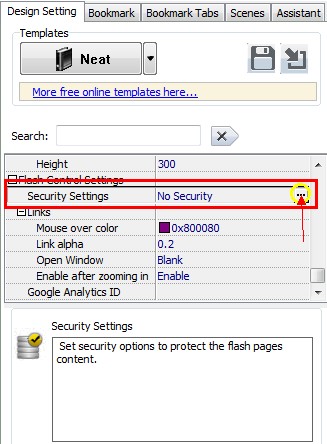
- A: Protect All Pages
- B: Exclude Front Pages: Ser a page number, all later pages can’t be viewed without correct password.
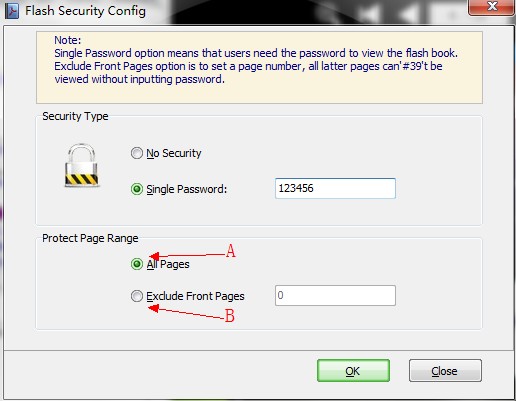
Step4: Click "ok" button, and apply change the flipbook have added password security.
Related products
- A-PDF Rename - batch rename multiple PDF document based on content, metadata and file attributes(Size, Datetime) within PDF files. You can batch change or update multiple PDF files metadata (title, creator, producer, author, subject and keywords) as well as
- Photomark - Batch add digital watermark(text, image, logo...) to your pictures, protect your photo safety.
- A-PDF Quizer - Effective quiz maker software that helps to build multiple types quizzes and publish online
We always like improving our products based on your suggestions. Please send your feedback (or ask questions) to us in the contact page.
 Follow us
Follow us  Newsletter
Newsletter