
How to Apply Search Content Function in Minutes?
Question
I have to say the templates of A-PDF FlipBook Maker are gorgeous. But now I just have no idea how to find the search button and make it work. Anyway, please tell me how to apply the search content button and make it work well.
Solution
Don’t you think looking for some keywords or sentences from a lot of pages is hard work? Here we would like to show you the convenient way to find the information you need with A-PDF FlipBOOK Maker easily. Search function of f A-PDF FlipBook is useful to help users to find the keywords or key sentences in minutes. Before you use search function of A-PDF FlipBook Maker, you should notice that search function can work smoothly
on text based file but not magazine based on images.
Step1: Add new file to program.
Run A-PDF FlipBook and then click "Create New" to continue adding new file to program such as PDF.
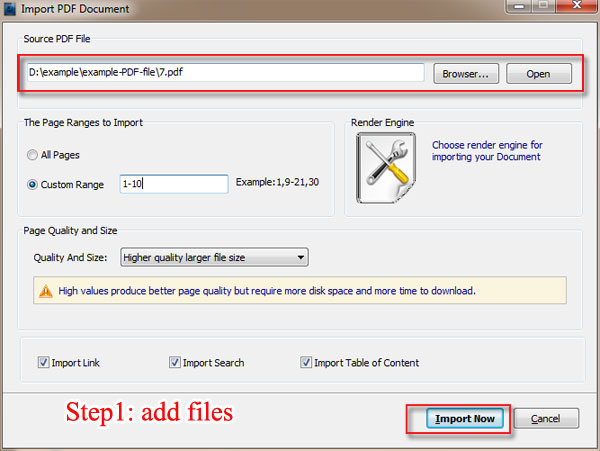
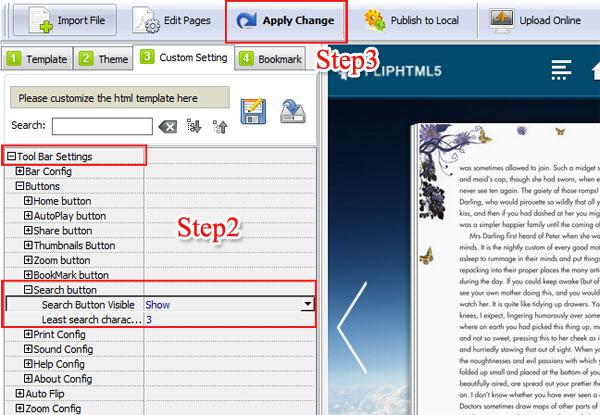
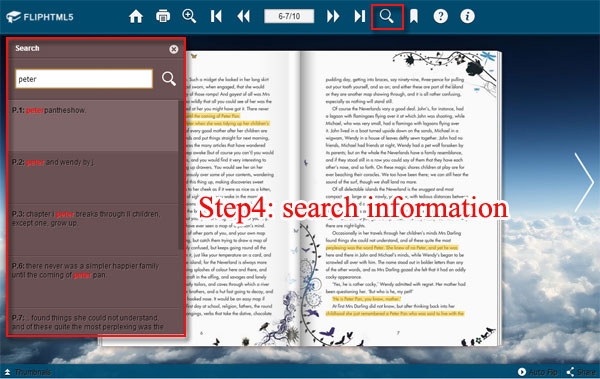
Related products
- A-PDF to Flipbook - Turn PDF files into stunning flash book with realistic page flipping effect
- A-PDF to Flipbook Pro - Convert PDF to 3D flash flip book with embedded multimedia
- A-PDF to Flipbook for Mac - Publish interactive page turning book on Mac OS
- A-PDF to Flipbook Pro for Mac - Embed video, flash, audio, images and links to the virtual flip book
- A-PDF FlipBOOK Maker - Convert PDF to online ebook, flash page flip brochures, christmas flipbook magazine, wedding page flip book
We always like improving our products based on your suggestions. Please send your feedback (or ask questions) to us in the contact page.
 Follow us
Follow us  Newsletter
Newsletter