
How to batch fill scanned PDF forms by using A-PDF Filler?
Question
Solution
With A-PDF Filler, you are allowed to define the filler field type such as text, image, rectangle, line, arrow, ellipse and their position, color, alignment, size attributes conveniently. Moreover, you can batch de-skew, black & white, crop, flip, rotate scanned papers before filling them.
Step1:
Click "File" and then add your PDF file.
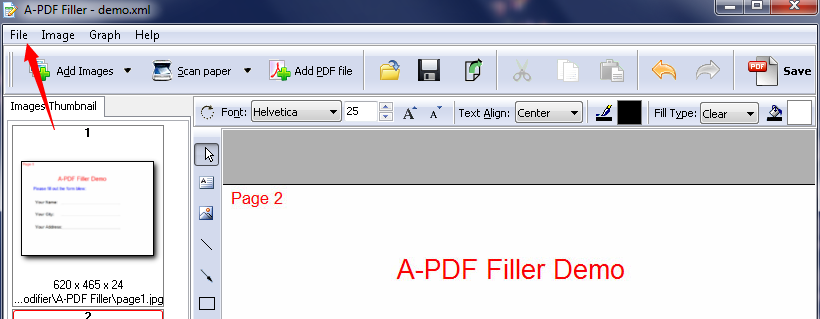
Step2:
Double click the text which you want to fill. You can customize the font, the text align, the fill type and so on. For example, you can choose the font as "Symbol" and the size of the font as "30". And you can set the color of border and front by clicking the button next to the "Text Align".
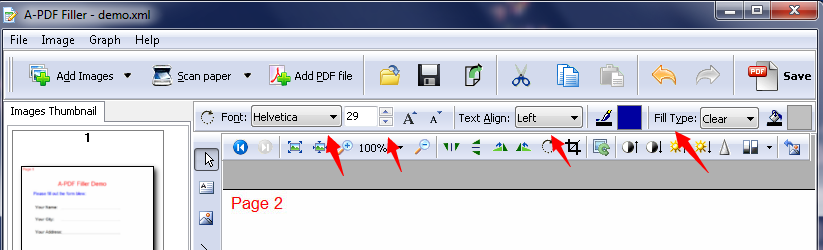
Step3:
Click the little tools on the right to draw rectangle, ellipse, arrowhead, line, image, memo, etc.
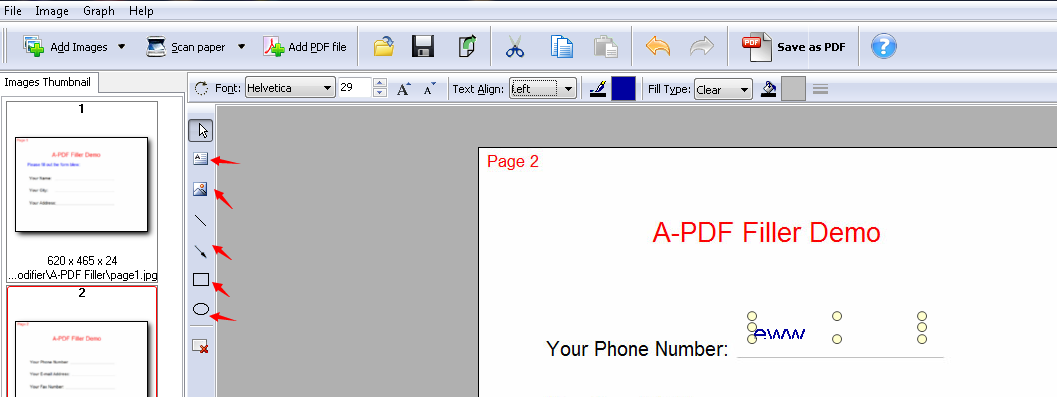
Step4:
Click the button of rotating ahead to rotate the scanned paper. You can improve or weaken the brightness by clicking some of the little tools ahead.
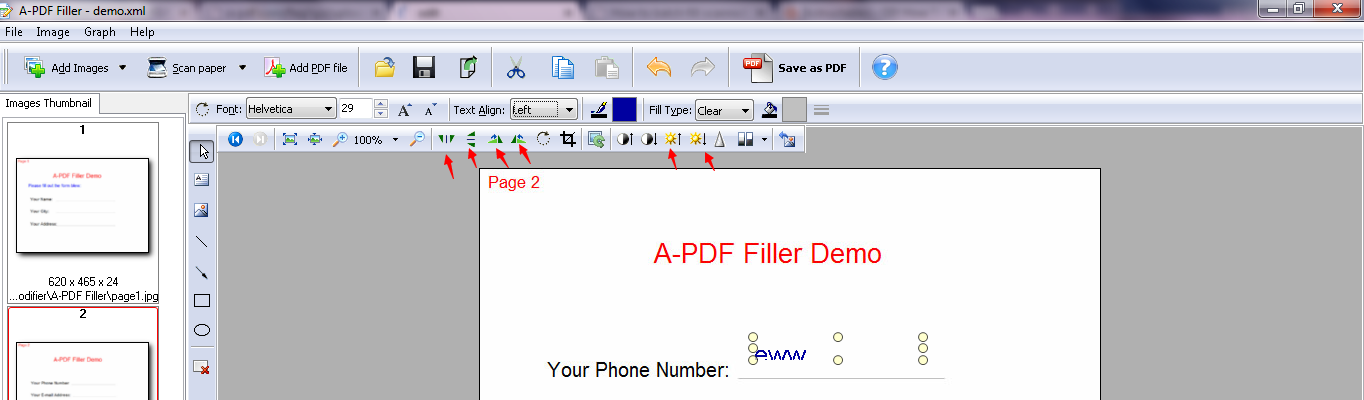
Step5:
Click the button "Cut graphs" if you want to make the PDF form better.
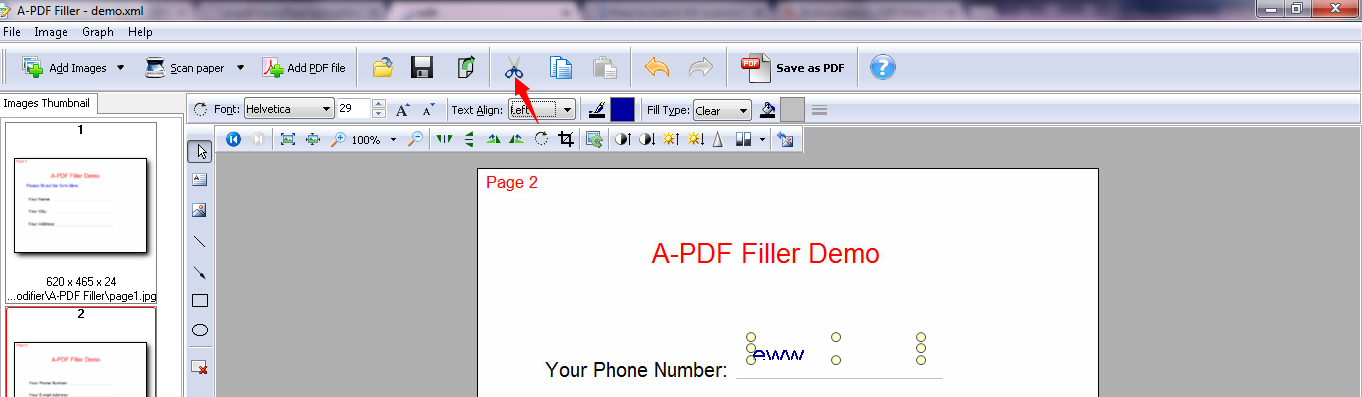
Step6:
Click the button "Save the config file of project" to save the changes you make to the PDF form.
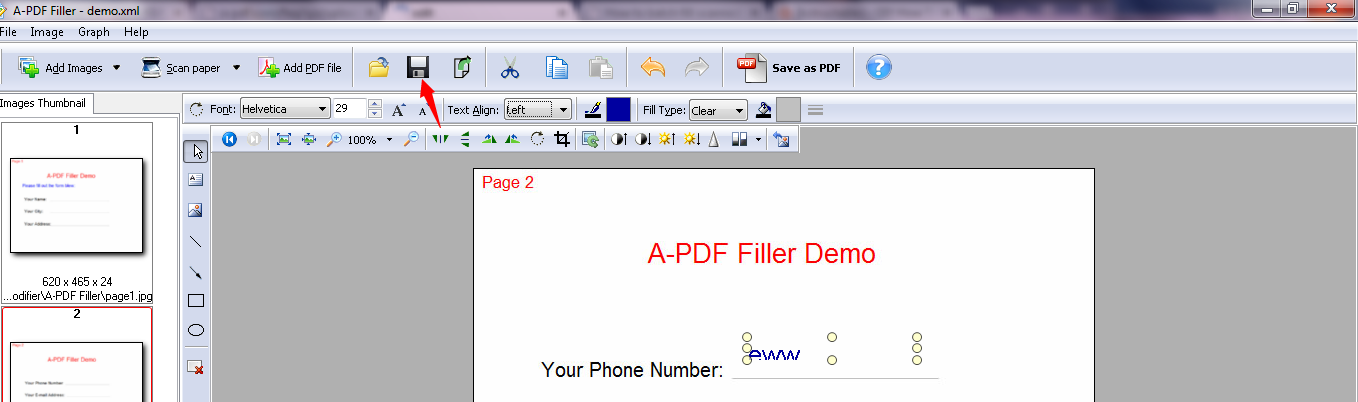
Step7:
Click the button "Save as PDF" to save all as one PDF file.
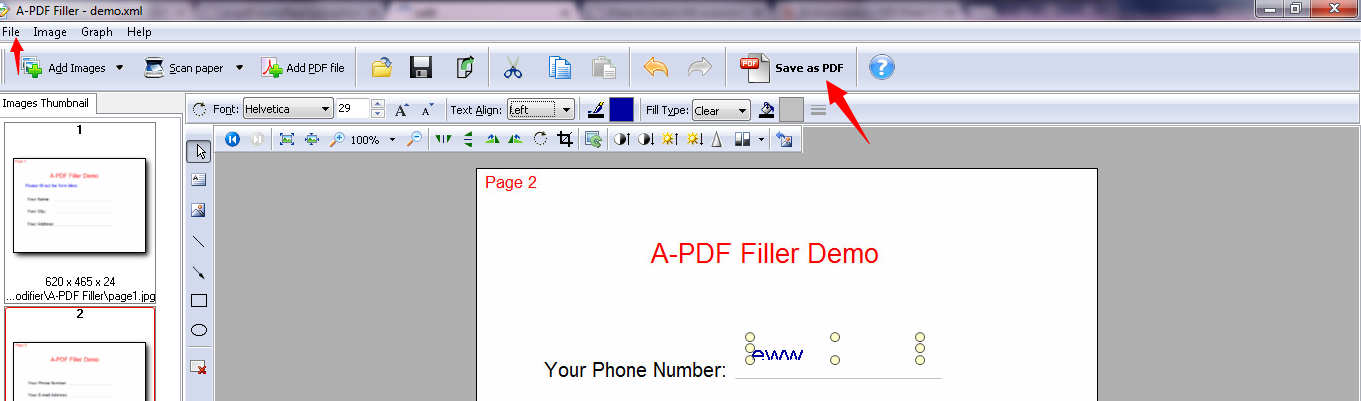
Related products
- A-PDF Page Cut - break PDF document Pages into smaller pages
- A-PDF Page Crop - crop or removes the white margins (space) of PDF pages
We always like improving our products based on your suggestions. Please send your feedback (or ask questions) to us in the contact page.
 Follow us
Follow us  Newsletter
Newsletter