
How to cut PDF page to different parts manually by using A-PDF Page Cut?
Question
Solution
You can download A-PDF Page Cut for a try. This PDF page cut software can help you cut the PDF pages into small parts in a few clicks. And you are able to cut it into specific numbers of parts, for example, 2 pages, 4 pages or more pages. And this can be done within 3 steps:
Step 1: Add PDF
Click the "File Folder" icon at top left, and browse the PDF to import.
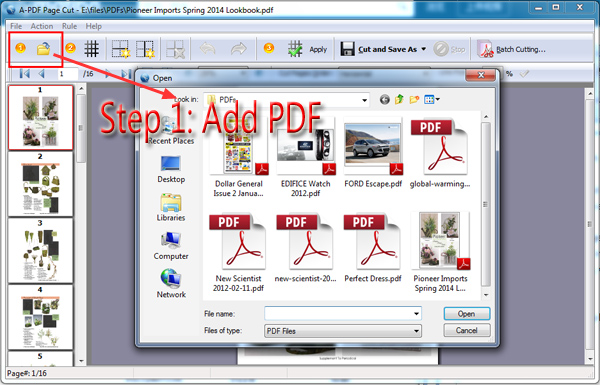
Step 2: Add Cutting Lines
After you import the PDF, you can click the Cutting Line buttons to add cutting lines to the select page. There are Vertical line and Horizontal line for you to choose; and you can even click the "Add Grid" button to define horizontal and vertical cells.
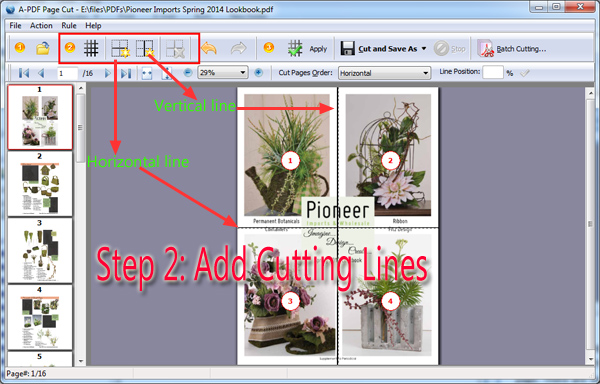
Step 3: Apply to Pages
After you add cutting lines to the selected page, you are then able to click "Apply" button to apply the settings to other pages: All pages, odd pages, even pages, landscape pages or portrait pages.
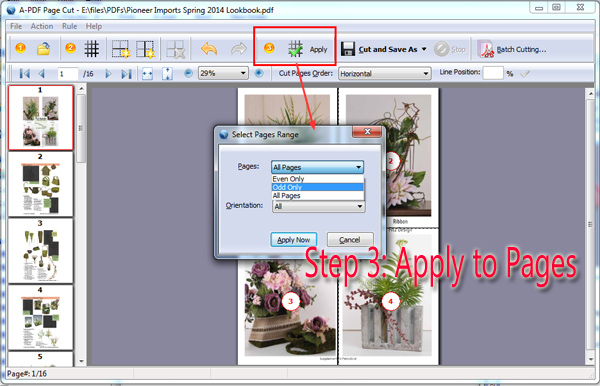
Step 4: Cut and Save PDF
Click the "Cut and Save As" button to start cutting the PDF pages and save the PDF as a new PDF file.
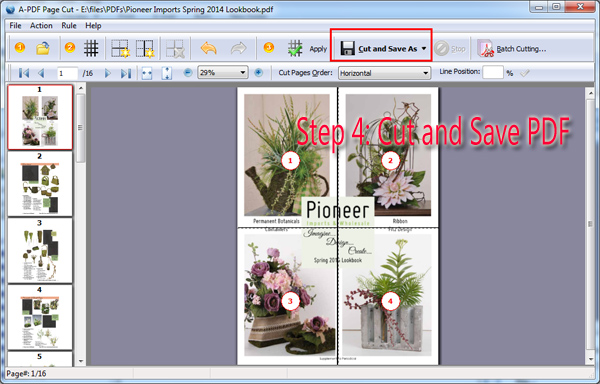
Related products
- A-PDF Split - Split any Acrobat PDF file into separate pdf files base on page, bookmark and more
- A-PDF Page Crop - crop or removes the white margins (space) of PDF pages
We always like improving our products based on your suggestions. Please send your feedback (or ask questions) to us in the contact page.
 Follow us
Follow us  Newsletter
Newsletter