
How to embed text on flip book page?
Question
A-PDF to Flipbook Pro is very helpful for me to create flash flipping book. But I am still not so familiar to adding multimedia elements on flash book with Flip Book Editor on A-PDF to Flipbook Pro. How can I insert text on flip page with ease?
Solution
If you would like to make a presentation with flash flip brochure, then you will need to embed some text on the flip page to explain more details for our audiences. If you create a flip catalog with A-PDF to Flipbook Pro, the text on flip page will help you highlight and emphasize the content or product feature and make you reader impressive easier. Anyway, embedding text on flip page is one of the useful functions of flip book editor. Here we are going to show you how to embed text on flip book steps by steps.
Step1: Import PDF to Flash Flipping Book. Download software and Run to click "Create New" to add PDF to flash book.
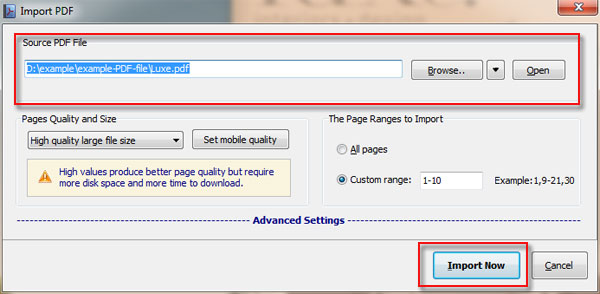
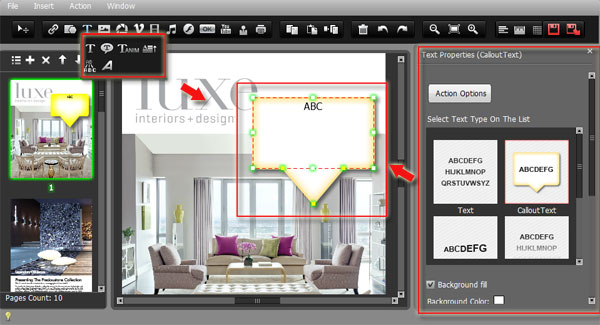
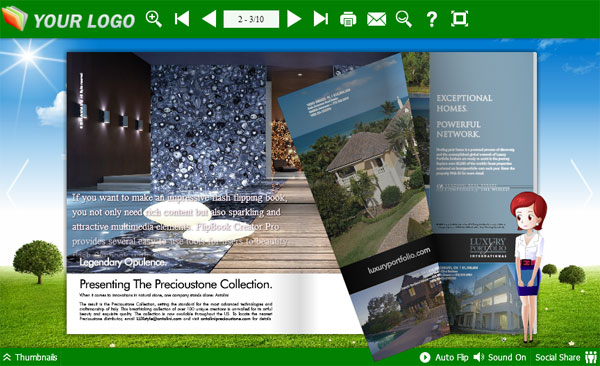
Related products
- A-PDF to Flipbook - Turn PDF files into stunning flash book with realistic page flipping effect
- A-PDF to Flipbook Pro - Convert PDF to 3D flash flip book with embedded multimedia
- A-PDF to Flipbook for Mac - Publish interactive page turning book on Mac OS
- A-PDF to Flipbook Pro for Mac - Embed video, flash, audio, images and links to the virtual flip book
We always like improving our products based on your suggestions. Please send your feedback (or ask questions) to us in the contact page.
 Follow us
Follow us  Newsletter
Newsletter