
How to Extract JPEG Image File from PDF Document (Acrobat)?
Question
Is there an application for Extracting JPEG Image from PDF?
Solution
You can use A-PDF Image Extractor (free download here) to extract images from multiple PDF files one time and save the output
image files to various formats; here is an easy tutorial to tell you step by step
- Free download and Install A-PDF Image Extractor.
- Then launch the program, you will be presented with the primary screen from which all actions are taken
- Click the option "Add PDF" to will open the standard file browse and select window. From that window you can navigate to the folder and find the PDF file(s) you want to add to the list (PDF Files List) to be extracted images from.
- Each added file is displayed in the PDF File List window, as seen in the example below. You can view any of the files in the window by ‘double-clicking’ them. That will open pdf files in your default pdf reader program (usually Adobe Reader).
You can filter the size of resultant images. There are three options,
1: Extract all images
2: Only extract small images - Width or height less than 16 pixels, or both width and height less than 64 pixels.
3: Only extract large images – Except the small images.
After Clicking the Extract All icon extracts image from all of PDF files in the document windows.- Click "Save as" button, select "Save as JPEG File format" item, save output jpg image(s) to specified directory
- Finished to extract image from PDF
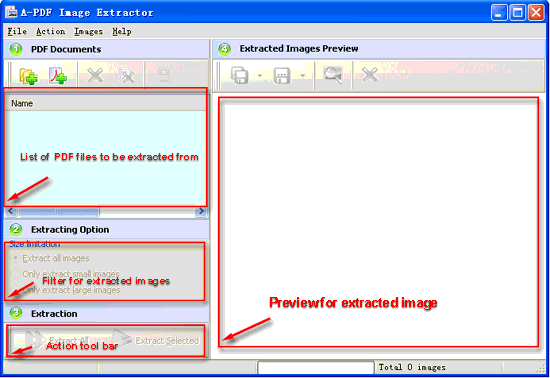 |
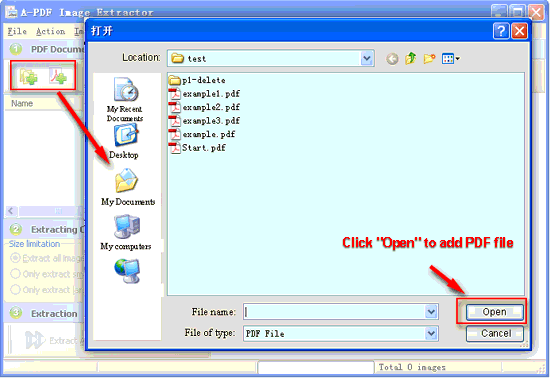 |
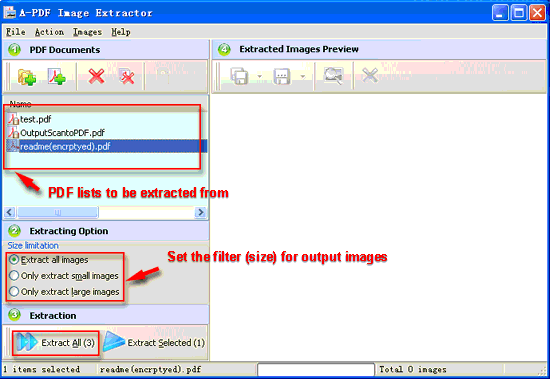 |
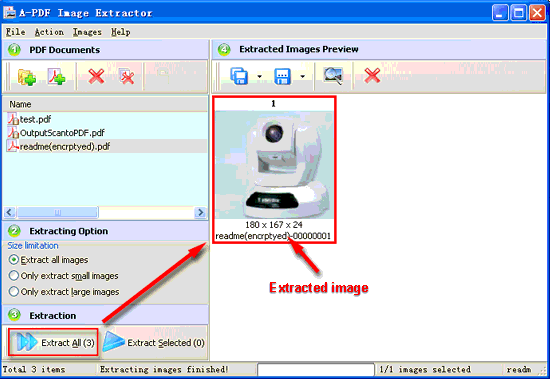 |
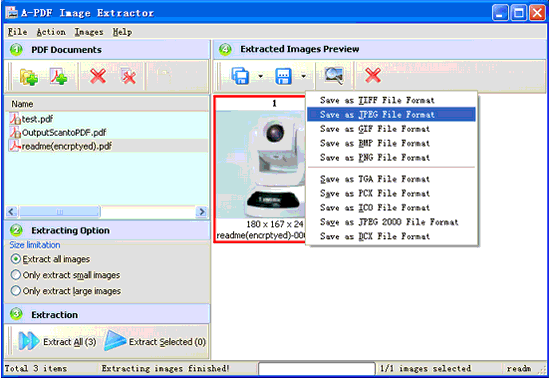 |
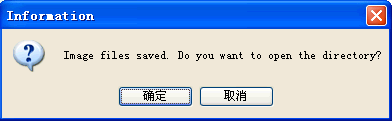 |
Related products
- A-PDF Image to PDF - Convert photos, drawings, scans and faxes into PDF documents
- A-PDF Image Extractor - Extract images from Adobe PDF files
We always like improving our products based on your suggestions. Please send your feedback (or ask questions) to us in the contact page.
 Follow us
Follow us  Newsletter
Newsletter