
How to make your flipbook zoomable in flip book maker?
Question
Solution
I may suggest you use A-PDF Flip Book Maker to convert your PDF file to a zoomable flipbook. You readers can zoom in or zoom out the flipbook by using the Zoom button. And if your PDF file is a vector-based artwork, the converted flipbook will be a vector-based publication. That means, even though the book page is enlarged by many times, the content will not be distorted or become blurred.
1. Import vector-base PDF file
After you launch A-PDF Flip Book Maker, create a new project and import your vector PDF file.2. Enable Zoom feature
In the main interface, click "Design Setting" tab and locate the Zoom Config in this way: Flash Control Settings >> Buttons Bar >> Zoom Config. Now you will like to enable the Zoom feature and define the zoom scale or maximum/minimum width (different value in different template).
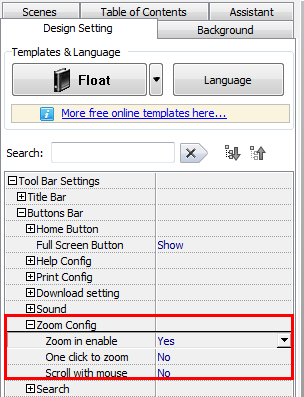
And after you click "Apply Change", you can preview the zoom effect within the software immediately.
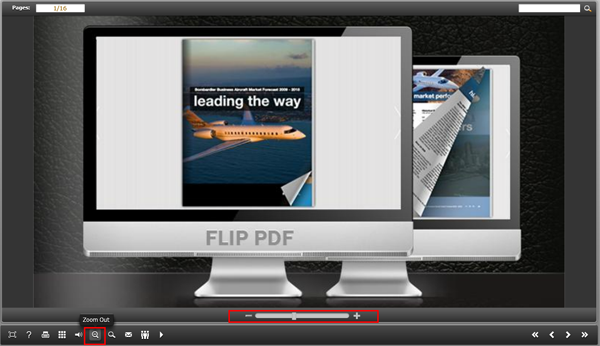
3. Publish the zoomable flipbook
Publish the zoomable flipbook and upload it online, and your readers can read your content clearly with the Zoom feature.
Related products
- A-PDF to Flipbook Pro - Convert PDF to 3D flash flip book with embedded multimedia
- A-PDF to Flipbook for Mac - Publish interactive page turning book on Mac OS
We always like improving our products based on your suggestions. Please send your feedback (or ask questions) to us in the contact page.
 Follow us
Follow us  Newsletter
Newsletter