
How to select different merge methods to combine multiple PDF files?
Question
Solution
With A-PDF Merger, you are able to select different merge methods to combine multiple PDF files easily in minutes.
Just follow the steps listed below:
Step 1: Launch the program and click the "Add" button to add your PDF files.
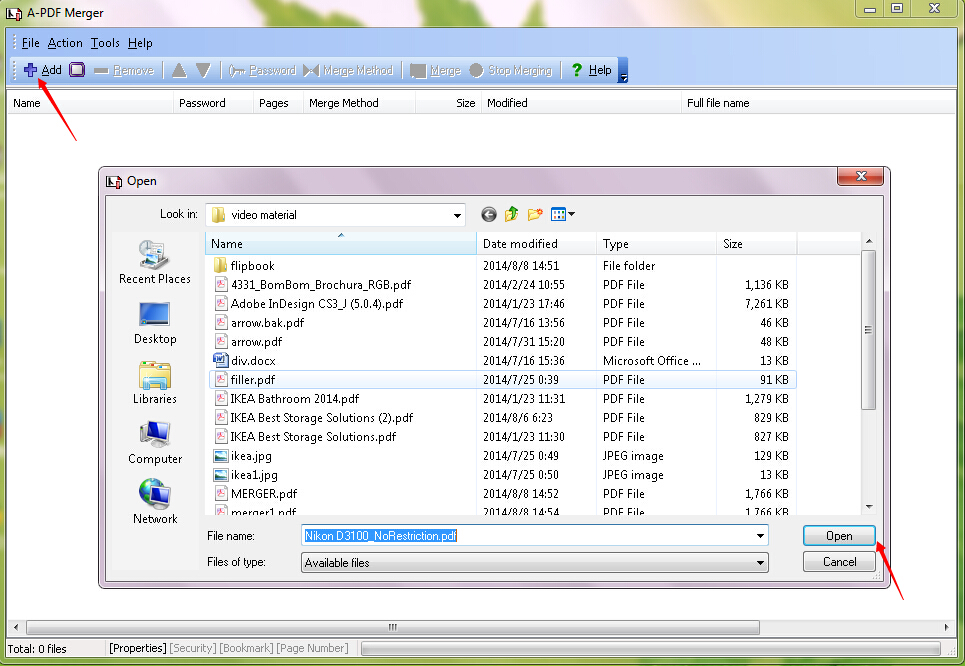
Step 2: Click the chosen file and then click the "Merge Method". You can set the merge method by clicking the "Whole" button or the "Part" button.
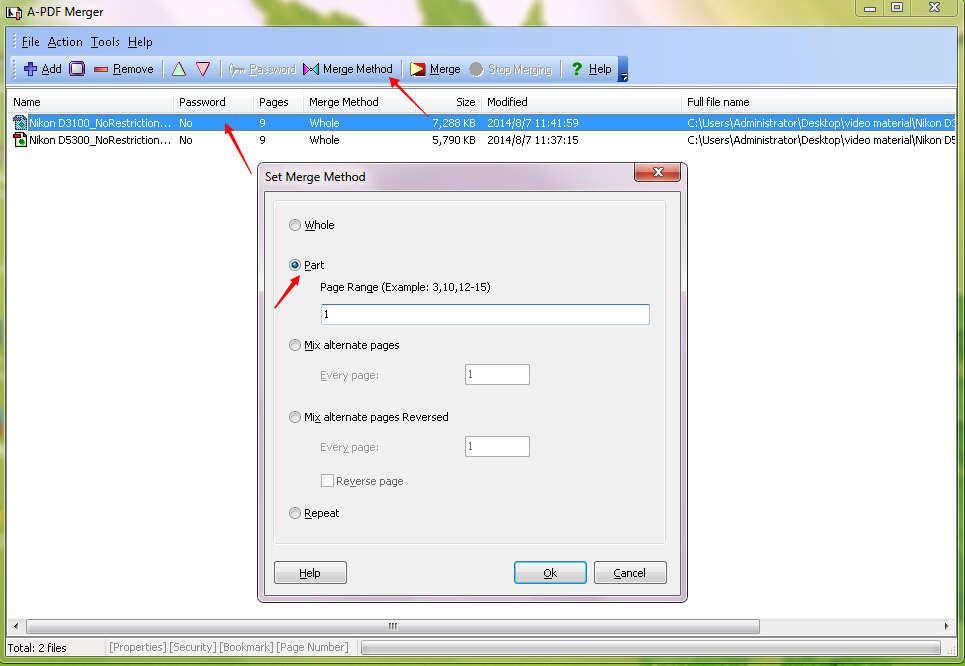
Step 3: Click the "OK" button.
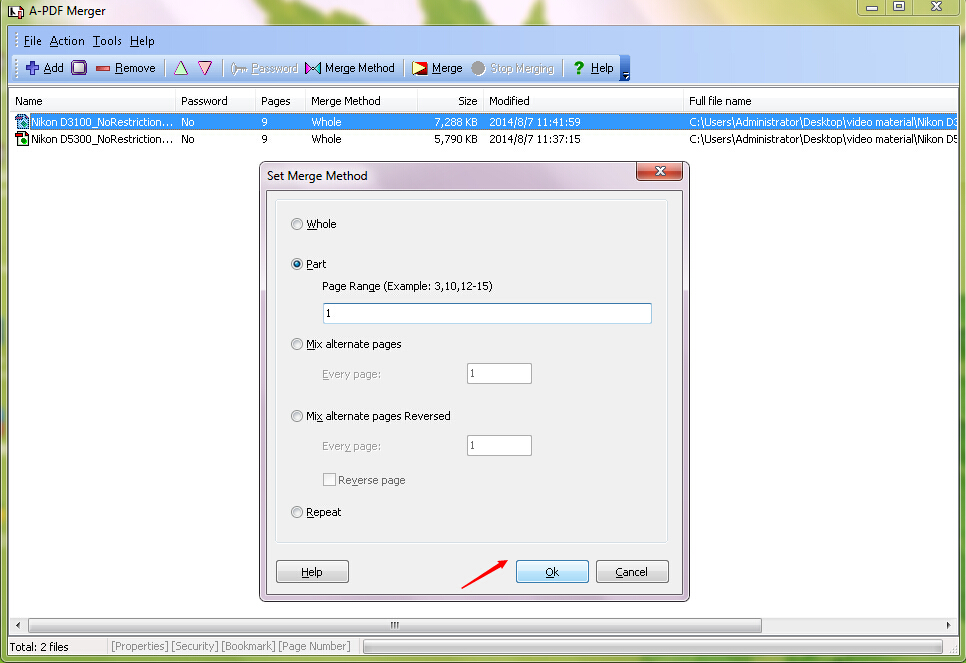
Step 4: Click another chosen file and do as Step 2 and Step 3.
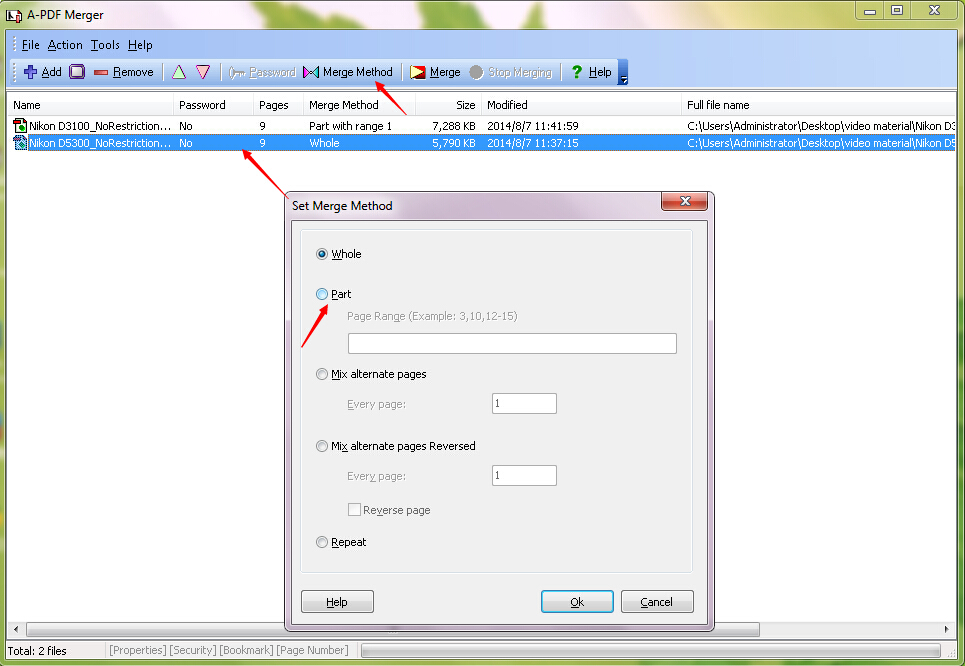
Step 5: Click the "Merge" button. You need to fill the file name and then click the "Save" button. You can view the merged PDF file immediately by clicking the "Yes" button.
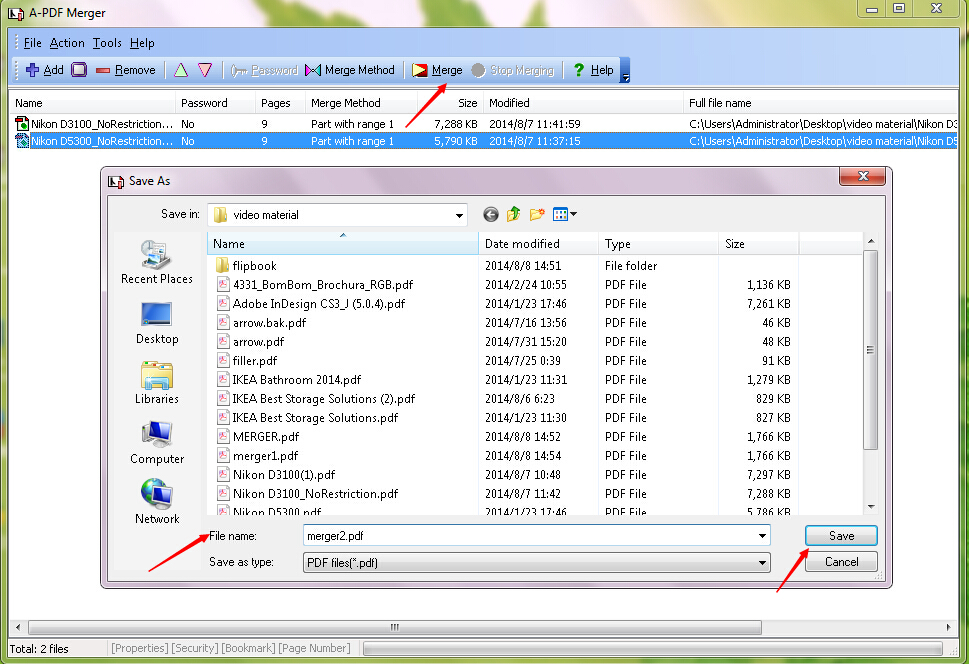
Related products
- A-PDF Split - Split any Acrobat PDF file into separate pdf files base on page, bookmark and more
- A-PDF Merger Command Line - A command line tool to combine image and PDF files into one PDF.
We always like improving our products based on your suggestions. Please send your feedback (or ask questions) to us in the contact page.
 Follow us
Follow us  Newsletter
Newsletter