
How to Split PDF pages in half?
Question
Solution
A-PDF Page Cut(free download here), which can cut every page into smaller pages within PDF files, provides a professional way to split PDF pages quickly.
Now, the tutorial below explains how to use A-PDF Page Cut to split a PDF document in half with ease:
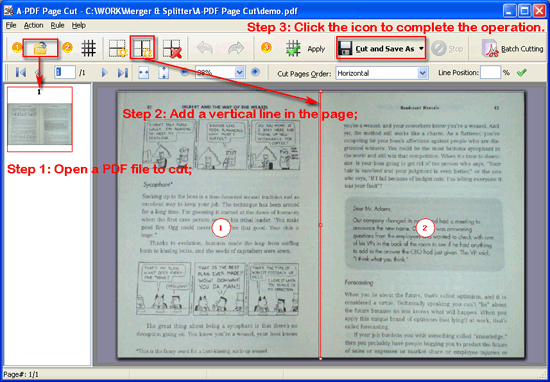 |
- Free download and install A-PDF Page Cut, operate PdfPC.exe, the first step is to open a PDF to cut;
- Add a horizontal or vertical line to cut PDF pages in half, you can define the position of the line by drag and drop, or input the percentage directly;
- Apply the current settings to other pages or do settings separately for other pages. Then, click "Cut and Save As" to save your cropped PDF files.
Or there is an easier way to do this with only two steps:
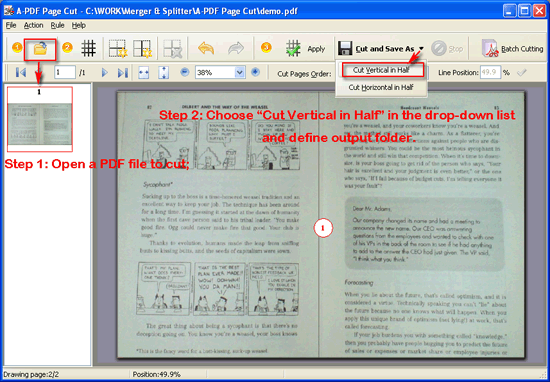 |
- Free download and install A-PDF Page Cut, operate PdfPC.exe, the first step is to open a PDF to cut;
- Select "Cut Vertical in Half" in the drop-down list by the side of "Cut and Save As", and then choose a folder for saving output files.
Let’s have a look at the result of the output file: select "Yes" in the Message Box—Cut PDF page(s) finish, Open it?
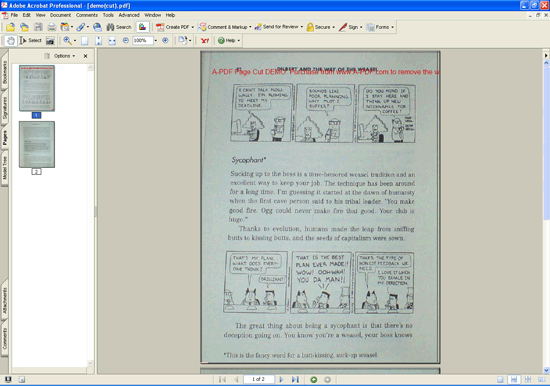 |
Free download and install A-PDF Page Cut, operate PdfPC.exe, click the icon "Batch Cutting" to operate batch mode:
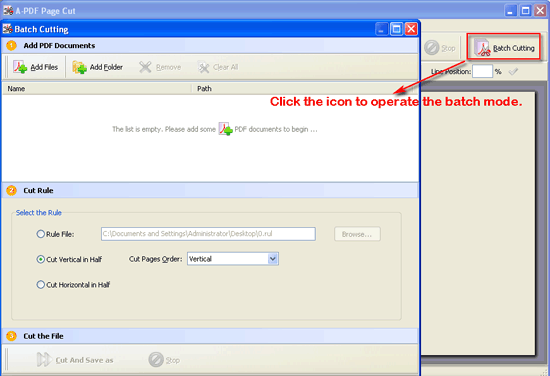 |
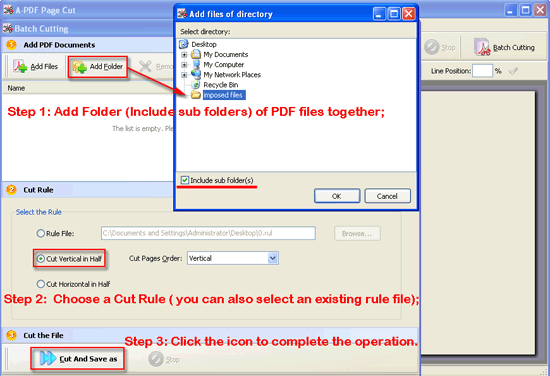 |
- Add PDF Documents one by one, or add a folder (include sub folders) of PDF files together, you can also drag the files to the list directly;
- If you just want to cut files in half, choose a rule as "Cut Vertical in Half" or "Cut Horizontal in Half" directly, or you want to cut files into more parts, select the cut rule edited before;
- At last, click the icon "Cut and Save as" to define output file for saving divided files.
Ok, the procedure of cutting PDF pages is clear and easy to handle, right?
Related products
- A-PDF Split - Split any Acrobat PDF file into separate pdf files base on page, bookmark and more
- A-PDF Size Splitter - Split any Acrobat PDF file or group of files into smaller-sized pdf files
- A-PDF Content Splitter - Split PDF files based on content
- A-PDF Split Command Line - A command line tool to split PDF file into separate pdf files.
We always like improving our products based on your suggestions. Please send your feedback (or ask questions) to us in the contact page.
 Follow us
Follow us  Newsletter
Newsletter