
Show or hide flipbook buttons by use of page flip Software
Question
Flip book is an amazing way to present PDF magazine. Compare with many page flipbook software, I think you are the best one. I have downloaded your program and install to my computer. The layout of Neat template is what I want. But there are many buttons display on the flipbook. Some of them are not much use, like "Sound On". How can I do to remove it?
Solution
Thanks for your support. Actually, you can show or hide flipbook buttons by use of A-PDF FlipBook Maker. Please follow below steps.
Things you will need: PDF file, A-PDF Flip Book Maker (free download here) (Download and install it to your machine)
Step1: Launch A-PDF FlipBook Maker program;
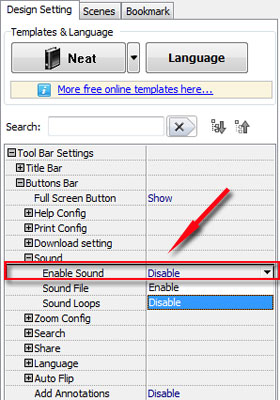
Step5: Click "Apply Change" to save all settings.
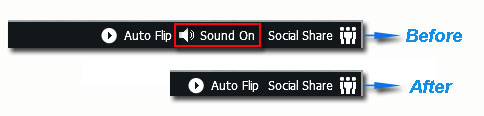
Notes: After that, sound button have been remove from the flipbook toolbar. If you need to show it again, select "Enable" option.
Related products
- A-PDF Image to FlipBook - Batch create flash flip books from images or scanned files with page flipping effect
- A-PDF Mailer - Batch email sender allows you to send PDF files with dynamic watermark to multiple recipients
- A-PDF Filler - Edit, insert images, draw graphs on PDF documents, even scan papers for editing in PDF format
- A-PDF Preview and Rename - Preview PDF content easily, rename PDF based on content you previewed.
We always like improving our products based on your suggestions. Please send your feedback (or ask questions) to us in the contact page.
 Follow us
Follow us  Newsletter
Newsletter