
How to add table of contents (bookmark) for the flip book?
Question
Solution
A-PDF to Flipbook Pro (free download here) can solve this problem for you. These flip book
maker can reserve full content of original PDF, including table of contents. Take A-PDF to Flipbook
for example:
1. Start the program and click "Import PDF" to enter import interface;
2. After selecting PDF file, enable "Import bookmark" with a "Tick" and import PDF;
3. Click "Bookmark" and you will see the below interface, click "Import the bookmark" to import original table of contents to the flip book;
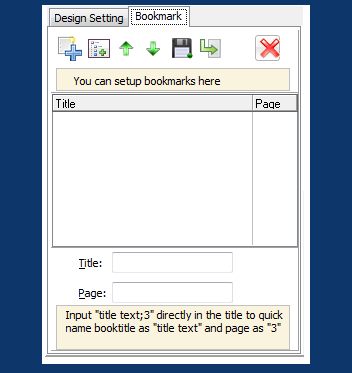 |
If your source PDF does not contain table of contents, you can add and edit one for the book manually:
1. Click "Add" to add directory(untitled as default), define title and page number;
2. Click "Add Child" to add subdirectory and define title and page number;
3. Delete the selected item if you don't need it;
4. Double-click the directory to modify the title and page number, or you can modify title and page number by input content in the box at the bottom;
5. Click "Move Up" and "Move Down" to change directory order;
6. Click "Export the bookmark" to save the bookmark.
Related products
- A-PDF to Flipbook for Mac - Publish interactive page turning book on Mac OS
- A-PDF to Flipbook for iPad - Publish amazing flash flipping edition that can be viewed on iPad
We always like improving our products based on your suggestions. Please send your feedback (or ask questions) to us in the contact page.
 Follow us
Follow us  Newsletter
Newsletter