
Delete PDF pages manually as you like by using A-PDF Page Master
Question
Solution
Nowadays, PDF is one of the most popular and stable file formats all over the world. Since it is stable enough, you can’t delete, move up and down or edit directly. If you want to edit or delete the PDF page, you can make it by other useful PDF tool. A-PDF Page Master is a helpful PDF tool to help users to delete page, remove page up and down and insert new page quickly. Furthermore, users can batch insert blank page, delete page and rotate page by A-PDF Page Master with ease. Now we will show you how to delete page manually.
Step1: Import PDF File
First of all, click add button to add PDF file first. And then you will see the PDF Page list on your left hand. And then you can zoom in or zoom out page, make the page fit width or fit page.
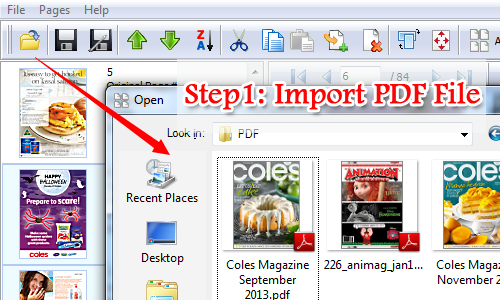
Step2: Delete and Edit PDF Page
And then select a page, click delete icon and remove the selected page easily. By the way, you can select multiple PDF pages and remove them once or delete it manually one by one. Then you can go to copy the select page, insert new page or assemble pages by A-PDF Page Master easily.
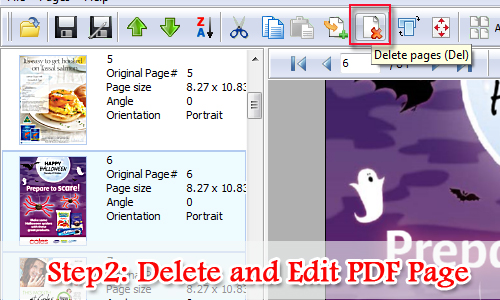
Step3: Save PDF Files
Finally, save the PDF file or save as new PDF file with ease. Anyway, before you save the change, you can preview the changes easily.
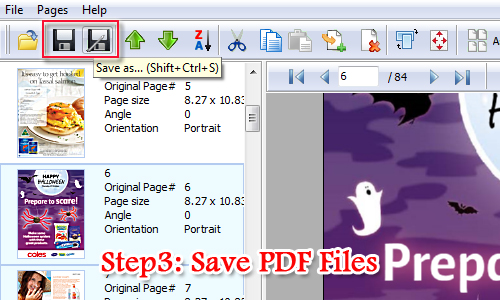
Related products
- A-PDF Password Security Service - Monitor folders for changing PDF password security
- A-PDF Page Cut - break PDF document Pages into smaller pages
- A-PDF Page Crop - crop or removes the white margins (space) of PDF pages
We always like improving our products based on your suggestions. Please send your feedback (or ask questions) to us in the contact page.
 Follow us
Follow us  Newsletter
Newsletter