
Do you want to straighten skew pages in scanned PDF files?
Question
Solution
A-PDF Scan Optimizer (free download here) is especially used for scanned PDF files. It is well designed, easy to use and makes optimizing the PDF documents a breeze by various methods. For example, it can de-skew scanned images, convert colored images to monochrome and so on.
Now, the tutorial below explains how to use A-PDF Scan Optimizer to straighten skew pages in scanned PDF files:
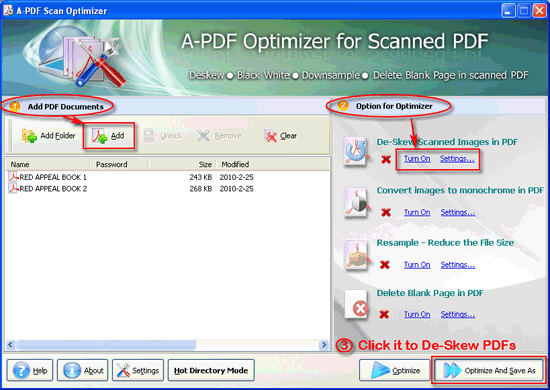 |
- Free download and install A-PDF Scan Optimizer, run pdfso.exe, the first step is to add PDF Documents: Click "Add Folder" or "Add", you can add a folder (Include sub folders) of PDF files together, or even drag files to the list directly;
- Option for Optimizer: Click "Turn On" to choose you wanted item for optimization, for example "Turn On" the "De-Skew Scanned Images in PDF", then click "Settings…" to define angle for de-skewing pages:
- Click "Optimize" or "Optimize And Save As" to save de-skewed PDF documents.
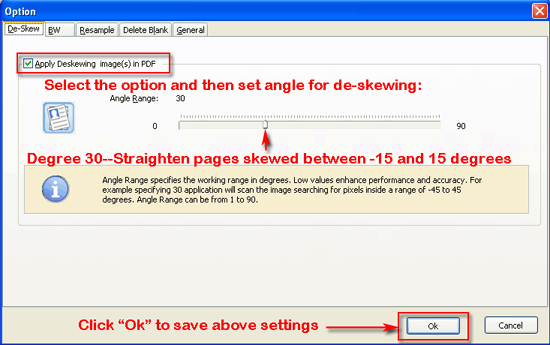 |
Let’s compare the optimized pages with original file:
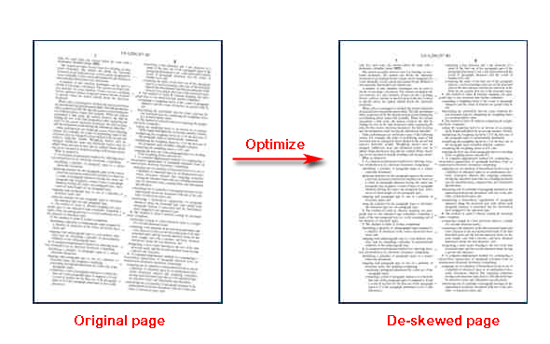 |
Besides straighten skew pages, you can also change scanned PDFs into monochrome as grayscale:
Click "Turn On" below "Convert images to monochrome in PDF" and then click "Settings…" to define Black/White mode for changing PDF files into monochrome as follows:
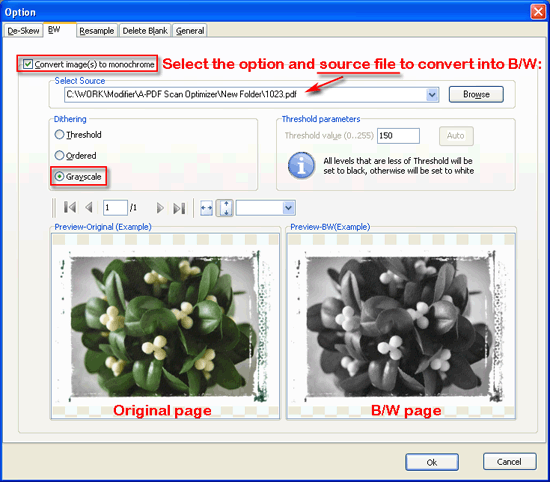 |
Click "Turn On" below "Resample – Reduce the File Size" and then click "Settings…" to define how to resample images in PDF files:
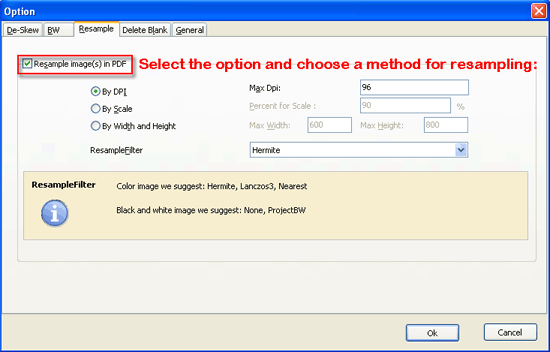 |
By Scale: All images in PDF will be resampled to the specified percentage of full scale of original images;
By Width and Height: Only if the width or height of original images is larger than the defined Max values, the images will be resampled to the specified size.
You can even delete blank pages in scanned documents:
Click "Turn On" below "Delete Blank Page in PDF" and then click "Settings…" to adjust parameters for testing and then delete blank pages:
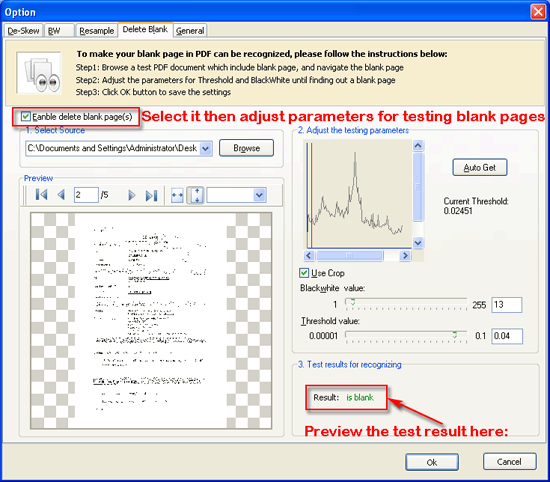 |
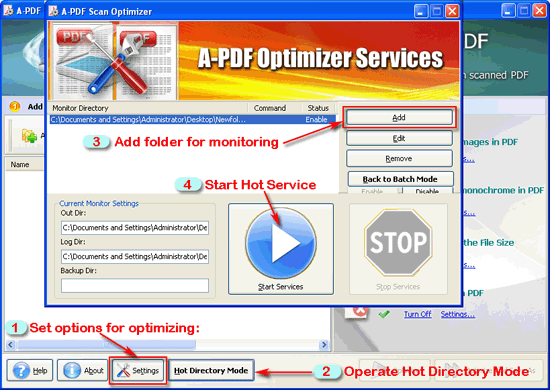 |
- Click "Settings" to turn on optimize items in Hot Directory;
- Click "Hot Directory Mode" and turn to the interface of "A-PDF Optimizer Services";
- Add folder for monitoring as follow image:
- Click "Start Services" to operate Optimize Service automatically in background.
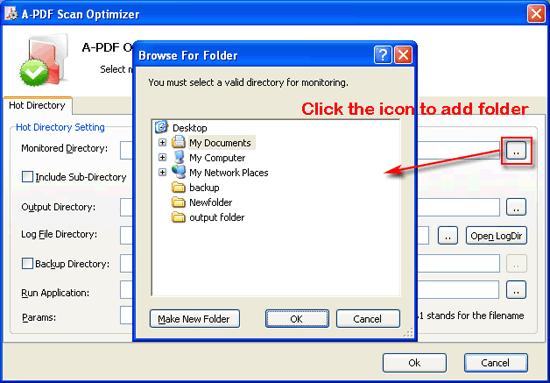 |
Click the download button to free download a trial version.
|
|
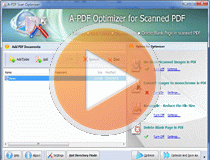 |
Related products
- A-PDF Deskew - Correct the skew scanned images in PDF files directly
- A-PDF to Black/White - Convert the images to monochrome or grayscale in PDF files directly
- A-PDF Image Downsample - Resample the image in PDF files directly
- A-PDF Scan Optimizer - batch optimize your scanned PDF documents
We always like improving our products based on your suggestions. Please send your feedback (or ask questions) to us in the contact page.
 Follow us
Follow us  Newsletter
Newsletter