
Guideline for set bar color for flipbook with Brochure Flipbook Maker
Question
Solution
Yes, you can use our Flip Book Maker Software to re-define the color of toolbar, A-PDF to Flipbook for example.
What is A-PDF to Flipbook?
A-PDF to Flipbook is easy flipbook software and digital publishing software that allows you to create realistic 3D page-flipping e-Publications including e-Books, e-Magazines,
e-Brochures, e-Catalogs, e-Reports, e-Newsletters. It gives users more right to design the flash flipbook, like change background config, add function bar and even change the bar color for flipbook.
How to change the bar color?
Step1: Run A-PDF to Flipbook, and then import PDF for conversion;
Step2: Select Neat template in templates box.
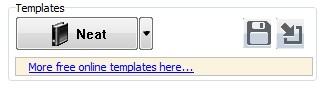
Step3: Find out Bar Color under Design Setting Panel ( Design Setting -> Flash Display Settings -> Background Config -> Bar Color). Select right color from color box.
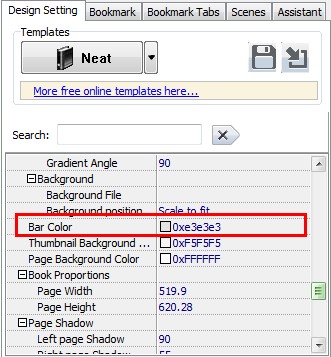
Step4: Click “Apply Change” to refresh your flipbook. You will find the bar of flipbook has been redefined.
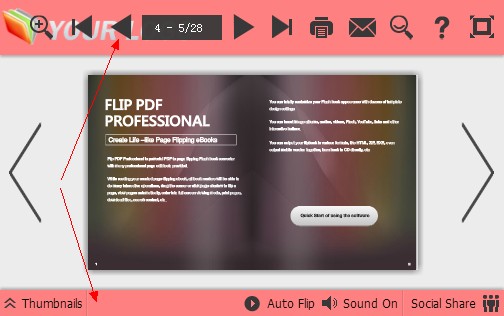
Related products
- A-PDF TIFF Merge and Split - Merge single or multi-page TIFF files into one TIFF file or split multipage TIFF files into many single page TIFF files
- A-PDF Barcode Split Service - Windows Service to split scanned PDFs based on barcodes or blank pages
We always like improving our products based on your suggestions. Please send your feedback (or ask questions) to us in the contact page.
 Follow us
Follow us  Newsletter
Newsletter