
How can I add a new language to flipbook template by using A-PDF FlipBook Maker?
Question
Our readers come from different counties. Some people's native language is not English. In order to make reading experience better, I would like to add more languages to flipbook template so that readers can switch to their native language
to read. A-PDF FlipBook Maker provides multiple languages option, but still lack some languages what I need. Now I need to add a new language, how can I?
Solution
A-PDF FlipBook Maker is PDF to flipbook converter for quickly converting static PDF to stunning flipbook in a few steps. You can add or changed multiple languages for your selected template. Once changed, all toolbar icon language will be changed into the language you set. If you need to add a new language for flipbook template, you can follow below steps:
Step1: Open Language panel;
Step2: Create a new language, for example, name it as Chinese(S), copy from English;
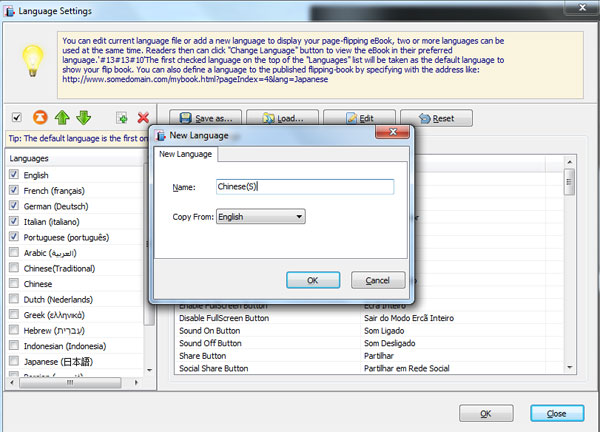
Step3: Click edit to type the language for all toolbar icons;
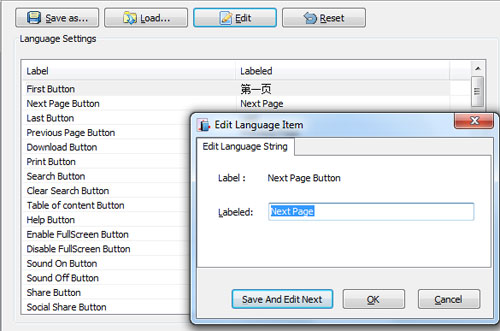
Step4: Click OK.
Related products
- A-PDF Merger - Combine two or more image files or Acrobat PDF files into a single PDF document
- A-PDF Split - Split any Acrobat PDF file into separate pdf files base on page, bookmark and more
- A-PDF FlipBook Creator - Create Flash Flip Books with "page turning" effect from any kind of printable documents.
We always like improving our products based on your suggestions. Please send your feedback (or ask questions) to us in the contact page.
 Follow us
Follow us  Newsletter
Newsletter