
How can I add a password protection to online digital magazine by using A-PDF To Flash?
Question
Solution
With A-PDF To Flash, you are allowed to add a password protection to your online digital magazine easily in minutes.
Just do as the following steps:
Step 1: Launch the program and then click the "Create New" button to enter into the import interface.
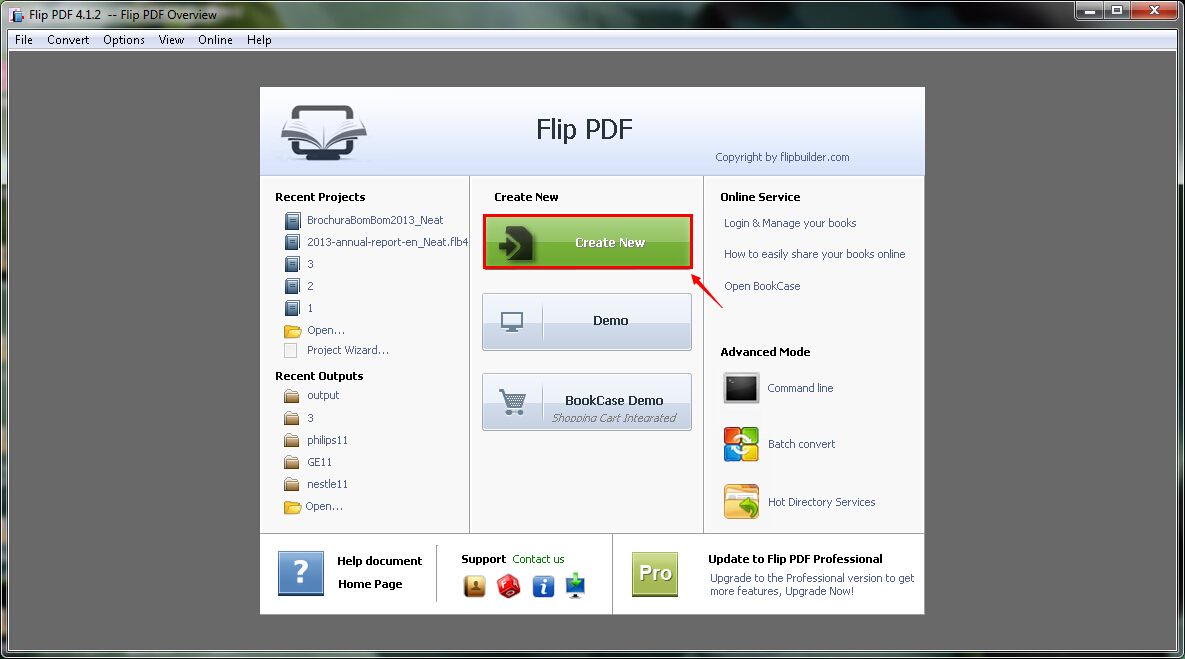
Step 2: Click the "Browse" button to add your PDF file.
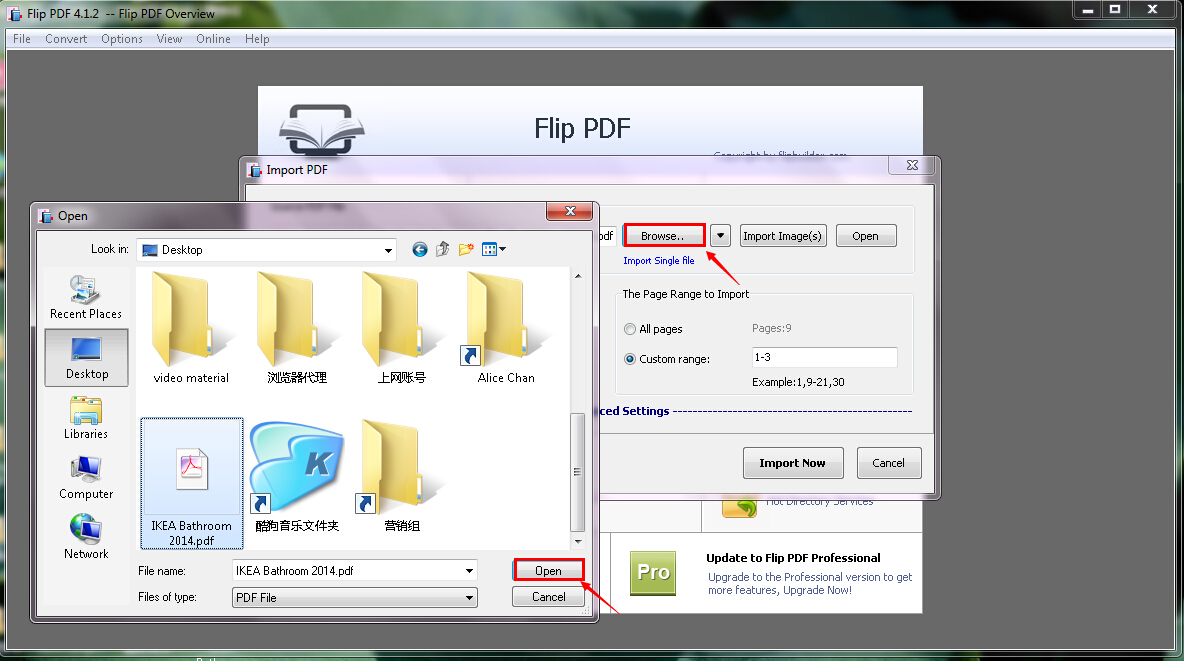
Step 3: Click the "Import Now" button to start importing.
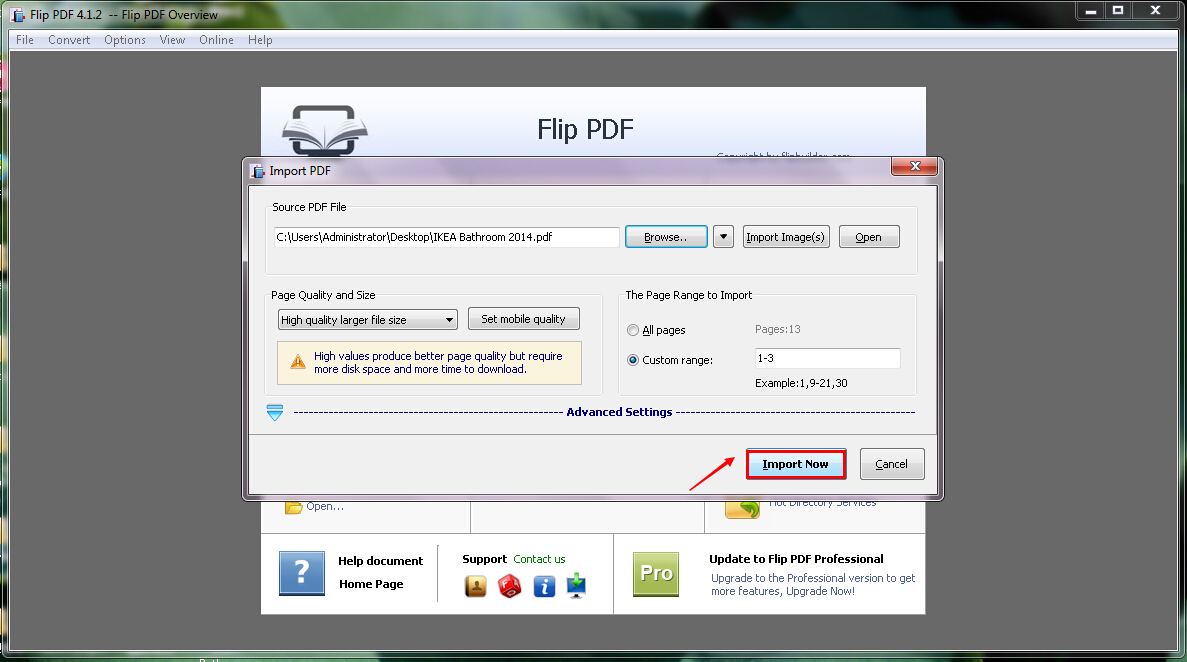
Step 4: Click the "Flash Control Settings" tab below the "Design Setting" and then you can find the "Security Settings".
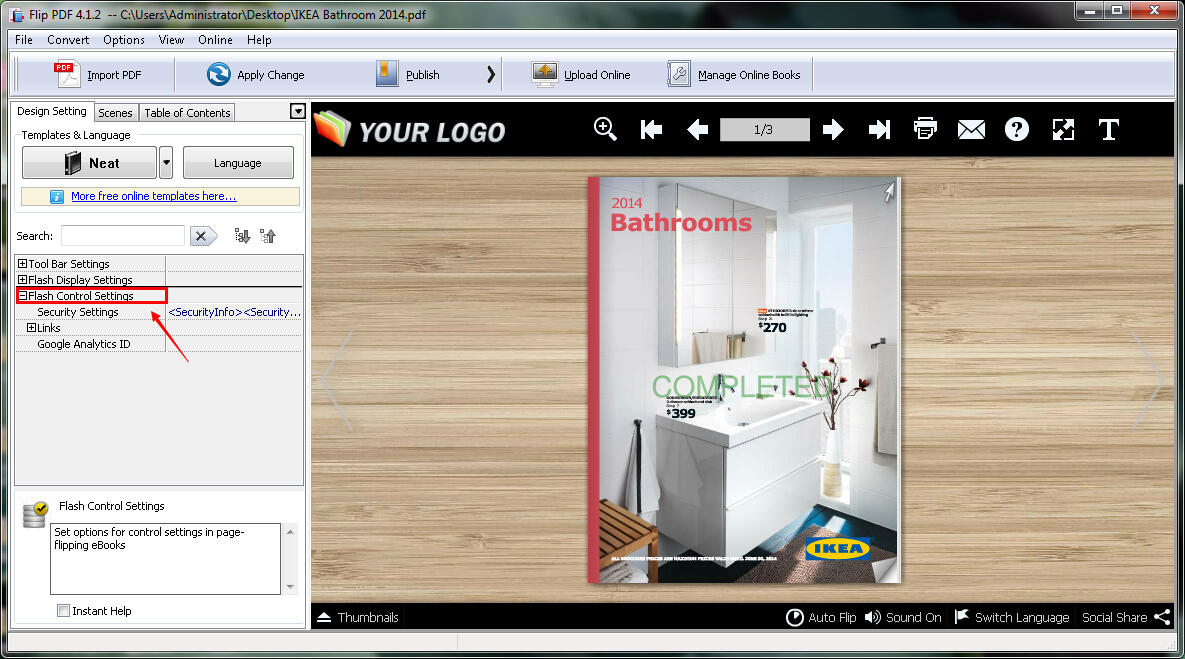
Step 5: Click the "Security Settings" tab and then click the button on the right side. You will see the "Flash Security Config" interface pop up and you are allowed to choose the "Security Type". Select the "Single Password", set the password and then click the "OK" button.
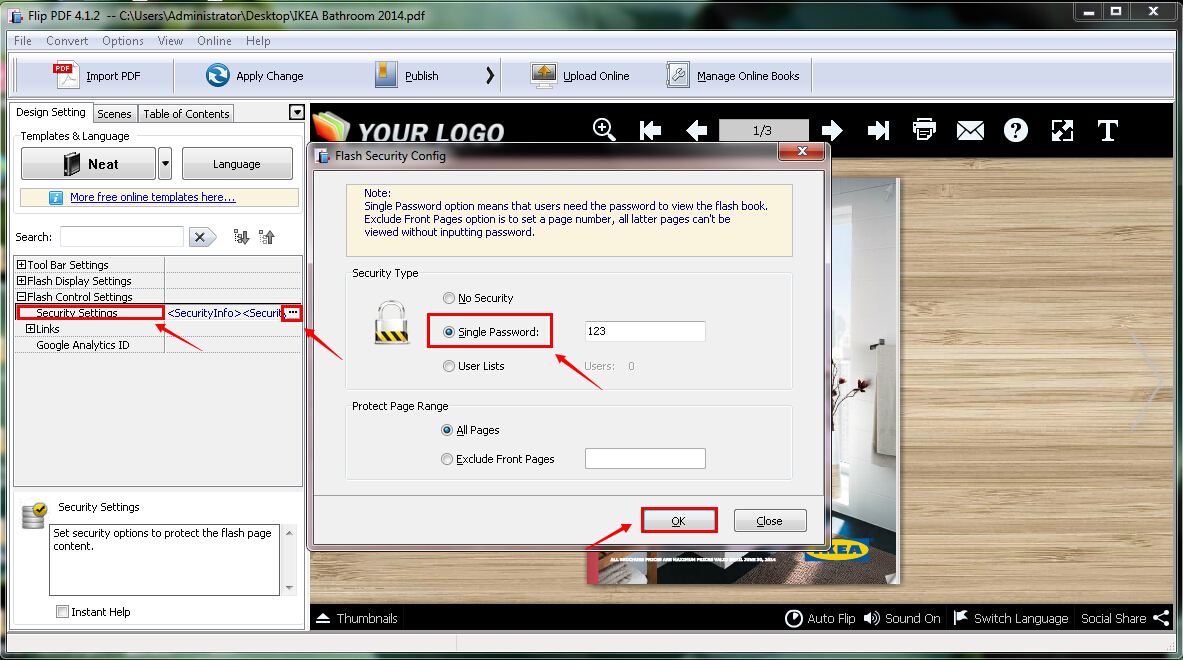
Step 6: Click the "Apply Change" button to apply the change.
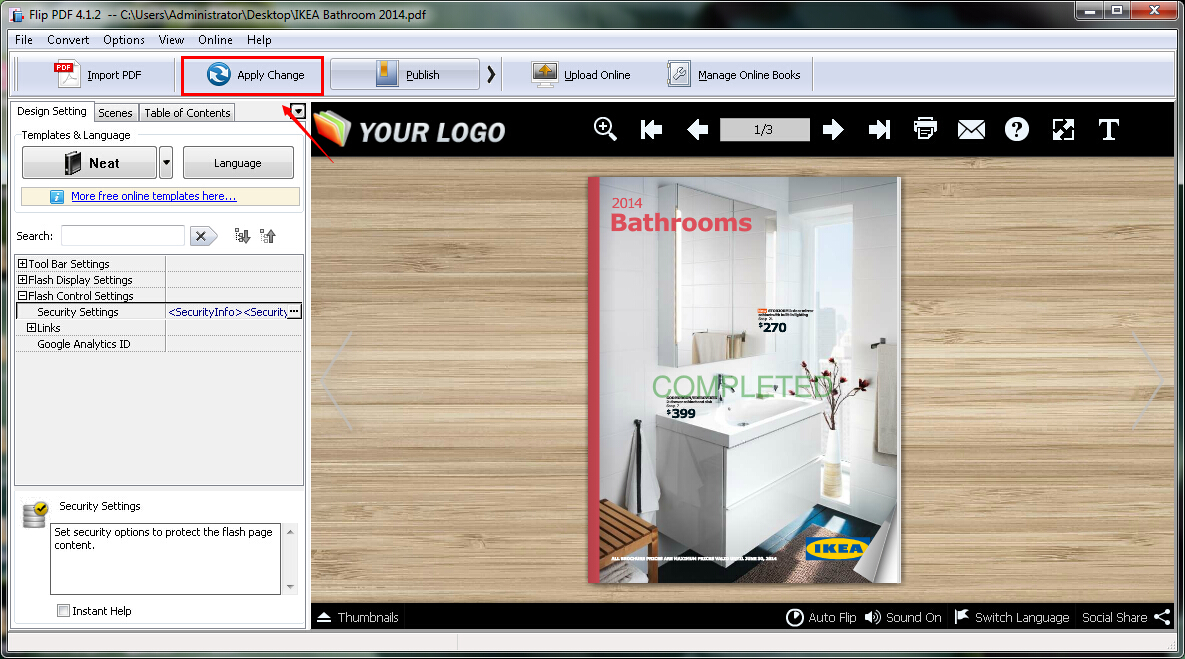
Step 7: Click the "Publish" button to publish your digital magazine.
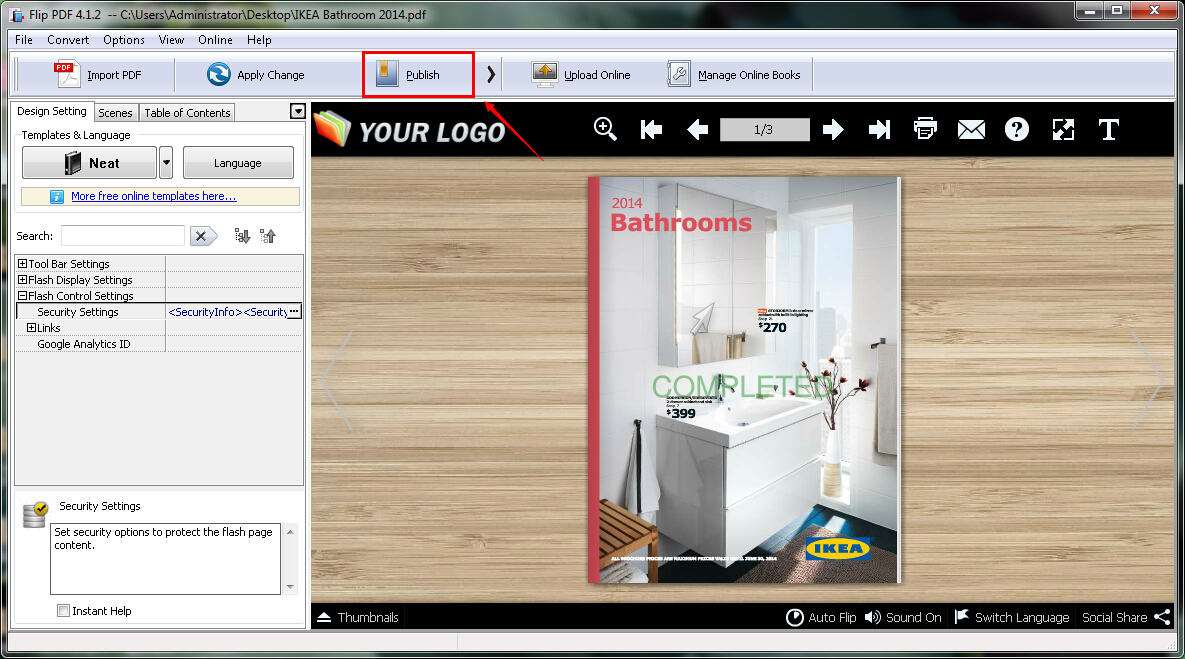
Step 8: Click the "Convert" button after setting the "Output type", the "Path" and the "Options". You need to fill the password and then click the "Login" button before you can see the online digital magazine.
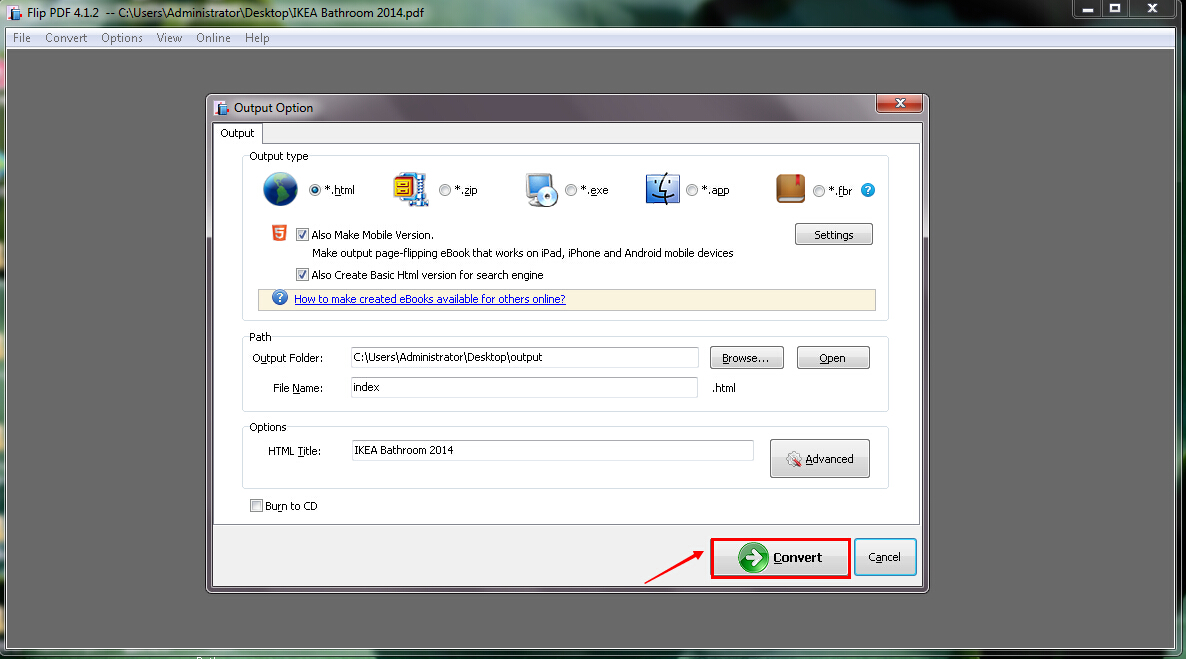
Related products
- A-PDF Watermark - Add image and text watermarks to a batch of Acrobat PDF documents
- A-PDF Number - Add/create page number in PDF pages
- A-PDF Label - Batch add formatted dynamic Label fields (mailing label) such as Name, Address, City to custom PDF templates (such as in form letters, on envelopes, business card, name badge and so on) for printing, The Label fields lists information come from a spreadsheet in MS Excel file
We always like improving our products based on your suggestions. Please send your feedback (or ask questions) to us in the contact page.
 Follow us
Follow us  Newsletter
Newsletter