
How can I add new metadata to new PDF file by using A-PDF PPT to PDF?
Question
A-PDF PPT to PDF helps me a lot to convert PowerPoint to PDF file. Now I want to know how to add new metadata for output PDF file by A-PDF PPT to PDF. Would you please show me the tutorial in simple words?
Solution
Sometimes, we need to convert PowerPoint into PDF for sharing and exchanging without changing the style and formats. Anyway, A-PDF PowerPoint to PDF is one of the most popular PDF tool for users to convert PowerPoint file to PDF file with simple steps. Furthermore, in order to meet different needs for users, A-PDF PowerPoint to PDF provides three modes for users to batch convert PPT to PDF in minutes. Now follow the steps to add metadata for your new output PDF files by A-PDF PPT to PDF easily.
Step1: Select a mode
There are three modes Batch Convert Mode, Hot Directories Mode and Command Line Mode in A-PDF PPT to PDF. Just select a proper way to convert PPT to word with ease.
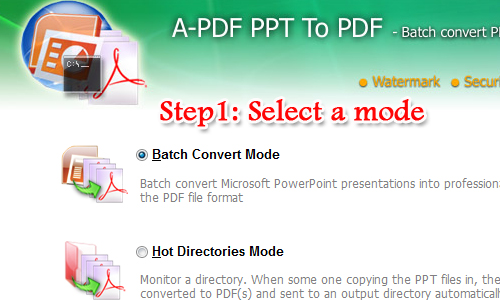
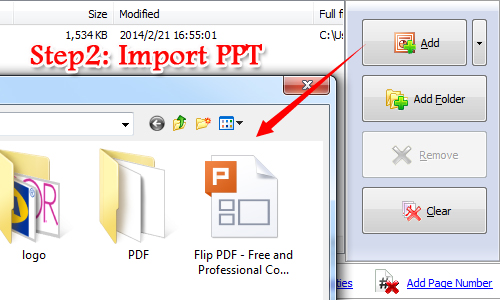
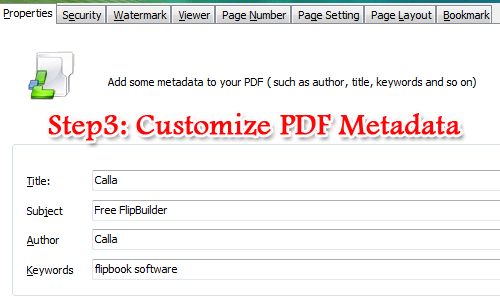
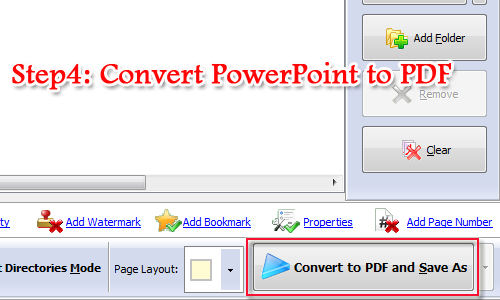
Related products
- A-PDF Word to PDF - Batch convert MS Word file into professional-quality PDF documents
- A-PDF Excel to PDF - Batch convert MS Excel file into professional-quality PDF documents
- A-PDF HTML to PDF - Batch convert HTML or URL into professional-quality PDF documents
We always like improving our products based on your suggestions. Please send your feedback (or ask questions) to us in the contact page.
 Follow us
Follow us  Newsletter
Newsletter