
How can I create a bookmark for the flipbook while reading?
Question
Solution
Bookmark helps your readers navigate through your flipbook with ease. With A-PDF FlipBook Creator, you are able to add bookmarks for your flipbook within a short time.
Just follow the below steps:
Step 1: Launch the program and click "Create New" to enter into the Import Interface.
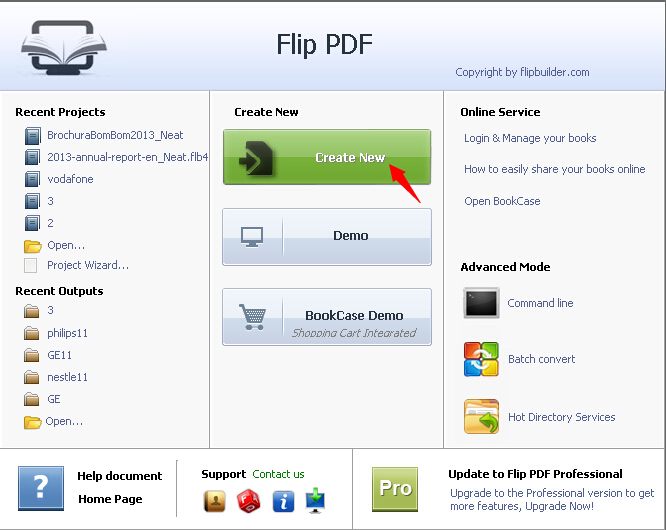
Step 2: Click the "Browse" button to choose PDF in the Import Interface.
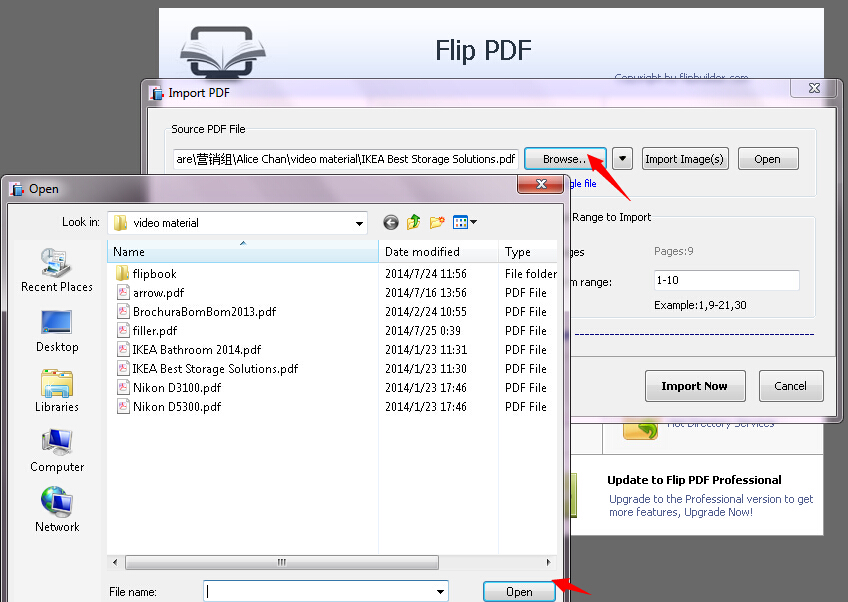
Step 3: Click "Import Now" to enter into Template Design Interface, and then choose template and other settings.
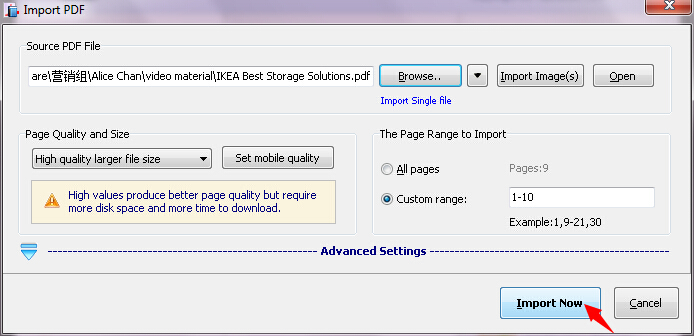
Step 4: Click "Apply Change" to save the settings.
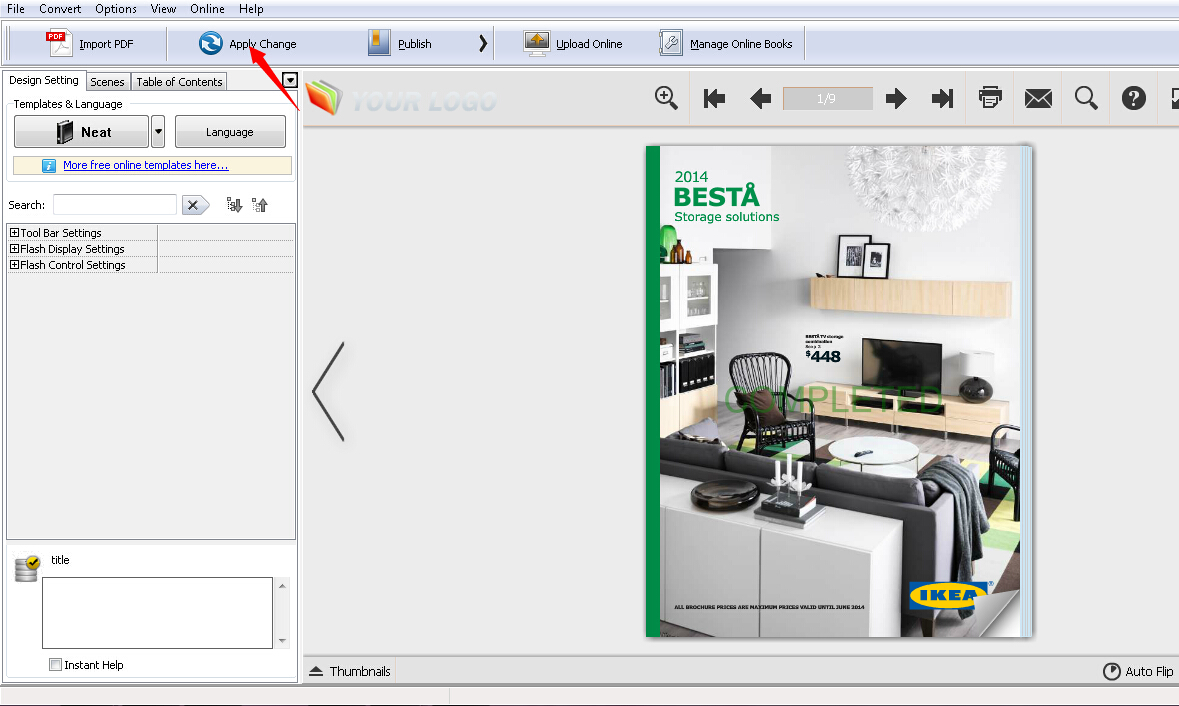
Step 5: Click the "Bookmark" tab in the Design Panel in the Template Design Interface.
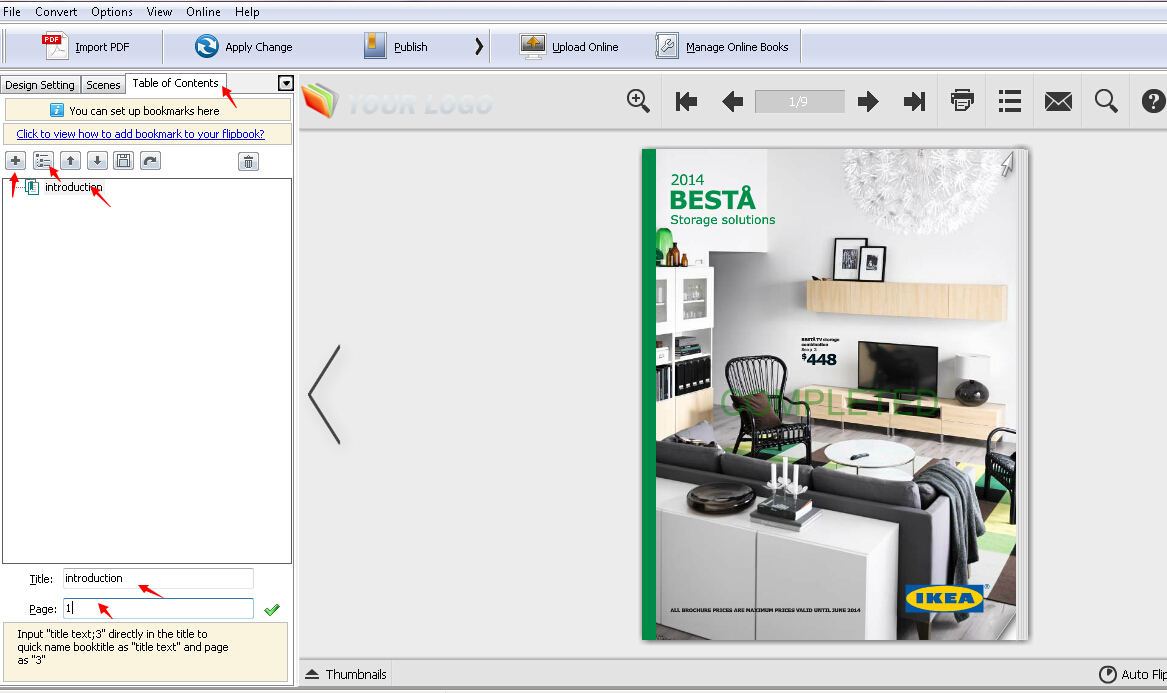
Step 6: Click the "Add" button to add bookmark, and then define the bookmark title and page at the bottom. For example, Title: Introduction; Page: 1. If you want to add more title, repeat the operation. And you can also add subdirectory by clicking the "Add Child" button.
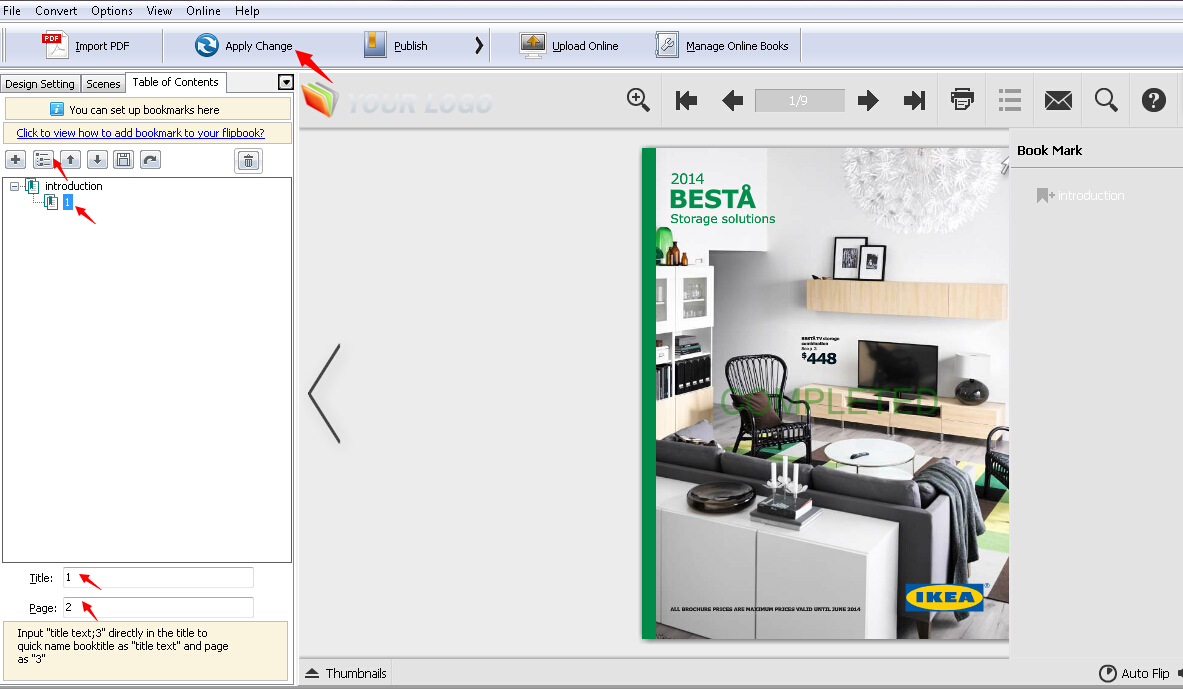
Step 7: Click "Apply Change" to save the settings after you finish adding the bookmark. Then you will see the "Bookmark" button in the toolbar.
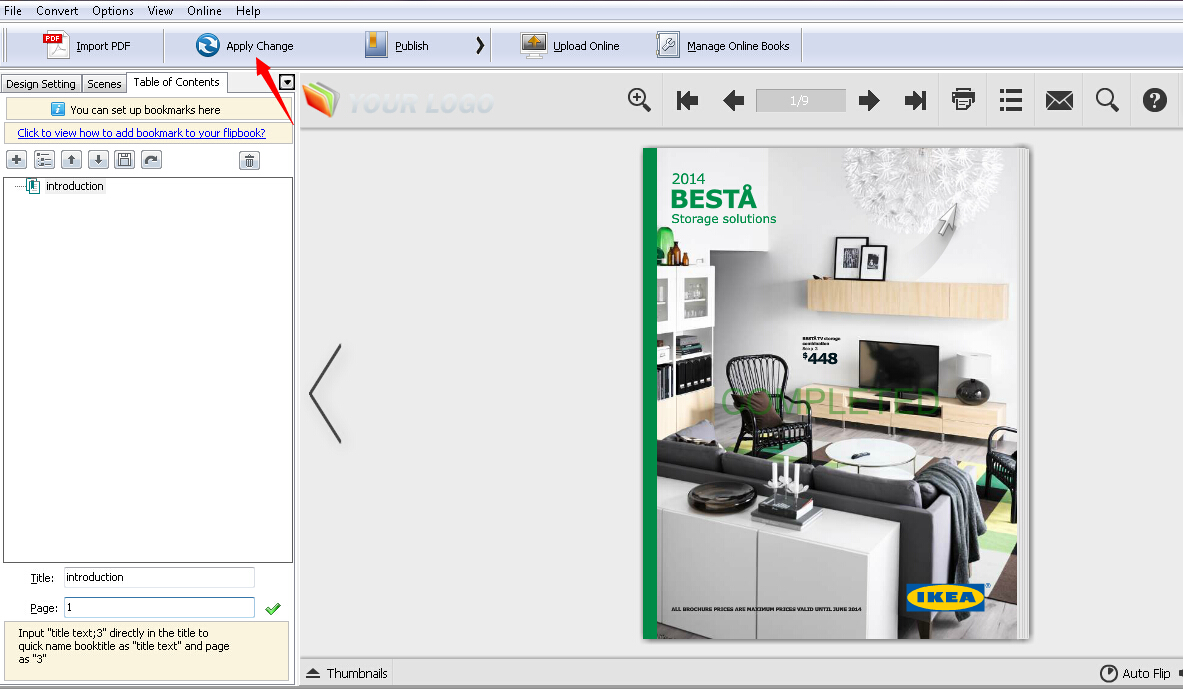
Step 8: Click the "Bookmark" button and then the created bookmarks will pop up.
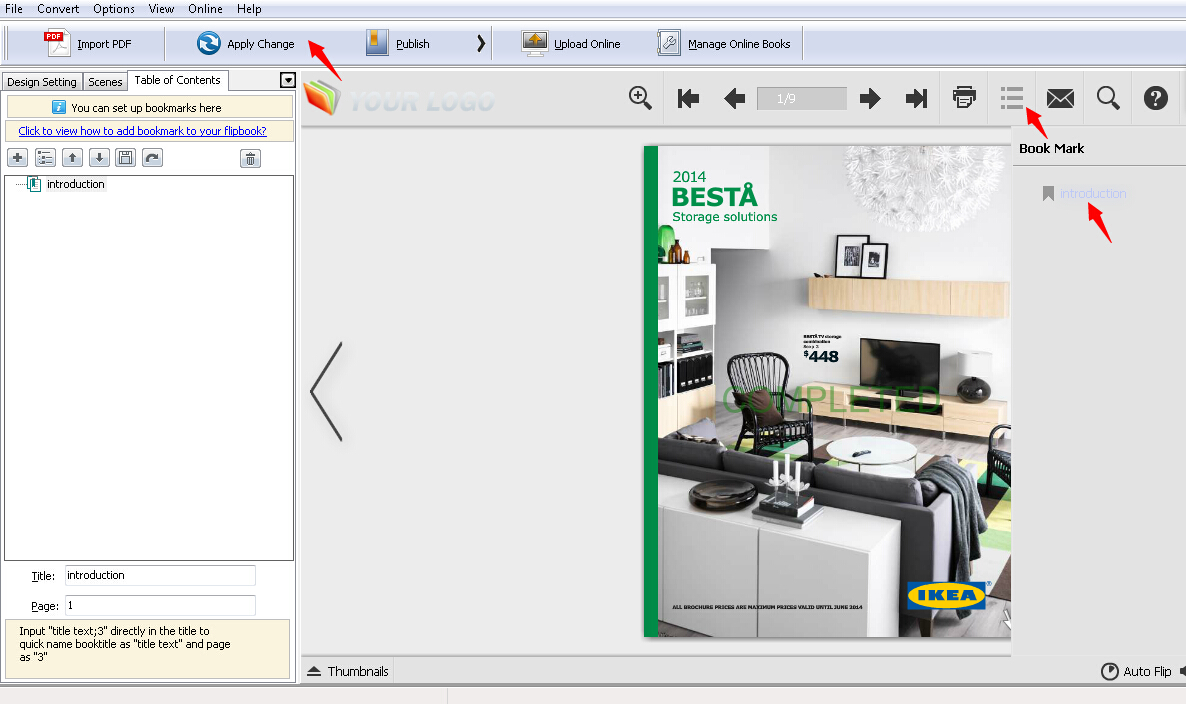
Step 9: Click the "Publish" button to publish the flipbook.
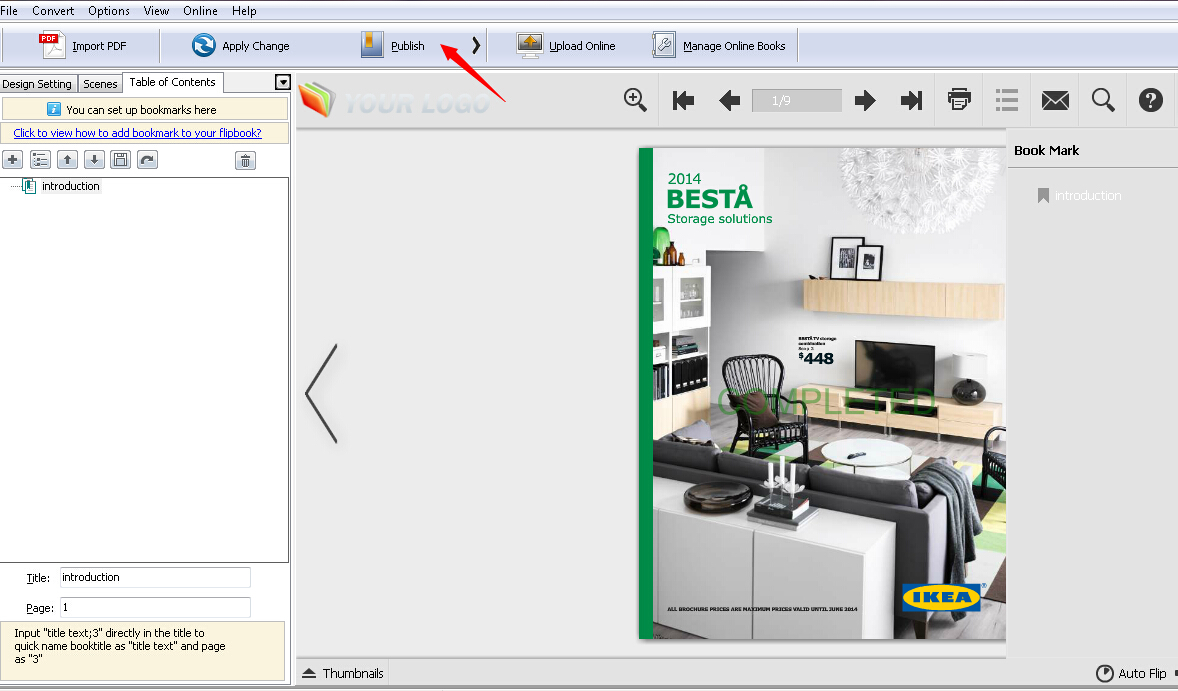
Related products
- A-PDF Word to PDF - Batch convert MS Word file into professional-quality PDF documents
- A-PDF PPT to PDF - Batch convert MS Powerpoint file into professional-quality PDF documents
- A-PDF Page Turner - Convert PDF files to flash books with page flipping effect both online and offline.
We always like improving our products based on your suggestions. Please send your feedback (or ask questions) to us in the contact page.
 Follow us
Follow us  Newsletter
Newsletter