
How can I crop a PDF to the same size as original PDF file?
Question
Solution
1. Start A-PDF Page Crop and import PDF file that you need to crop;
2. Crop the PDF as you wish with various crop tools: crop box, rectangles, margins settings, align tools and so on;
3. Click "Options"-->"Settings", and the Options window will pop up, click "Page Size" and define page size: set page size the same as the crop area, or set size as you like (you can also click the "Inverted Triangle" to choose size for the output PDF); set page content position and save settings;
4. Click "Apply" button to apply the settings to all the other pages;
5. Click "Crop and Save as" button to choose output path, and then you will get a PDF that of the same size as original file.
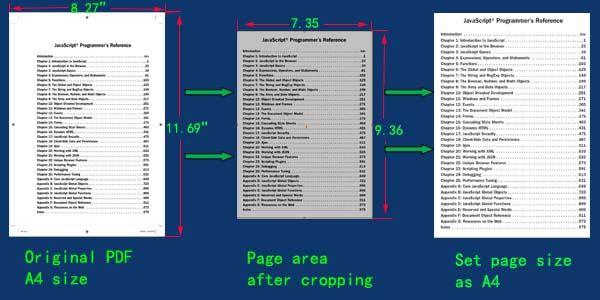 |
Related products
- A-PDF Split - Split any Acrobat PDF file into separate pdf files base on page, bookmark and more
- A-PDF Page Cut - break PDF document Pages into smaller pages
We always like improving our products based on your suggestions. Please send your feedback (or ask questions) to us in the contact page.
 Follow us
Follow us  Newsletter
Newsletter