
How can I split a PDF file into separated PDF files on Mac OS?
Question
Solution
Sometimes we need to spilt large PDF file into small files for some reason, if you split them by manual, then it will be a heavy work. A-PDF Split for Mac provides an easy way for users to split large PDF files into small PDF files with ease. Now there are windows and Mac version of A-PDF Split for Mac. First of all, A-PDF Split allows users to select page range and split method to split the PDF. And then you can customize the output file name easily. If you would like to add password for output file, you can set the password by output security settings.
Step1: Add PDF File and Select Page Range
Open A-PDF Split for Mac and then browse the PDF file from local. And then you can select to split all page or split partly. If you would like to split partly, just enter the page number range you are going to split.
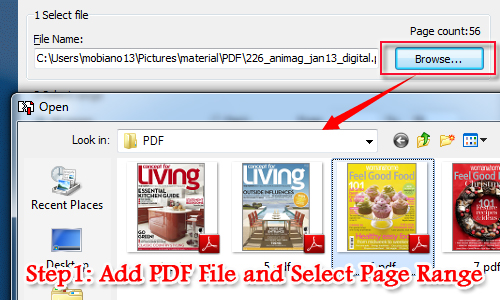
Step2: Select Split Method
With A-PDF Split for Mac, users can choose a suitable split method to split the PDF file as you want exactly. For example, you are able to split by every pages, split by bookmark, extract pages to split, remove pages, collating every pages number and advance define split method.
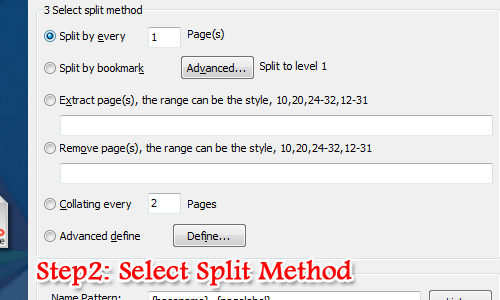
Step3: Customize Output File Setting
Before you split the PDF file, you have to customize the output setting in advance. Anyway, you can customize the name pattern and output file directory based on your need. By the way, if you want to modify the PDF property, output security and others setting, you can click setting button to modify and add password for your output PDF files.
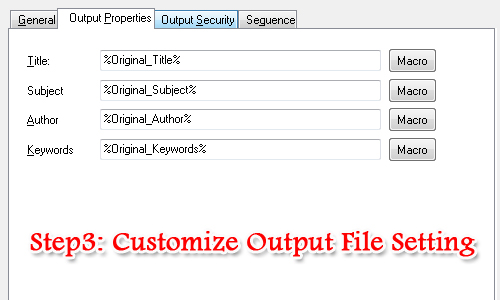
Step4: Split PDF File
Let’s move to the final step. That’s to start splitting your large PDF file into small PDF files. Anyway, in order to find your output small PDF files, don’t forget to change the output folder directory before splitting.
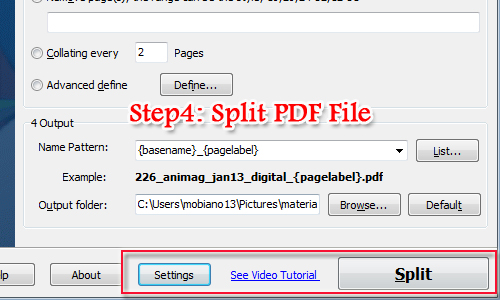
Related products
- A-PDF Size Splitter - Split any Acrobat PDF file or group of files into smaller-sized pdf files
- A-PDF Content Splitter - Split PDF files based on content
- A-PDF Scan and Split - batch scan large volumes, unrelated documents and then create multiple PDF files separated base on blank page or barcode page
We always like improving our products based on your suggestions. Please send your feedback (or ask questions) to us in the contact page.
 Follow us
Follow us  Newsletter
Newsletter