
How to add a new scene as the scene resource in A-PDF FlipBook Creator?
Question
Solution
With A-PDF FlipBook Creator, you are allowed to add new scenes easily and change the scenes back to ordinary background within minutes.
Just do as the following steps:
Step 1: Launch the program and click "Create New" to enter into the Import Interface.
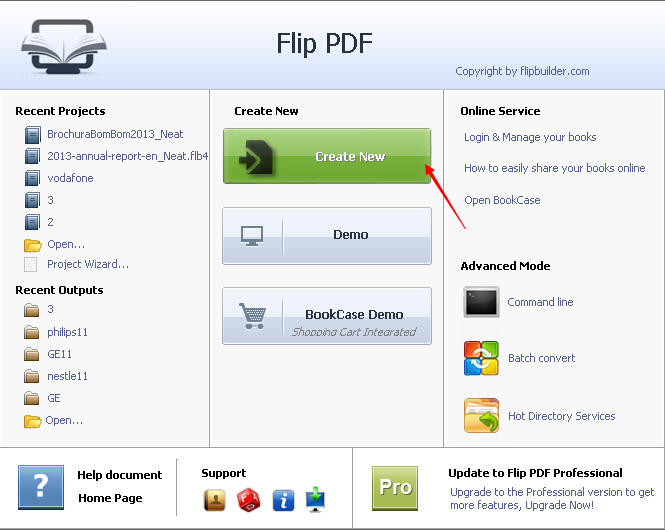
Step 2: Click the "Browse" button to choose PDF in the Import Interface.
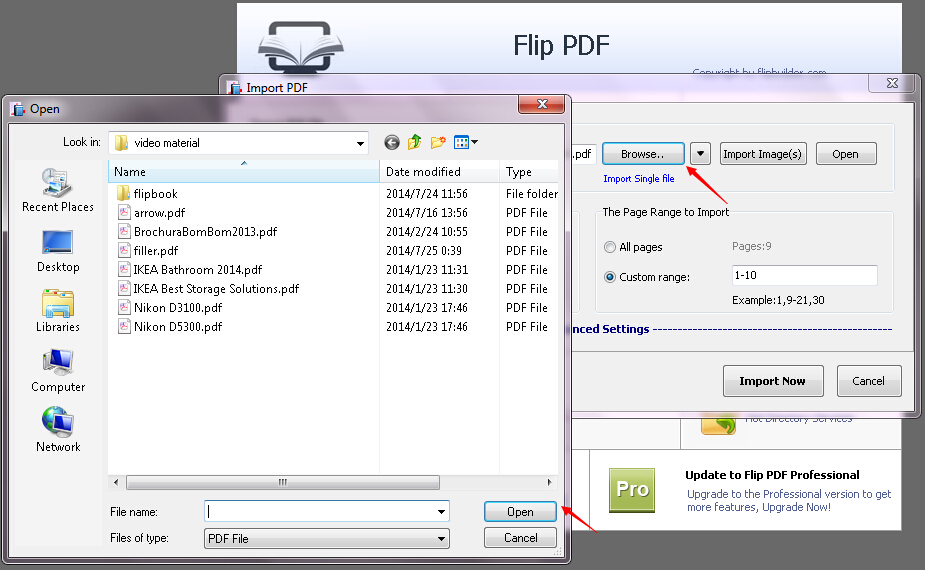
Step 3: Click "Import Now" to enter into Template Design Interface.
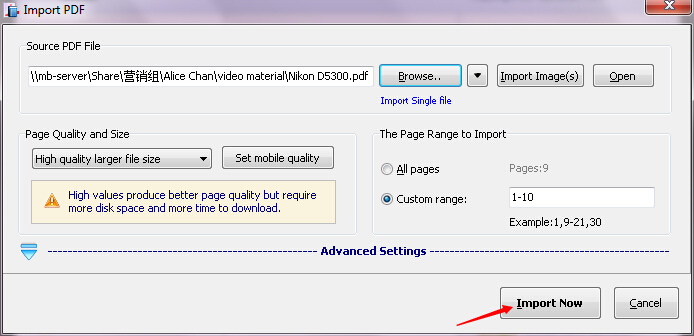
Step 4: Click the "Scenes" tab and then click the "Add New" button to add the new scenes you want to add.
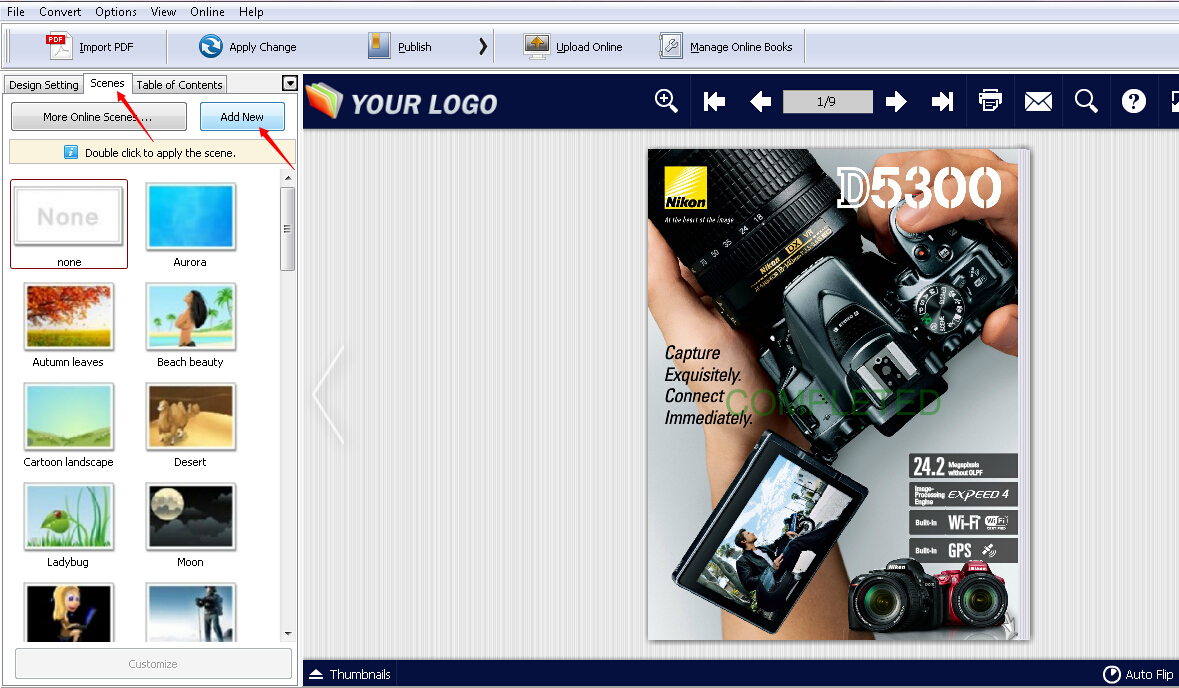
Step 5: Click the "Browse" button to choose the new scene.
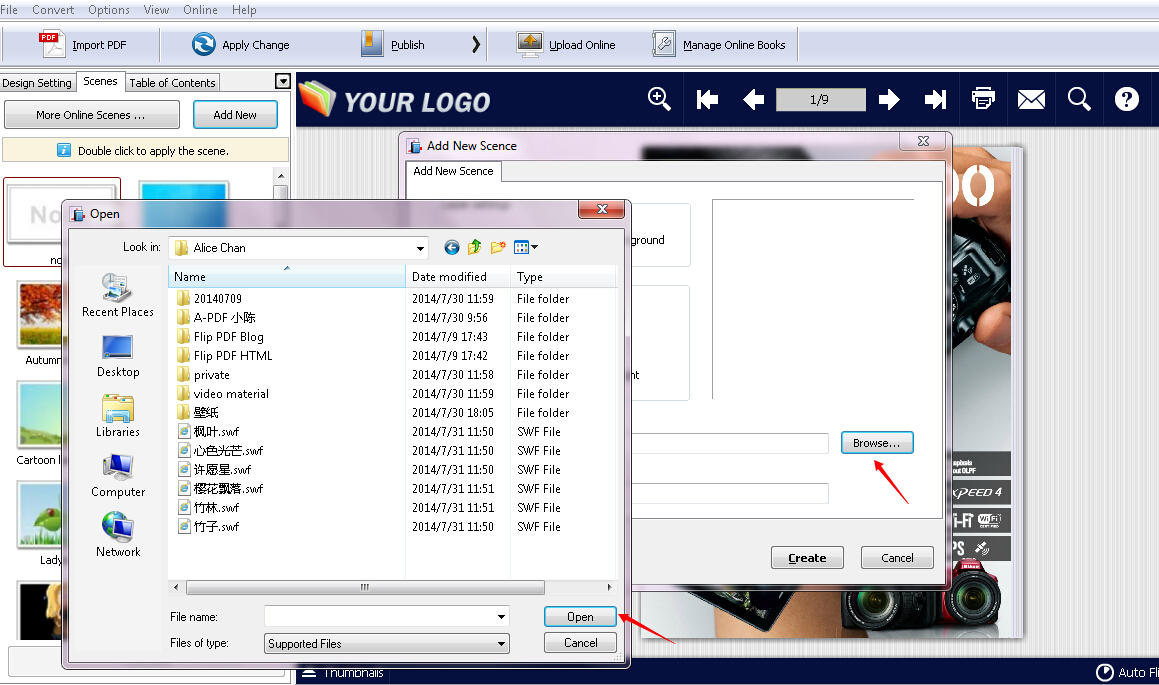
Step 6: Click the "Create" button. And then you can apply the newly added scene right now or later.
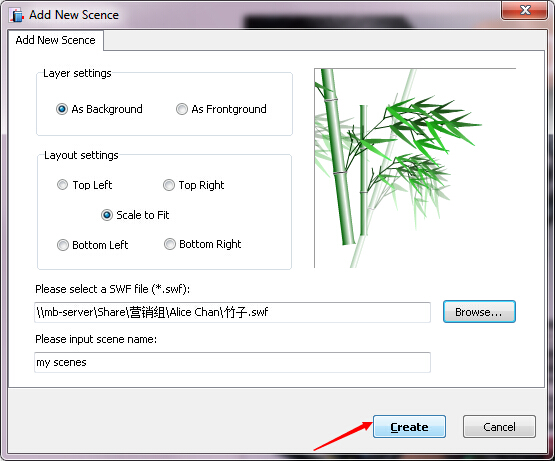
Related products
- A-PDF Word to PDF - Batch convert MS Word file into professional-quality PDF documents
- A-PDF Office to PDF - Batch convert MS Office file into professional-quality PDF documents.
- A-PDF Page Turner - Convert PDF files to flash books with page flipping effect both online and offline.
We always like improving our products based on your suggestions. Please send your feedback (or ask questions) to us in the contact page.
 Follow us
Follow us  Newsletter
Newsletter