
How to add a specific page number to PDF file by using A-PDF Number Pro?
Question
My PDF file has a front cover, so I want the page number to start from Page 3 and the page number should be "3" instead of "1". How can I make it possible?
Solution
A-PDF Number Pro enables you to add page number to the PDF files starting from a specific page, and this page numbering software allows you to define the beginning page number. You don't have to start from Page 1 for the numbered pages; instead, you can start at Page 2, Page 3, Page 4… And below I will show you how to add specific page number to the PDF file.
Step 1: Add PDF Documents
After you launch A-PDF Number Pro, click "Add File" or "Add Folder" to add PDF documents to the software.
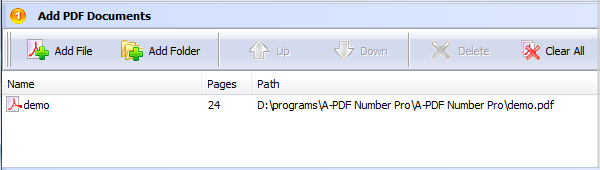
Step 2: Add Specific Page Number
Under "Number settings", you can set text properties and format for the page number in the Basic settings.
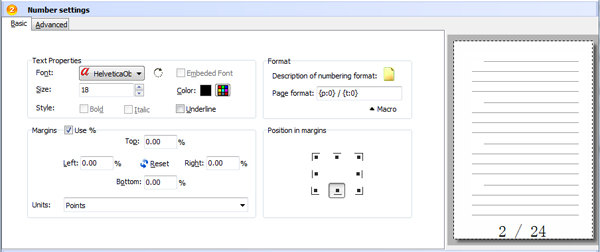
And in the Advanced settings, you can select number type, page range, text effect and so on. Then under "Page Number" section, choose from which page you want to start the number and what number to begin. For example, you can start from the third page with Page 3, leaving the first two pages with no page number.
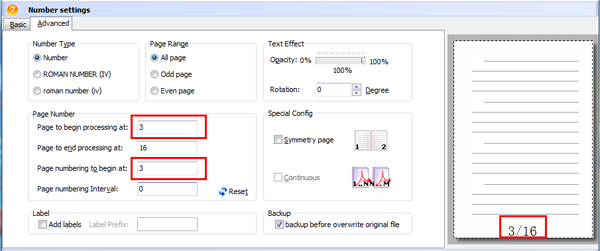
Step 3: Numbering & Save as
After you finish setting the page number, click "Numbering…" or "Numbering and save as…" to apply and save the settings. And you will get a new PDF file with specific page number starting from defined page.

Related products
- A-PDF Watermark - Add image and text watermarks to a batch of Acrobat PDF documents
- A-PDF Number - Add/create page number in PDF pages
- A-PDF Label - Batch add formatted dynamic Label fields (mailing label) such as Name, Address, City to custom PDF templates (such as in form letters, on envelopes, business card, name badge and so on) for printing, The Label fields lists information come from a spreadsheet in MS Excel file
We always like improving our products based on your suggestions. Please send your feedback (or ask questions) to us in the contact page.
 Follow us
Follow us  Newsletter
Newsletter