
How to add expiry date to PDF files by using A-PDF Password Security?
Question
Solution
With A-PDF Password Security, you are able to add expiry date to your PDF files easily in minutes.
Just follow the steps below:
Step 1: Launch the program and click the "Single PDF Document Security" button.
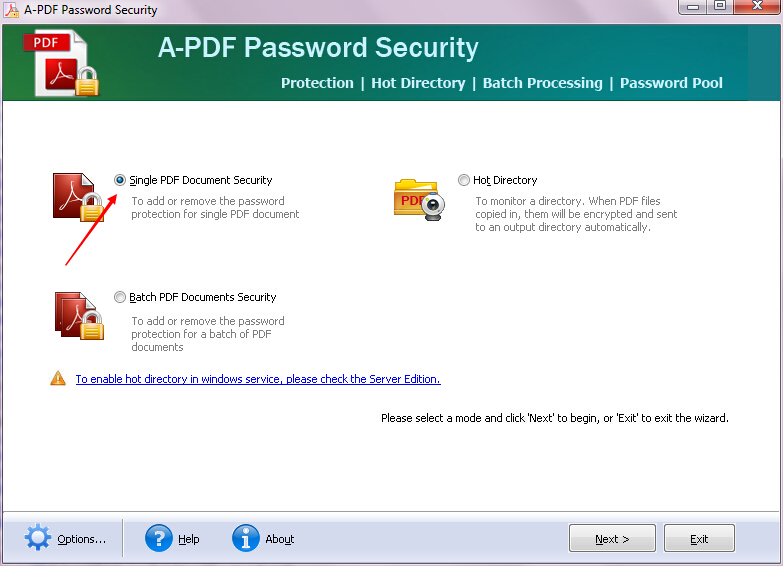
Step 2: Click the "Next" button.
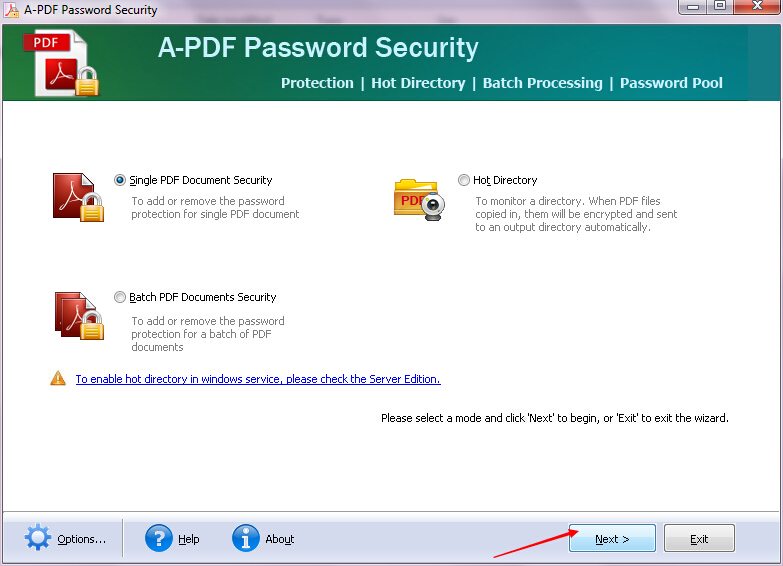
Step 3: Click the "Browse" button to choose your PDF file.
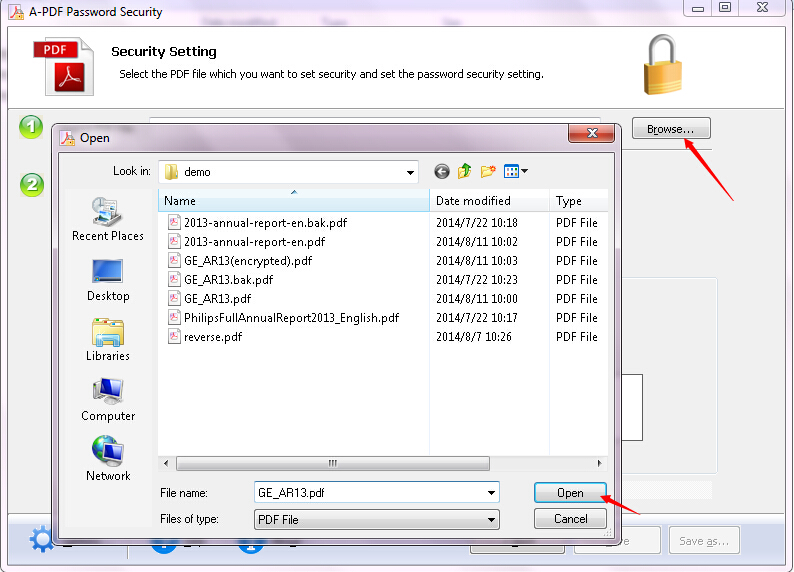
Step 4: Click the "Add Expiry Date" tab to add expiry date to your PDF file. You can set time and date expiration of PDF and expiration hint as well.
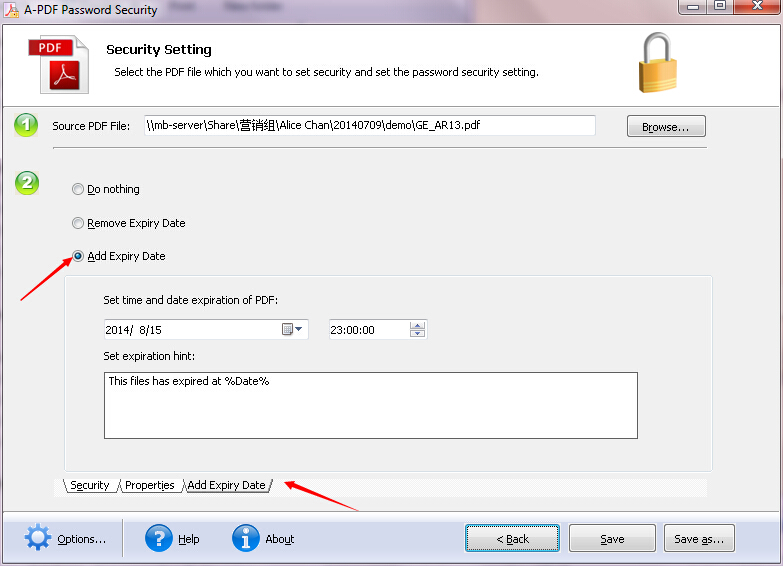
Step 5: Click the "Save as …" button to save your settings. You need to fill the file name and then click the "Save" button to save your PDF file.
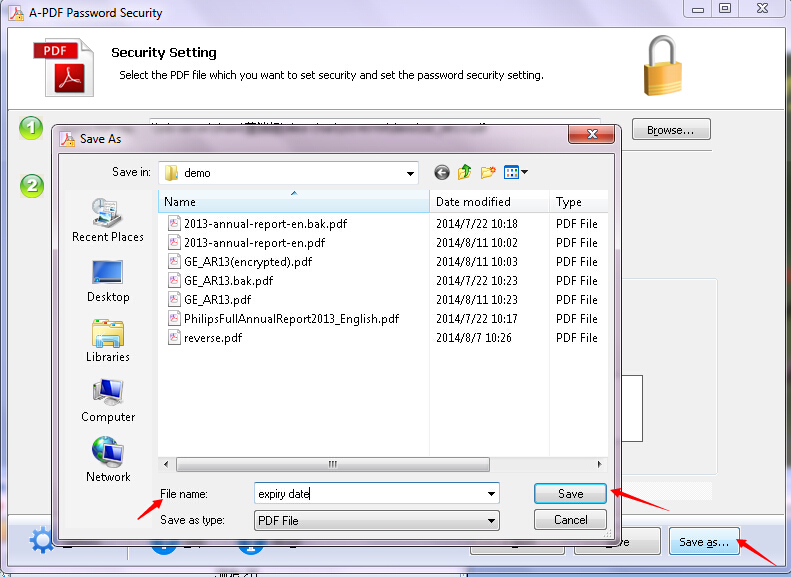
Step 6: Click the "Open Saved PDF File" tab to view your newly created PDF file.
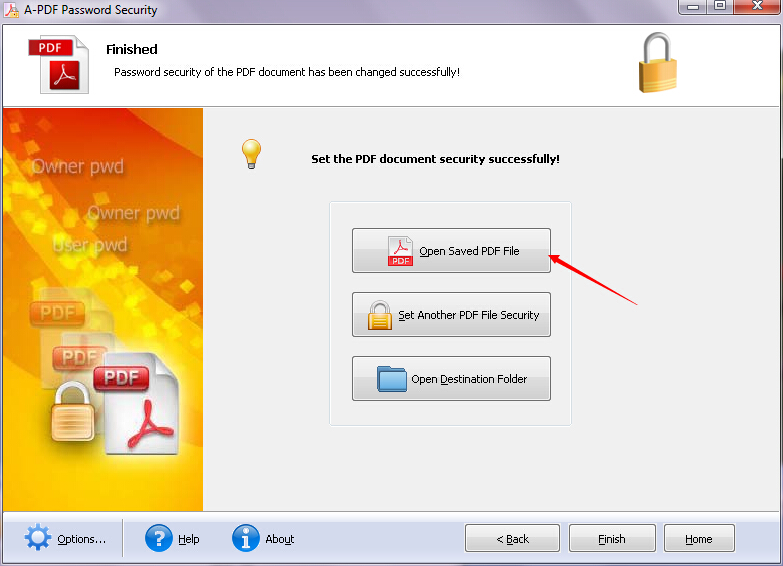
Step 7: Click the "Finish" button to exit the process.

Related products
- A-PDF Restrictions Remover - Remove password and restrictions of PDF files
- A-PDF Password Security Service - Monitor folders for changing PDF password security
We always like improving our products based on your suggestions. Please send your feedback (or ask questions) to us in the contact page.
 Follow us
Follow us  Newsletter
Newsletter