
How to arrange multiple images in one page and convert it to PDF with A-PDF Image to PDF?
Question
Solution
A-PDF Image to PDF is desktop conversion tool for Windows. With using this software, you can easily scan paper to image and convert image to PDF in a few click. It almost support all images format to importing, including jpg, gif, png, bmp, pcx, bmp, ico, tif, jpeg, etc. You can also control the order of imported images before converting to PDF document. In below article, you can learn how to arrange and convert.
Step1: Add one or more images to A-PDF Image to PDF;
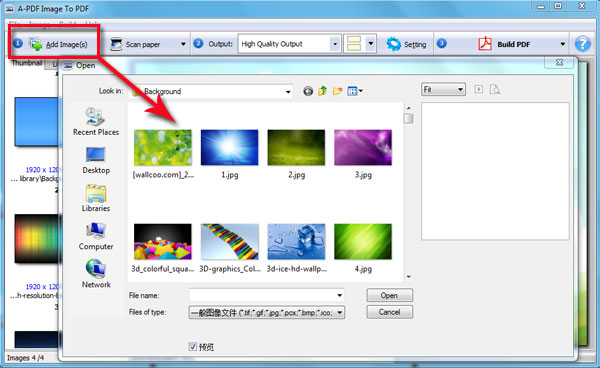
Step2: Choose the first image, right click and choose rearrange, define the order;
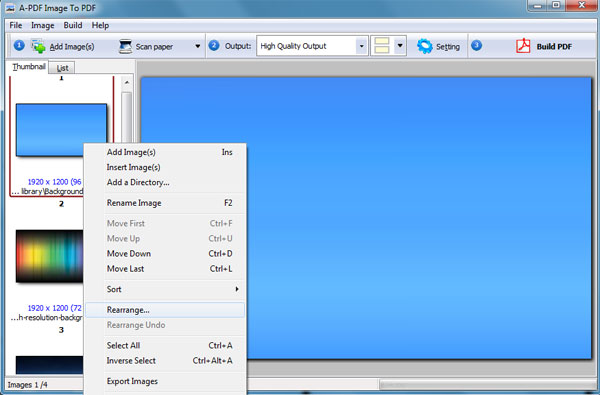
Step3: After managing, choose output quality and then build PDF.
Related products
- A-PDF Scan Optimizer - batch optimize your scanned PDF documents
- A-PDF Scan and Split - batch scan large volumes, unrelated documents and then create multiple PDF files separated base on blank page or barcode page
- A-PDF To Image - Batch convert PDF files to Image formats, such as TIFF, JPEG, BMP and so on.
- A-PDF FlipBook Creator - Create Flash Flip Books with "page turning" effect from any kind of printable documents.
- A-PDF Image to FlipBook - Batch create flash flip books from images or scanned files with page flipping effect
We always like improving our products based on your suggestions. Please send your feedback (or ask questions) to us in the contact page.
 Follow us
Follow us  Newsletter
Newsletter