
How to batch extract data from multiple PDF pages at the same time?
Question
Do you want to extract data from the same position fields of a multi-page PDF file to put into a same spreadsheet?
Solution
A-PDF Data Extractor (free download here)will help you to easy carry out your requirement:
- Add PDF Documents as database;
- Click the icon "Add a new Rule" to define extract details: select filed and add to right list, don't forget to check "Fieldname", click "Rule Optioins" and check the second option "One record per N Page(s) within the PDF file", set "-1" in "Page Count", then save your edited rule;
- Click "Extract All" to extract data from all same position field of all pages into a same spreadsheet.
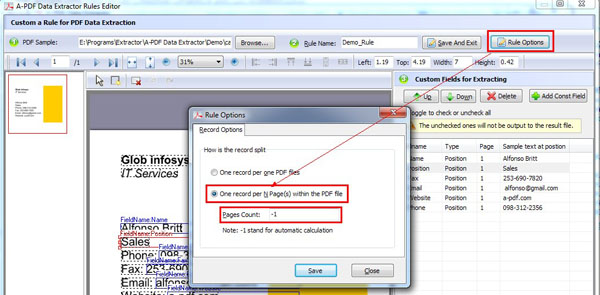 |
Video Tutorial:
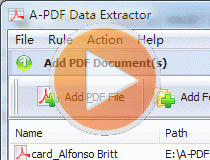 |
This image tutorial will give you an overview of the procedure how easy to use this product!
More Related Q&A
- Gather useful data from PDF fields
- Collect text of PDFs into XLS files
- Grab PDF data with matching requirements
- Capture data from formatted PDFs to spreadsheet
- Transform data in PDFs into editable files
- Generate XML based on data extracted from PDFs
- Catch data from many PDFs and put into a single CSV or XML
- Extract data from PDFs into Excel
- Convert images contain scan files to PDF
- Unlock secured PDF
- Secure PDF with passwords or restrictions
- Protect a PDF File with password
- Scan to PDF and mail it subsequently
- Remove restrictions from encrypted PDF
- Convert scan files to Acrobat PDF
- Protect PDF files or remove restrictions
- Convert Image to PDF
- How to Extract JPEG Image File from PDF files
TOP Q&A
Related products
- A-PDF Image Extractor - Extract images from Adobe PDF files
- A-PDF Form Data Extractor - batch export PDF form data to CSV or XML file format
- A-PDF To Excel - extract and convert almost any PDF data (such as Invoice, Bank statement, Price list, inventory list. Etc…) to highly-editable Microsoft Excel document or CSV file format in several minutes.
- A-PDF Data Extractor - Batch extract certain text information within the PDF to XLS, CSV or XML format.
We always like improving our products based on your suggestions. Please send your feedback (or ask questions) to us in the contact page.
 Follow us
Follow us  Newsletter
Newsletter