
How to change the text properties of page number, like font, color, and margin?
Question
Solution
With the help of A-PDF Number Pro, you are able to customize the text properties according to your own style easily.
Just follow the steps below:
Step 1: Launch the program and then click the "Add File" button to add your PDF file.
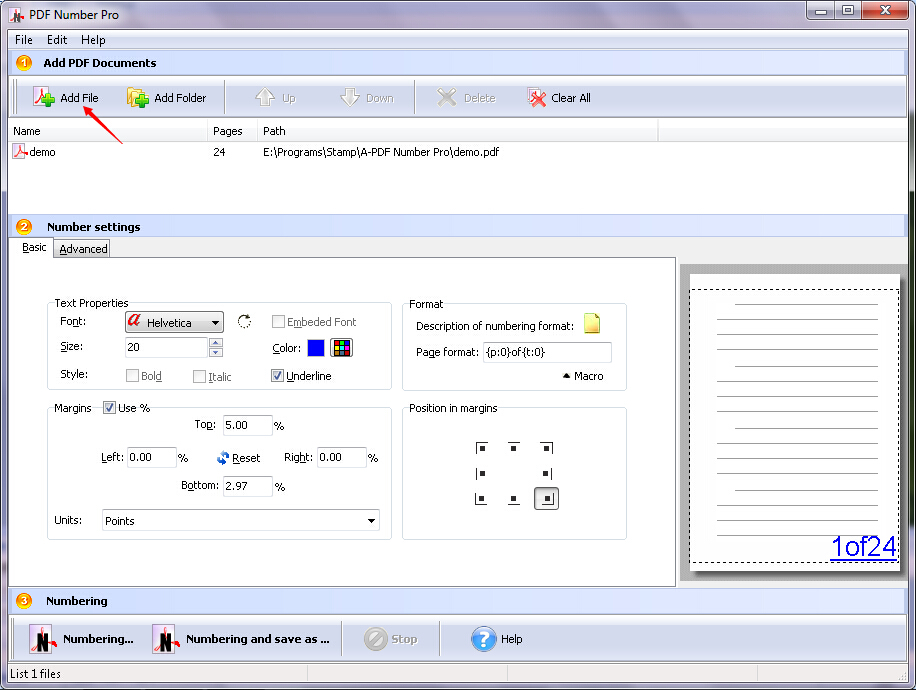
Step 2: Click the tab beside the "Font" and then choose the font you want.
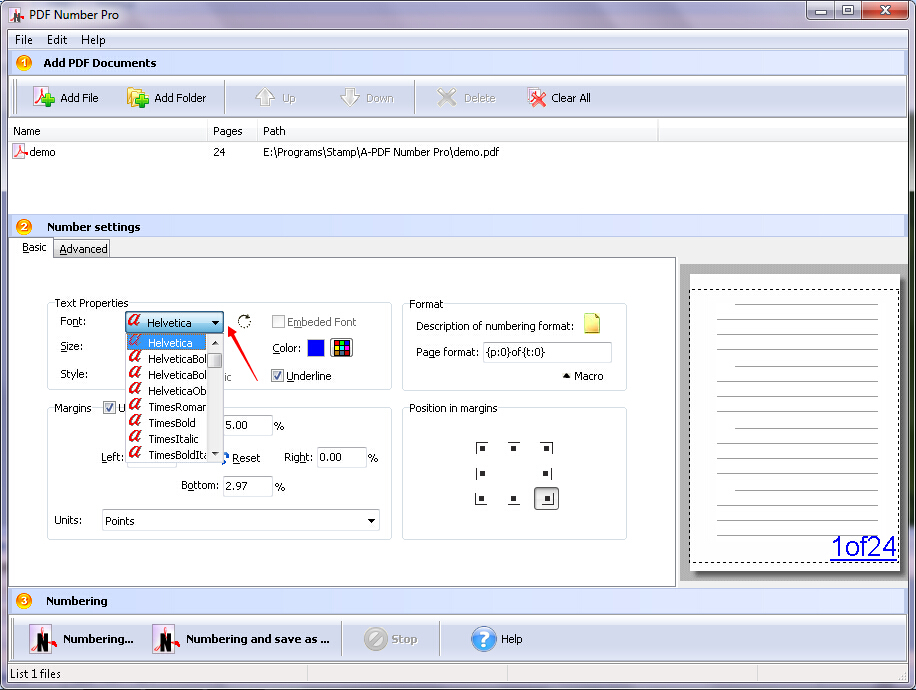
Step 3: Click the color box beside the "Color" and then choose the color you like. After choosing the color, click the "OK" button.
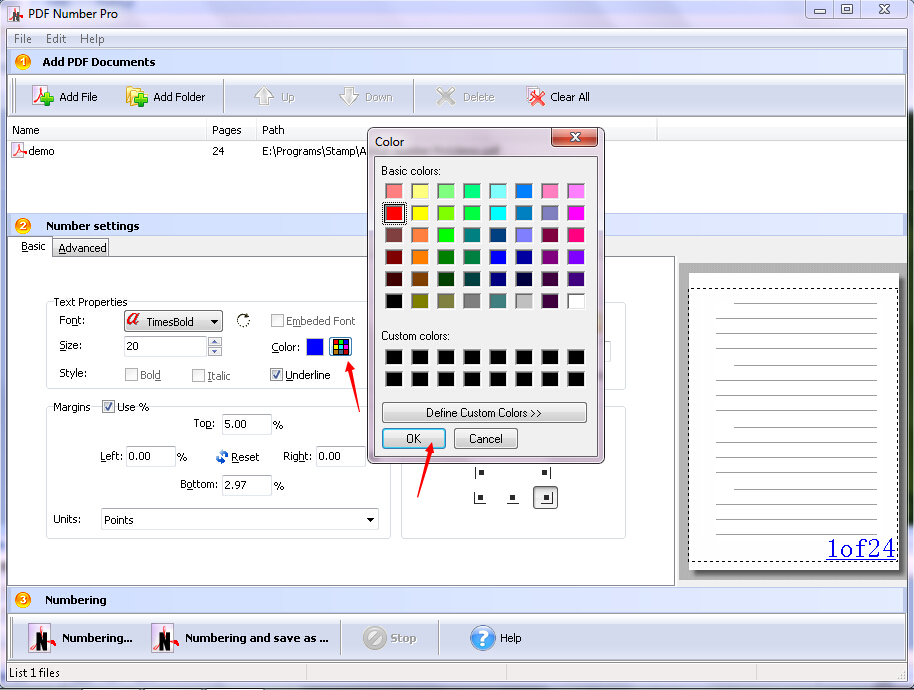
Step 4: Click the "Underline" tab beside the "Style". And you can also customize the size of the page number by clicking the tab beside the "Size".
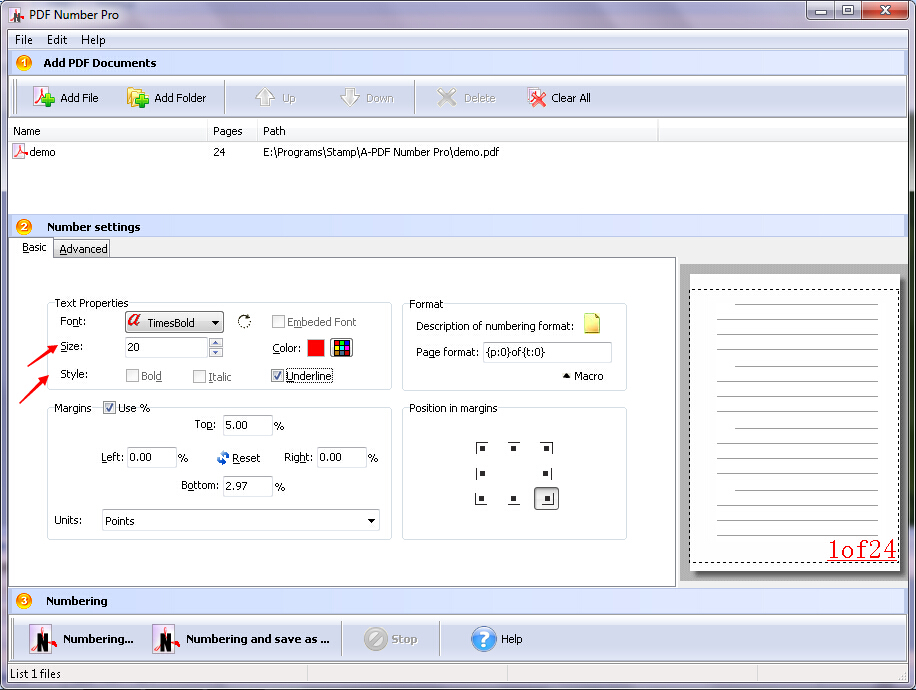
Step 5: Fill the boxes in the "Margin" tab, including "Top", "Left", "Right", and "Bottom".
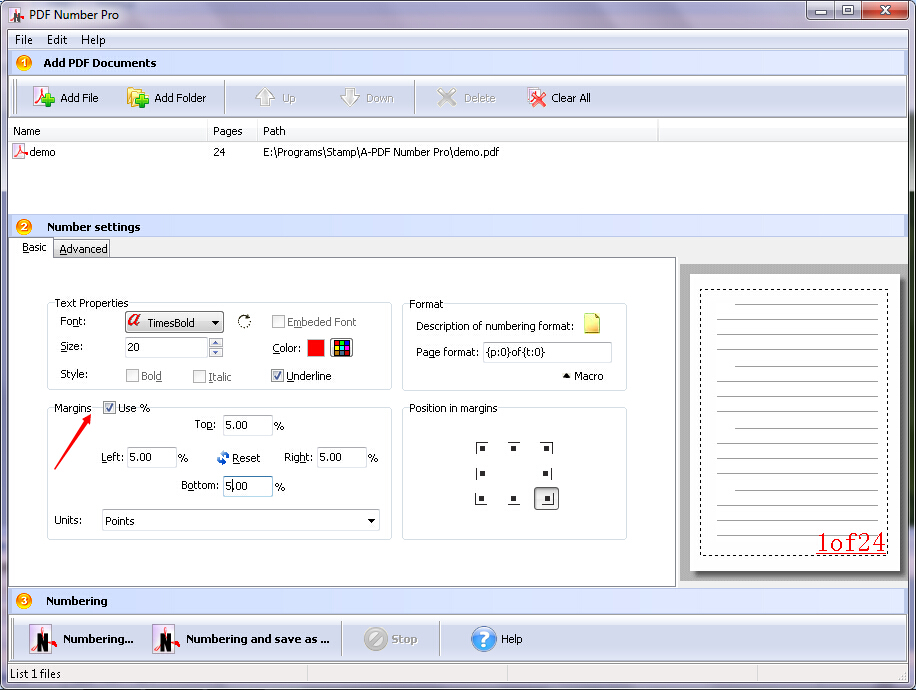
Step 6: Click the "Macro" button to customize the page format. You can also set it by filling the tab.
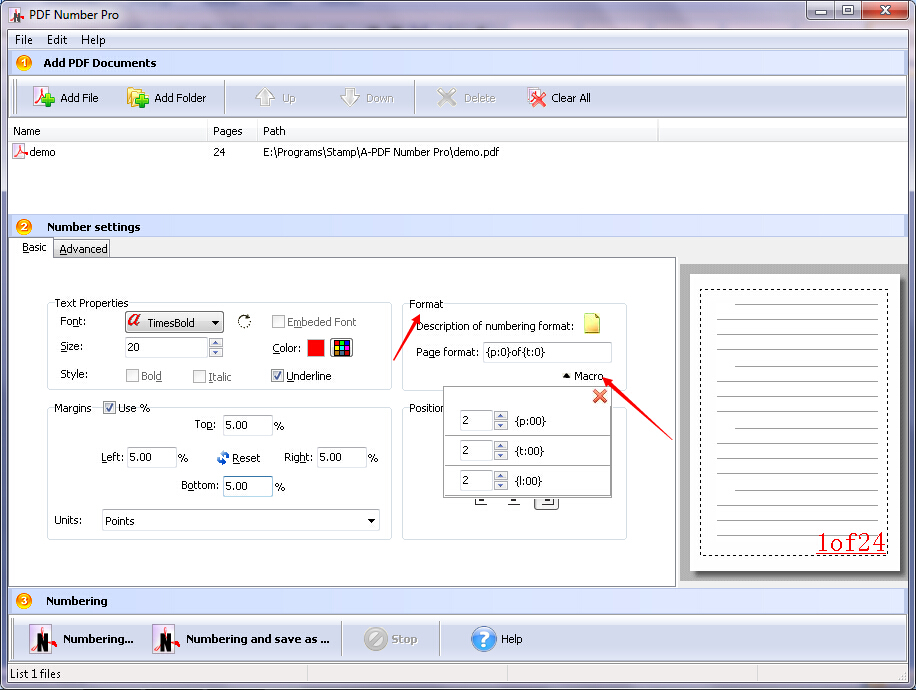
Step 7: Click the position of the page number in "Position in margins".
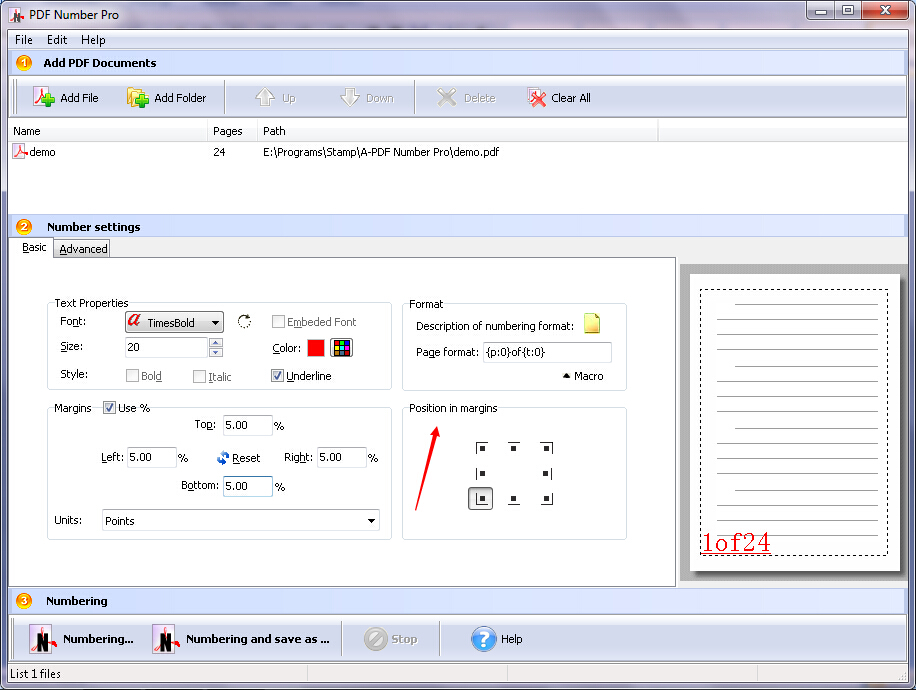
Step 8: Click the "Numbering and save as …" button to save your PDF file. You need to fill the file name and then click the "Save" button.
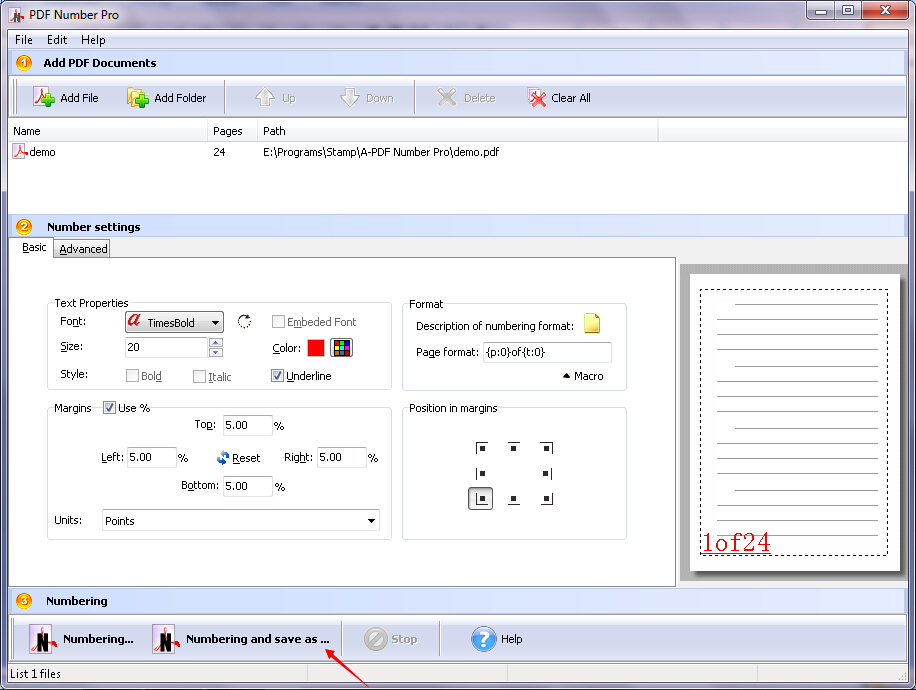
Related products
- A-PDF Watermark - Add image and text watermarks to a batch of Acrobat PDF documents
- A-PDF Label - Batch add formatted dynamic Label fields (mailing label) such as Name, Address, City to custom PDF templates (such as in form letters, on envelopes, business card, name badge and so on) for printing, The Label fields lists information come from a spreadsheet in MS Excel file
We always like improving our products based on your suggestions. Please send your feedback (or ask questions) to us in the contact page.
 Follow us
Follow us  Newsletter
Newsletter