How to Convert Microsoft office 2003 to Acrobat PDF?
Question
What program can i use to convert Microsoft office 2003/2007/2010 to acrobat pdf?
Solution
You can use
A-PDF Office to PDF (
free download here) to
convert office documents (.doc, .xls, .ppt, etc) to acrobat pdf.
A-PDF Office to PDF is a powerful converter, the files it can transform contain all kinds of Microsoft Office Tools, for example Word, Excel, PPT, Publisher, InfoPath, Visio, Image and so on. The biggest good point of this A-PDF Office To PDF is batch operation, you can convert all files at the same time. And the software also supports many kinds of personal settings including properties, security, watermark etc.
Free download and install A-PDF IOffice to PDF, operate OfficetoPDF.exe.
Now, the tutorial below explains how to use A-PDF Office to PDF in below easy ways :
Method One--Batch Convert Mode:
-
Choose "Batch Convert Mode" in the beginning, the first step is to add PDF documents:
Or you can add a folder of PDF files at the same time:
- Output Settings:
It provides an overall interface for settings:
At last, click "Ok" to save your settings.
- Click "Convert to PDF And Save As" to complete conversion:
Choose "Ok" in the Message Box "Do you want to open the directory?"
The output PDF files are named as original files but with the suffix as ".pdf":
Method Two—Hot Directories Mode:
- Choose "Hot Directories Mode" in the beginning, you will see an interface as follows:
- Set monitored and output directories, then choose a path for saving log files:
- Start Hot Directory Service, all Office files written in the Input Directory will be converted into PDF format and then saved in Output Directory.
Method Three—Command Line Mode:
Operate Cmd.exe then input your command line as "C:\Program Files\A-PDF Office to PDF\OfficeToPDF.exe" "C:\Card.doc" "C:\output\Card.pdf"
Besides above three ways to convert Office files, there is another easy method:
Right click on the Office file which to be converted into PDF format, then select "Convert to PDF…" in Context-Sensitive Menu, it will auto run OfficetoPDF.exe, then choose an output folder, the Office file will be converted instantly.
Then you will see converted PDF document listed in your defined folder.
Click the download button to free download a trial version now
Related products
- A-PDF Word to PDF - Batch convert MS Word file into professional-quality PDF documents
- A-PDF PPT to PDF - Batch convert MS Powerpoint file into professional-quality PDF documents
- A-PDF Excel to PDF - Batch convert MS Excel file into professional-quality PDF documents
- A-PDF HTML to PDF - Batch convert HTML or URL into professional-quality PDF documents
- A-PDF Image to PDF - Convert photos, drawings, scans and faxes into PDF documents
We always like improving our products based on your suggestions. Please send your feedback (or ask questions) to us in the contact page.
Return KB main page

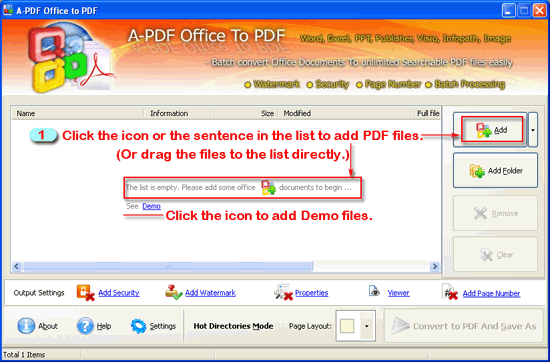
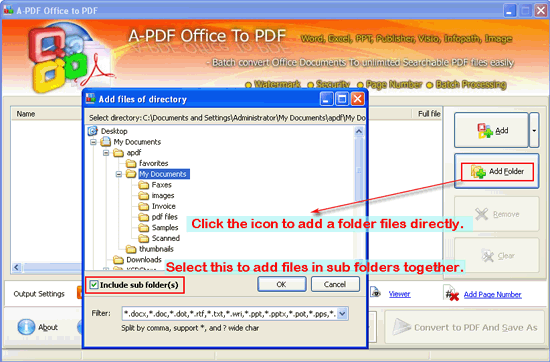
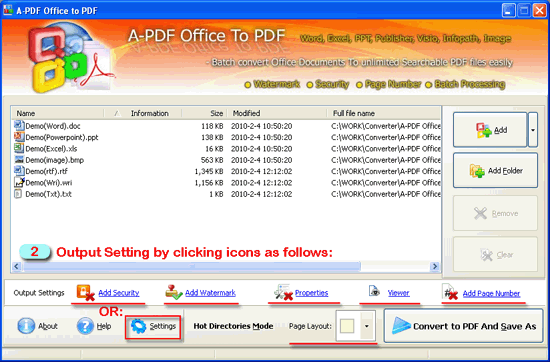
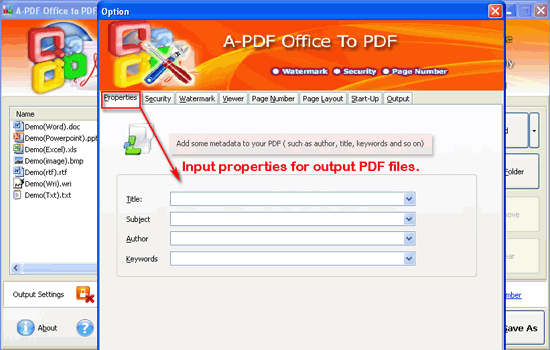
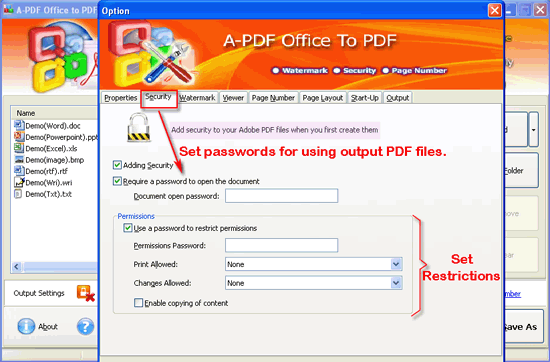
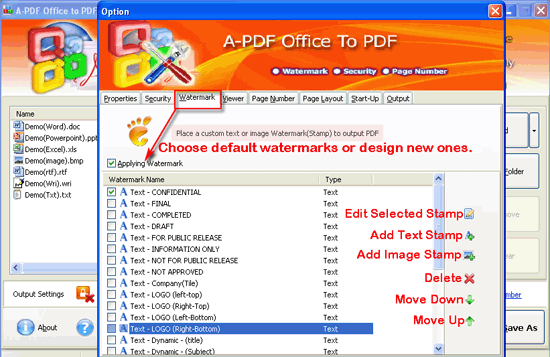
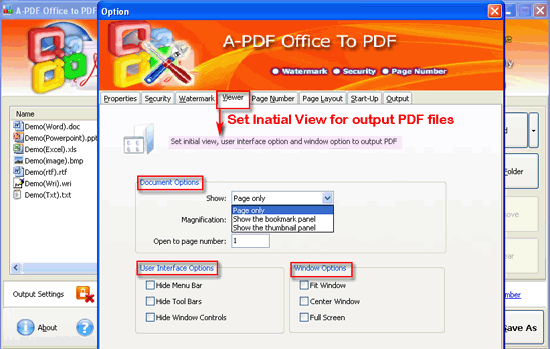
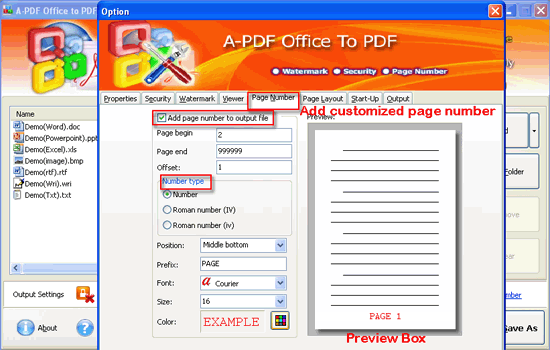
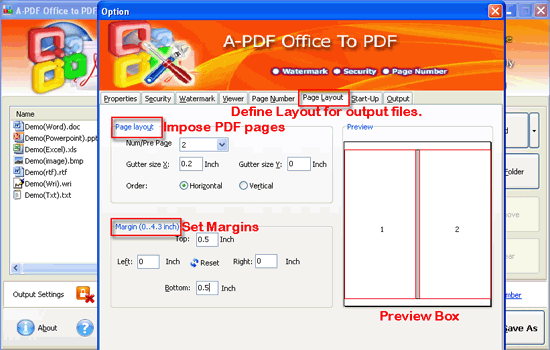
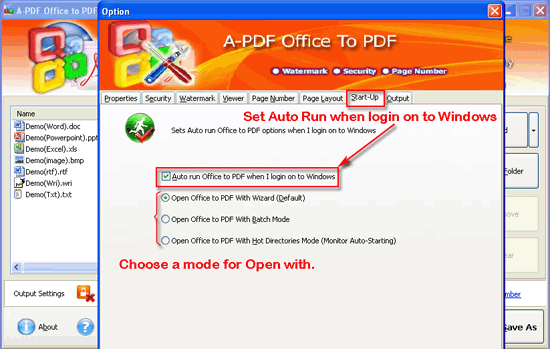
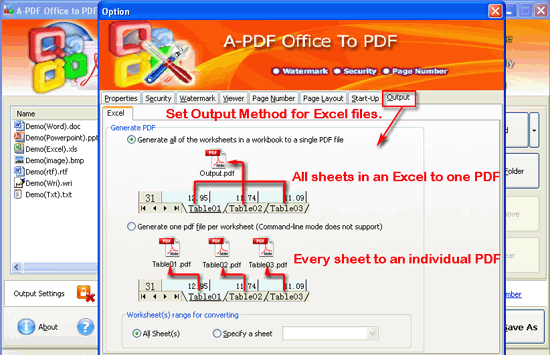
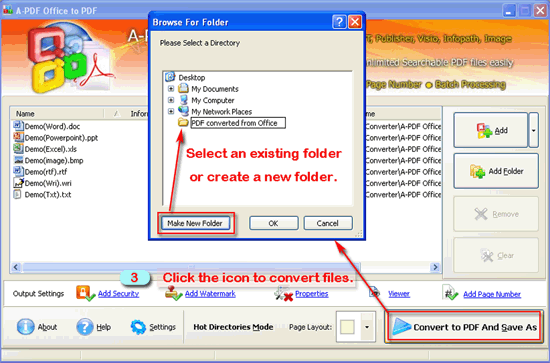
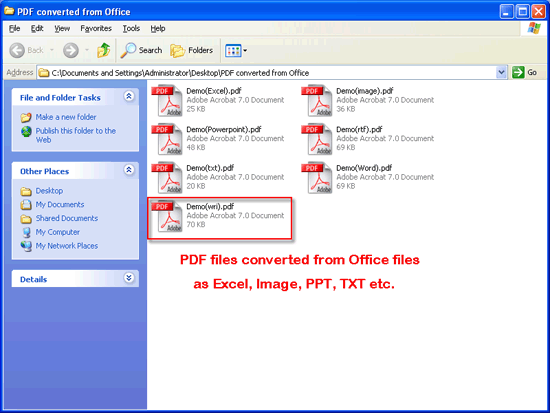
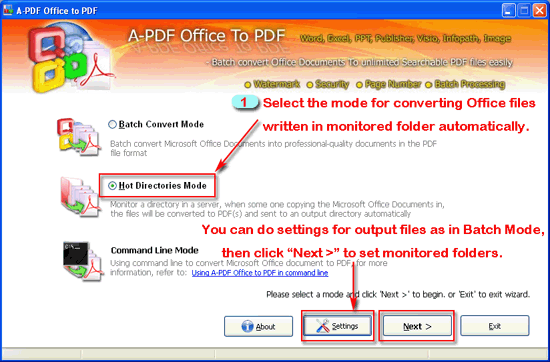
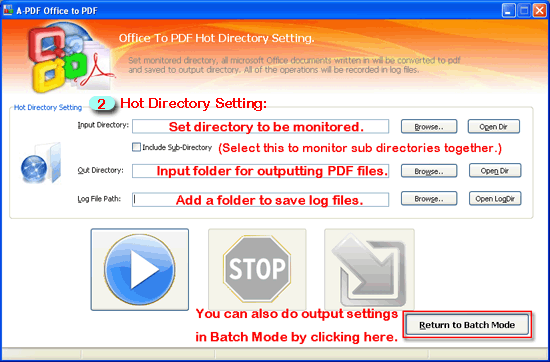
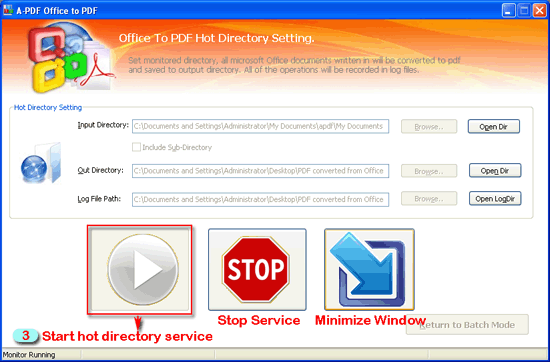

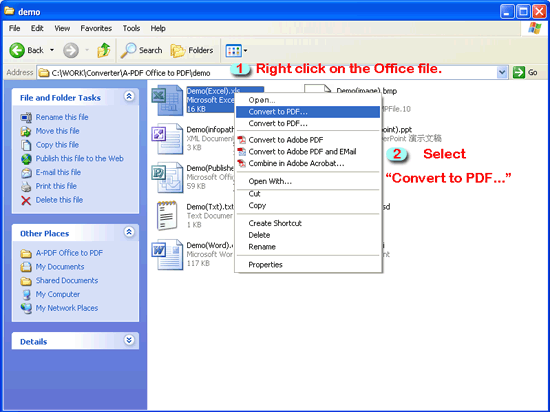
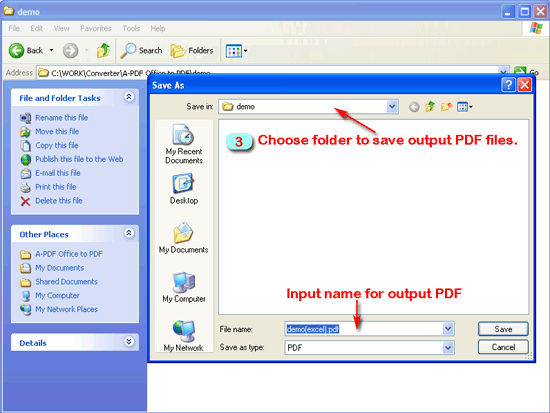
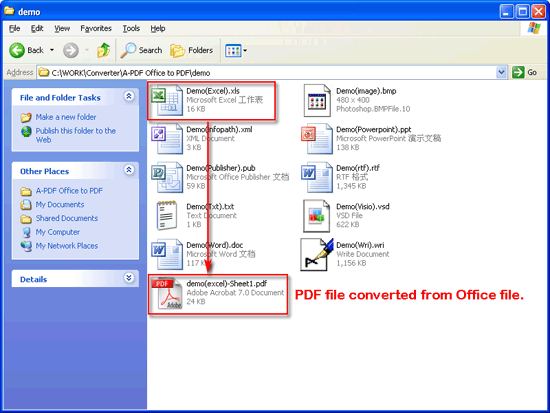
 Follow us
Follow us  Newsletter
Newsletter