
How to Convert Microsoft Word 2007 Document to PDF File?
Question
What program can i use to change Microsoft Word 2007 to acrobat pdf?
Solution
You can use A-PDF Word to PDF (free download here) to batch convert Microsoft Word 2000, 2003, 2007 to acrobat pdf, it provide a very simple and convenient way to batch create unlimited searchable PDF files from Microsoft Word; here is an easy tutorial to tell you step by step
- Free download and Install A-PDF Word to PDF.
- Then launch the program, you will be presented with the primary screen from which all actions are taken
- Select the option "Batch Convert Mode" and push the button "Next >", a Word TO PDF Batch Convert window will be opened.
- Click the "Add" or "Add Folder" button to batch add Word 2007 documents, it will open the standard file browse and select window. From that window you can navigate to the folder and find the files you want to add to the list of files to be worked.
- Each added file is displayed in the document list window. You can view any of the files in the window by ‘double-clicking’ them. That will open WORD files in your MS WORD program, click the “settings” button to undertake a number of special actions to apply to your output pdf document.
- Select the "settings->properties" option to add/edit Title, Subject, Author, Keywords for the output PDF document
- Select the "settings->security" option to choose if the output PDF file has security or not by check/uncheck Add Security. There are two passwords (Document Open Password, Permissions Password) you can apply.
- Select the "settings->watermark" option to choose if add multiple watermarks to output PDF documents
- Select the "settings->Page Number" option to add page number to the output PDF document.
- Select the "settings->Page Settings" option to output PDF documents pages size, orientation, page layout, slide pages range for converting, output color mode, etc...
- After finishing setting, you can select "Convert to PDF and Save as" button to convert all of Microsoft Word documents in the document windows to PDF and save the resultant file to a directory which you selected.
- Finish creating pdf from Word.
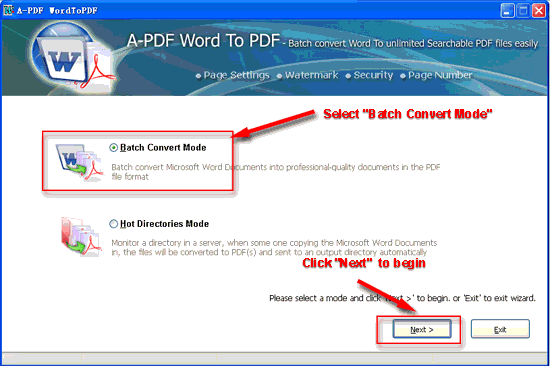 |
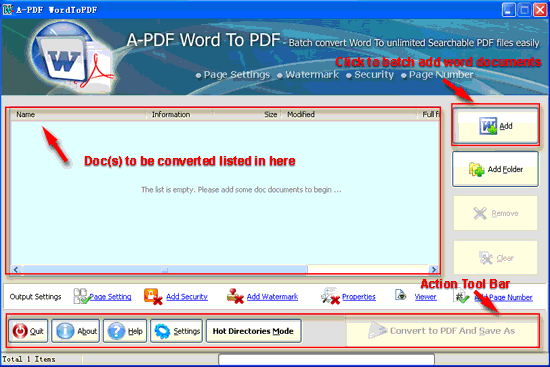 |
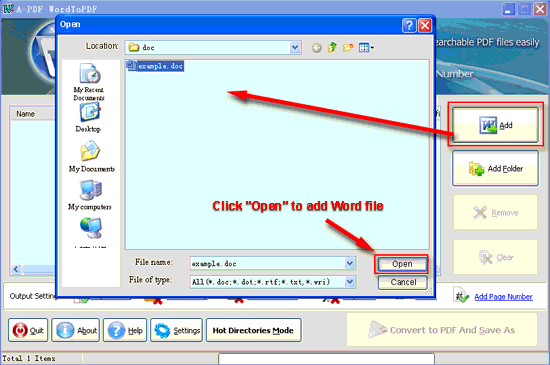 |
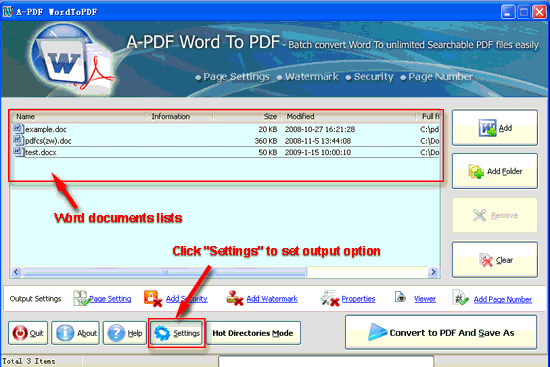 |
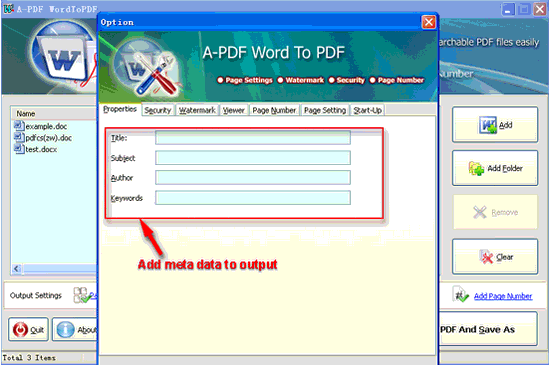 |
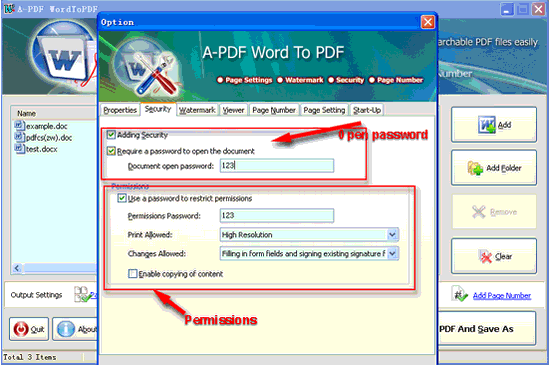 |
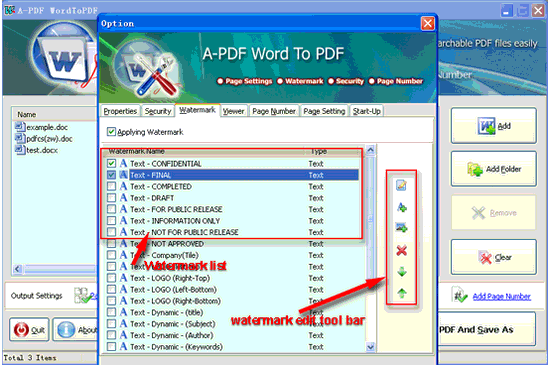 |
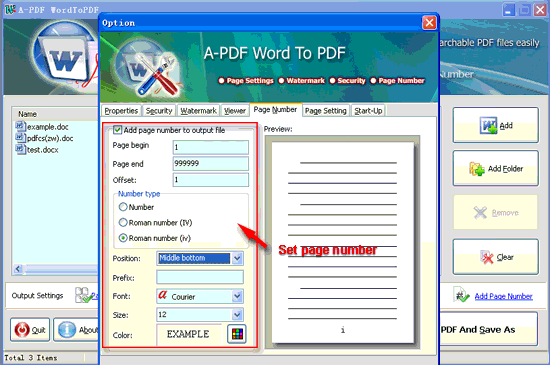 |
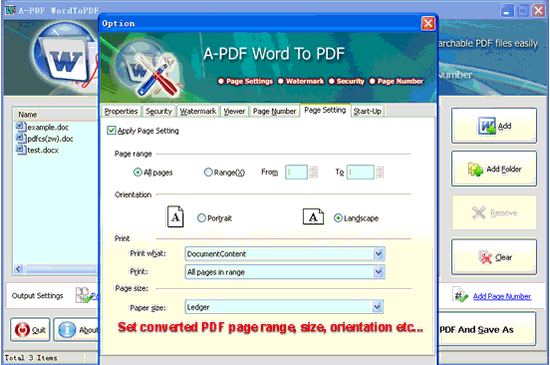 |
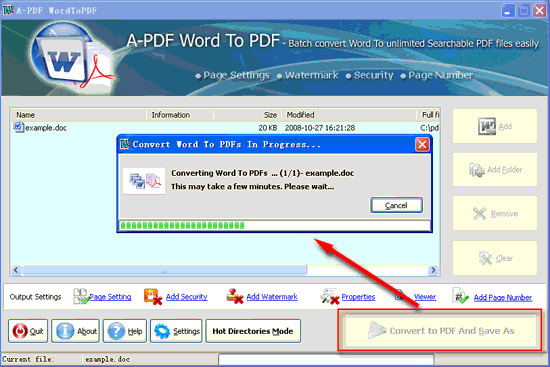 |
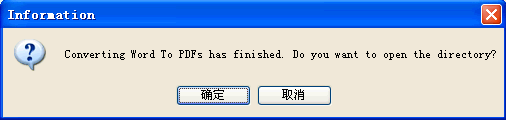 |
Related products
- A-PDF Word to PDF - Batch convert MS Word file into professional-quality PDF documents
- A-PDF PPT to PDF - Batch convert MS Powerpoint file into professional-quality PDF documents
- A-PDF Excel to PDF - Batch convert MS Excel file into professional-quality PDF documents
- A-PDF HTML to PDF - Batch convert HTML or URL into professional-quality PDF documents
- A-PDF Image to PDF - Convert photos, drawings, scans and faxes into PDF documents
- A-PDF Office to PDF - Batch convert MS Office file into professional-quality PDF documents.
We always like improving our products based on your suggestions. Please send your feedback (or ask questions) to us in the contact page.
 Follow us
Follow us  Newsletter
Newsletter