
How to convert PDF to Excel and set Excel layout by using A-PDF to Excel?
Question
Solution
As we know that PDF is one of stable file formats in the world. If you would like to edit the table in the PDF file, then you may have to convert it into editable file such as Word and Excel. A-PDF to Excel is a useful PDF tool for converting PDF into excel file in order to edit the table content in the PDF file with ease. With A-PDF to Excel, on one hand, only three steps to convert PDF into excel; on the other hand, you are able to set excel layout with ease. Now follow our steps to learn to convert PDF to excel by A-PDF to Excel.
Step1: Add PDF File
Open A-PDF to Excel and then click add button to add PDF file with ease. And then you can go ahead to select the page, make the page fit to the window or zoom in and zoom out the page.
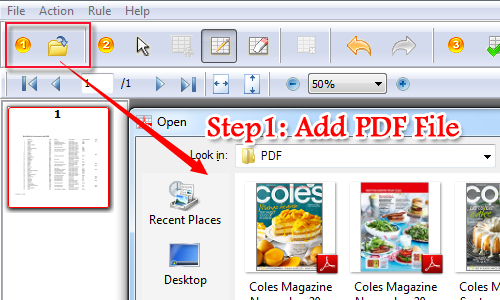
Step2: Customize Excel Layout
Now move to customize the layout of excel file. First of all, draw a table on the content of PDF file, and then draw split line in the table or remove or delete the table with ease. If you split or remove the line by mistake, then click undo or redo button to go back.
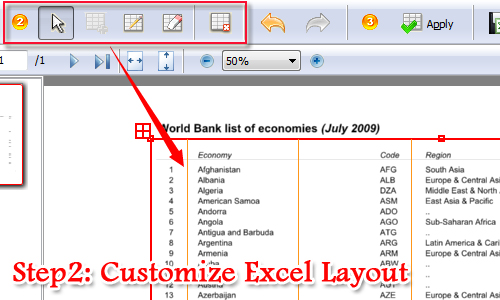
Step3: Apply and Extract to Excel
And then select the page ranges to apply. And click extract to excel to continue converting PDF to excel. Then if you would like to batch convert multiple PDF files to excel, then you should move to batch extracting section.
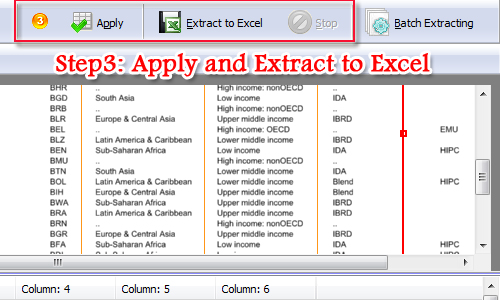
Related products
- A-PDF Word to PDF - Batch convert MS Word file into professional-quality PDF documents
- A-PDF PPT to PDF - Batch convert MS Powerpoint file into professional-quality PDF documents
- A-PDF HTML to PDF - Batch convert HTML or URL into professional-quality PDF documents
We always like improving our products based on your suggestions. Please send your feedback (or ask questions) to us in the contact page.
 Follow us
Follow us  Newsletter
Newsletter