
How to crop PDF file and trim page with only content area reserved?
Question
Solution
1. Start A-PDF Page Crop and open the PDF file that you need to crop;
2. Click "Draw a crop box" button and draw the box to the PDF page;
3. Right click on the box and select "Auto Draw Trim Box", and the crop box will enlarge to trim size with blank area;
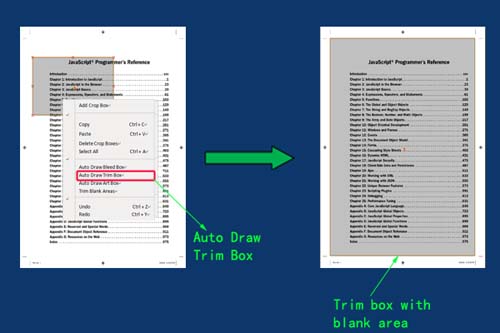 |
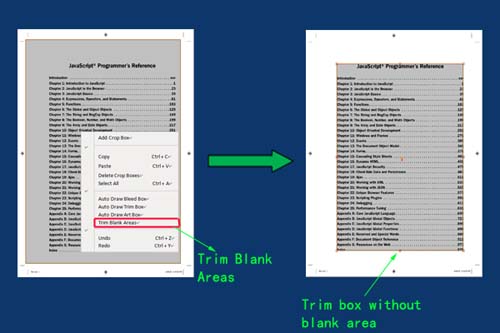 |
6. Click "Crop and Save as" button to choose output path, and then you will get a PDF with only content area reserved.
Related products
- A-PDF Page Cut - break PDF document Pages into smaller pages
- A-PDF Scan Optimizer - batch optimize your scanned PDF documents
We always like improving our products based on your suggestions. Please send your feedback (or ask questions) to us in the contact page.
 Follow us
Follow us  Newsletter
Newsletter