
How to Insert Email Button into Your Flip Publication
Question
The email share function is one of the most popular among A-PDF FlipBOOK Maker users. When readers share content from flipbook, the email sent includes the publisher, article title and custom URL. Readers can also use this powerful function to share flipbook to any or all of their friends or family.
Solution
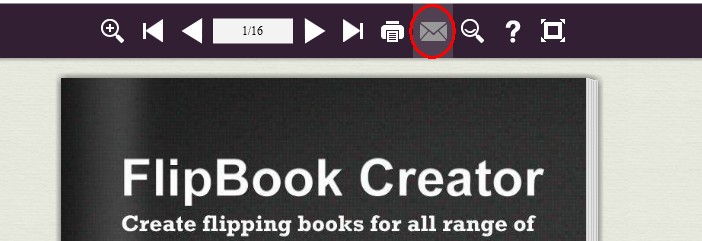
It's very easy for users to add the email button into their created flipbook with A-PDF FlipBOOK Maker. In order to add the email share button, users can following steps to add email share button.
Step1: Import PDF and design flipbook. Launch FlipBook Creator and click "Create New" button for import PDF file from your Local PC. After PDF file imported, design the flipbook with ready-for-use template&theme.
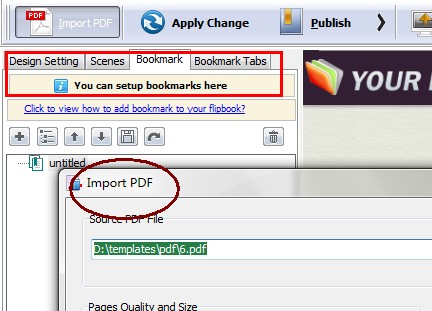
Step2: Add email share button under custom panel. In this step, you have to find share button first, and then enable share button. (Custom panel -> Button Bar -> Share ->Share Button -> Show). You can add email subject and email body.
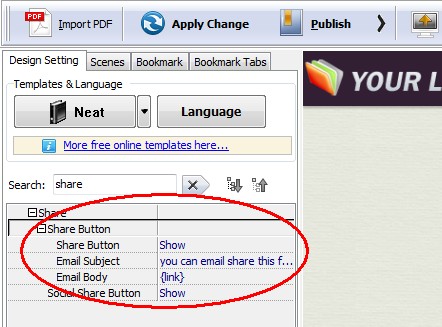
Step3: Output your Flipbook. After add share button to your flipbook, you can publish it online or offline. There are various output formats to choices, HTML5, EXE, Zip and App. You can also publish it as screensaver or to FTP directly.
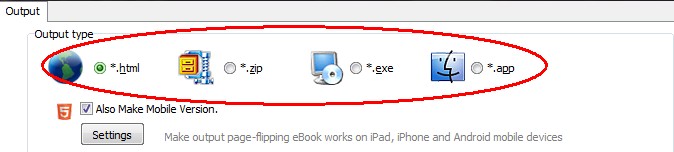
Related products
- A-PDF Content Splitter - Split PDF files based on content
- A-PDF FlipBook Creator - Create Flash Flip Books with "page turning" effect from any kind of printable documents.
- A-PDF Barcode Split Service - Windows Service to split scanned PDFs based on barcodes or blank pages
We always like improving our products based on your suggestions. Please send your feedback (or ask questions) to us in the contact page.
 Follow us
Follow us  Newsletter
Newsletter