
How to merge PDF files easily on Mac OS?
Question
Solution
If you are looking a PDF tool to merge multiple PDF file into one, then you should take A-PDF Merger for Mac into consideration. A-PDF Merger for Mac is a powerful PDF tool to help users to merge diverse PDF files into single one large PDF file with ease. Now A-PDF Merger has both windows and Mac version for users to choose. Furthermore, you are able to merge the PDF and images together with A-PDF Merger. Now let's continue to learn to merge PDF file on Mac OS.
Step1: Import PDF and Images
Double Click to install the download file and then open the A-PDF Merger for Mac. Then press "Add" to import PDF files you want to merge. By the way, you are able to change the file order and input the password for protected PDF file.
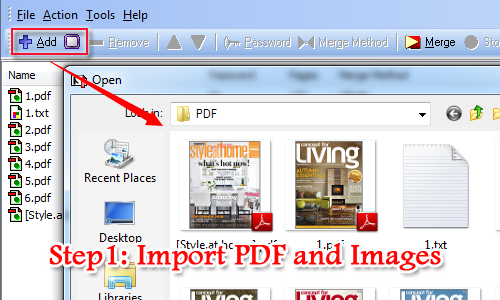
Step2: Customize Merging Settings
With A-PDF Merger for Mac, users can customize the merge method such as page ranges to merge and the option settings. The option settings contain general setting, properties, security, bookmark, page number, viewer, page, images and watermark settings. You can customize the setting as you need exactly.
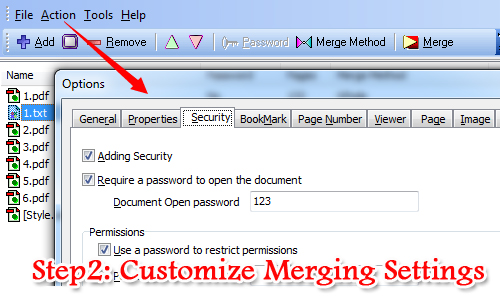
Step3: Merge PDF and Images
After you finish customizing merging settings, you can move to merge the PDF and images now. Just press "Merge" and then it will start. Once it is done, you can view your new merged file now.
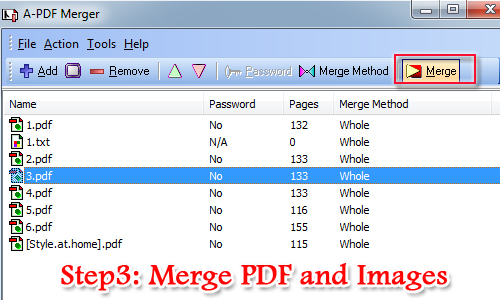
Related products
- A-PDF Size Splitter - Split any Acrobat PDF file or group of files into smaller-sized pdf files
- A-PDF Content Splitter - Split PDF files based on content
- A-PDF Restrictions Remover - Remove password and restrictions of PDF files
We always like improving our products based on your suggestions. Please send your feedback (or ask questions) to us in the contact page.
 Follow us
Follow us  Newsletter
Newsletter