
How to modify PDF properties with A-PDF Merger?
Question
Solution
If you didn't get a suitable method to merge multiple PDF files and images into single large PDF file, you will spend a lot of time to merge them as you need exactly. A-PDF Merger is useful for merging diverse PDF files and images into one large PDF file with simple steps. Then do you know you can customize the output PDF properties as well? With A-PDF Merger, on one hand, users can customize security settings such as adding password for output PDF and bookmark settings; on the other hand, output PDF properties can be modified easily.
Step1: Add PDF Files and Images
Click add button to add multiple PDF and images files once. What’s more, you can capture with A-PDF Merger and import screenshot as well. By the way, you can remove the files up and down and edit merge method.
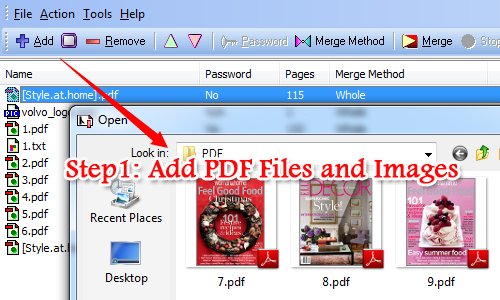
Step2: Customize PDF Properties
Click "Tools" and select "Options" and then go to "Properties" to continue customizing output PDF file properties. For example, you can modify Title, Subject, Author and Keywords. By the way, you also can use the first or last file name as tag for new PDF files.
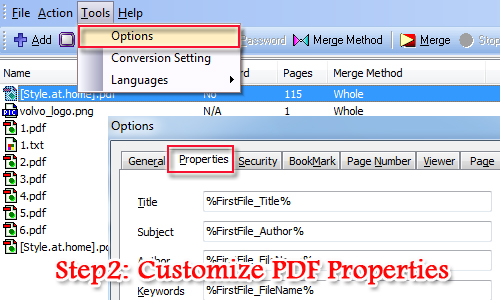
Step3: Merge PDF Files
Click "Ok" to save the change and then back to the main window to merge the PDF files and images. Press "Merge" to begin, once it finished, it will remind you to open the PDF file to have a look.
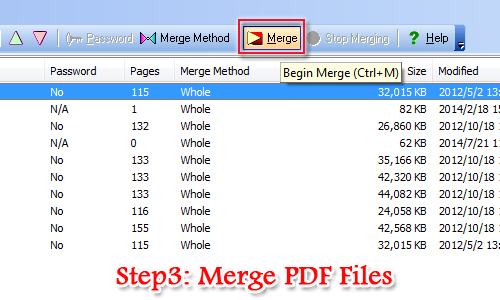
Related products
- A-PDF Size Splitter - Split any Acrobat PDF file or group of files into smaller-sized pdf files
- A-PDF Content Splitter - Split PDF files based on content
- A-PDF Restrictions Remover - Remove password and restrictions of PDF files
We always like improving our products based on your suggestions. Please send your feedback (or ask questions) to us in the contact page.
 Follow us
Follow us  Newsletter
Newsletter