
How to modify the default PDF watermark by changing margin, properties, opacity, etc?
Question
Solution
With the help of A-PDF Watermark, you are able to modify the default PDF watermark by changing margin, properties, opacity, etc in minutes.
Just do as follows:
Step 1: Launch the program first and then click the "Add PDF document" to add PDF documents.
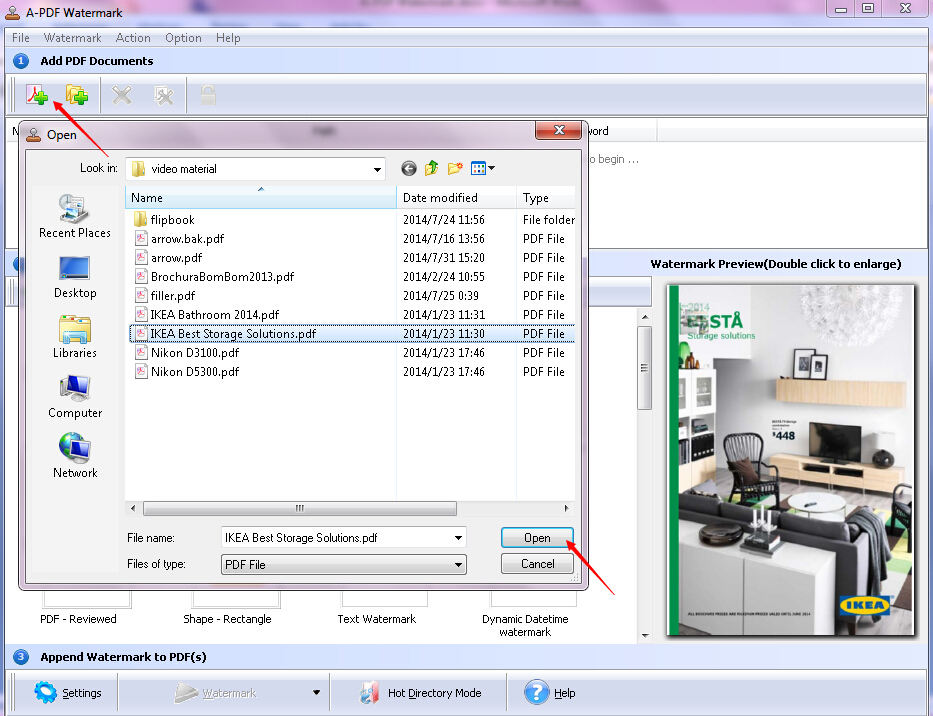
Step 2: Click the "Add new watermark" to add one or more watermarks. You can add PDF watermark by clicking the "New PDF Watermark" button.
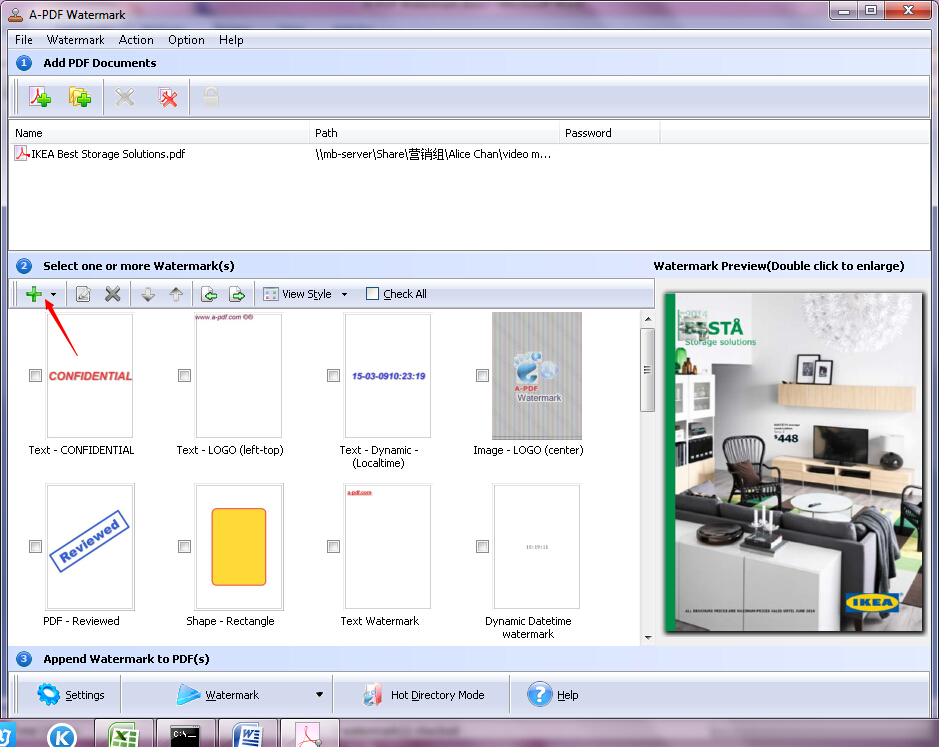
Step 3: Click the "Browse" button as the "Add PDF Watermark" pops up. Then you can choose the PDF document you want to use as the watermark. You can modify the PDF watermark by customize the page range, properties, position in margins, margins, unit, etc. Moreover, you can customize the effect and range of the PDF watermark as well.
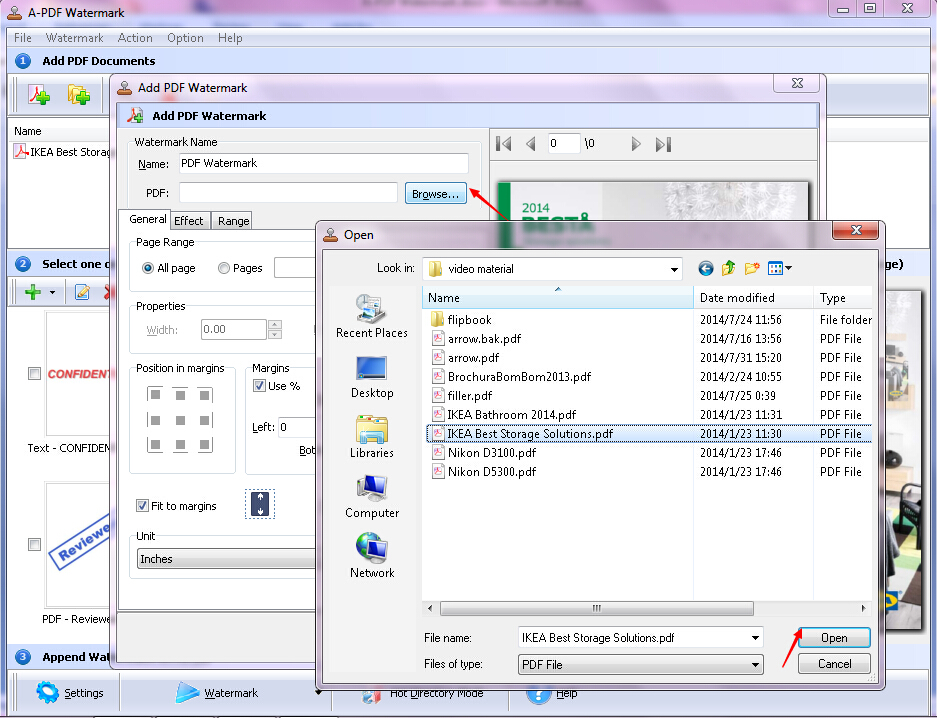
Step 4: Click the "OK" button to save all the changes you have made to the PDF watermark.
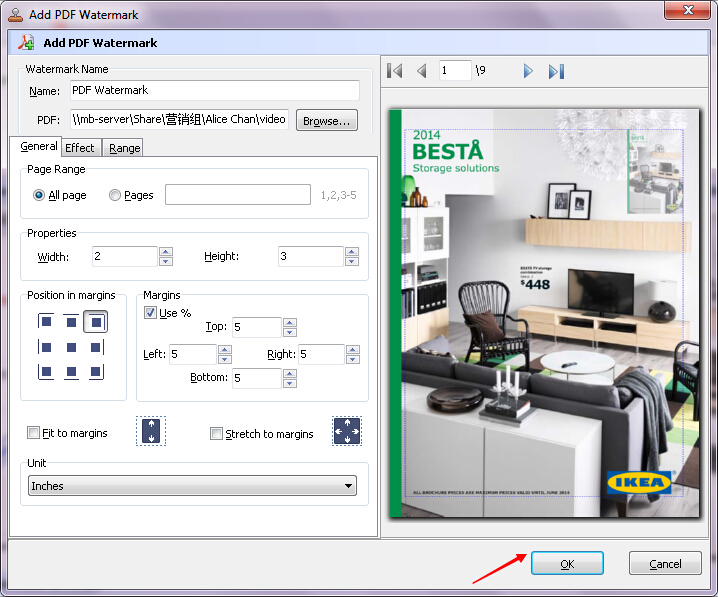
Related products
- A-PDF Number - Add/create page number in PDF pages
- A-PDF Label - Batch add formatted dynamic Label fields (mailing label) such as Name, Address, City to custom PDF templates (such as in form letters, on envelopes, business card, name badge and so on) for printing, The Label fields lists information come from a spreadsheet in MS Excel file
- A-PDF Number Pro - Batch add Page Number to Acrobat PDF documents, including prefix and suffix.
We always like improving our products based on your suggestions. Please send your feedback (or ask questions) to us in the contact page.
 Follow us
Follow us  Newsletter
Newsletter