
How to Password Protect a PDF File?
Question
How to password protect a PDF file?
Solution
You can use A-PDF Password Security (free download here)
to password protect a PDF, you cen set password and prevent from people copy and paste pdf content, Here is an easy tutorial to tell you step by step
- Free download and Install A-PDF Password Security.
- Then launch the program, open a password protect wizard
- Select the option "Single PDF Document Security" and push the button "Next >"
- Click "Browse…"button to open a PDF file will be encrypted, select the Security Level & Encryption method. You can setup a password for opening and/or modifying the PDF document by entering in the Document Open Password field ("Use a password to restrict permissions" lets you require a password when changing the security features of the PDF, not when opening it).
- Click "Save" or "Save as ..." button to set a Document Open Password and disallow copying permission in the PDF file
- After saving the file, you can choose to Open Saved PDF file with the default PDF viewer, set another PDF file Security or Open Destination Folder in windows explorer.
- Open Saved PDF file with the default PDF viewer.
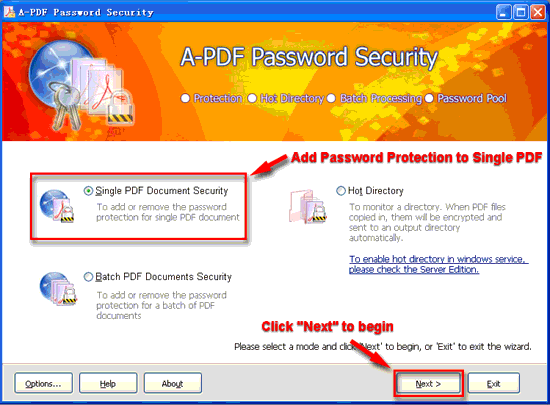 |
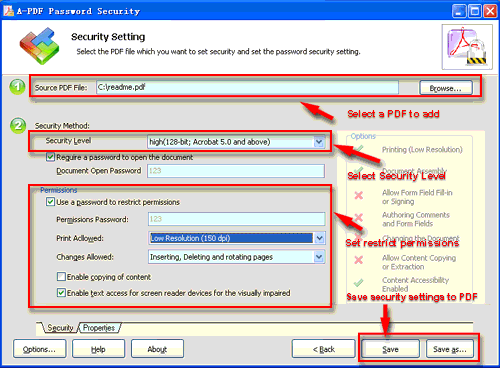 |
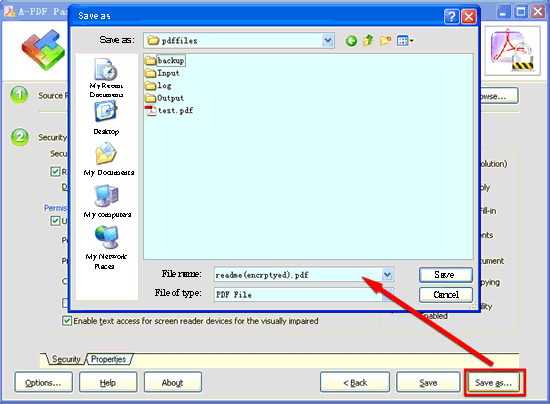 |
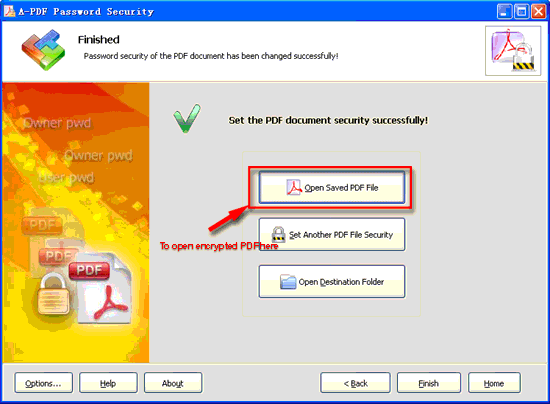 |
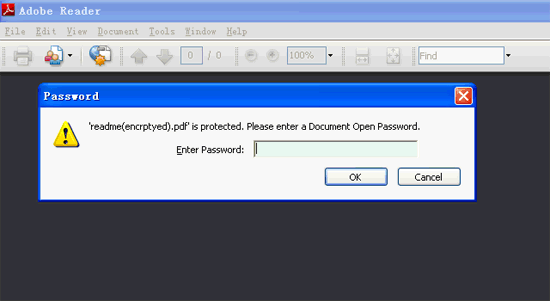 |
Introduction to A-pdf Password Security "Security Method"
You can choose if the file has security or not by selecting Security Level. There are 40-bit and 128-bit level encryption methods to select; With A-PDF Password Security you can use two different types of passwords:
- Document Open Password, when you set the password, the encrypted file will need the password to open for reading.
- Permissions Password, when you set the password, the encrypted file will be restricted permissions. There are 7 types permissions showed in right, includes Printing, Document Assembly, Allow Form Fill-in or Signing, Comments, Changing, Copy of content and Content Accessibility Enabled. You can set the permissions by left selections.
Related products
- A-PDF Restrictions Remover - Remove password and restrictions of PDF files
We always like improving our products based on your suggestions. Please send your feedback (or ask questions) to us in the contact page.
 Follow us
Follow us  Newsletter
Newsletter