How to Put PDFs Together?
Question
What kind of tool is used to Put PDFs together?
Solution
Do you want to join multiple documents into a single one for easy handling? Or are you troubled by dealing with different types of files at the same time?
A-PDF Merger provides efficient methods to settle above problems in few minutes.
A-PDF Merger (free download here) can be used to combine many kinds of documents into a single PDF, such as files with image formats—JPEG, GIF, BMP, or any available Office files as PPT, DOC, XML, etc. Further more, the tool provides variety settings for output files, for example, add Properties, Security, Page Number, Watermark and so on.
Free Download and install A-PDF Merger , the tutorial below explains the simple procedure of merging multiple files to a single PDF document:
- Add files to be merged by clicking "File\Add" or "File\Add a Directory", or drag the files to the list directly, the file type can be any available one, for example .xls, .txt, .jpg or .pdf;
- Specify Merge Method for selected file:
Whole—Merge the whole pages at one time;
Part—Merge part of pages in a specified range;
Mix alternate pages—Mix every N pages with other files;
Mix alternate pages Reversed—Reverse every N pages and then mix with other files;
Repeat—Mix the file repeatedly while merging with other files.
Suppose you have Office files to be merged, you should ensure that you have installed A-PDF converters to convert Office files to PDF at first—click "Tools\Conversion Setting" to specify converters:
And you can also use Tools to set for output files as follows:
- Click "File\Merge" to specify output folder and name for merged file:
Click the download button to free download a trial version now
Related products
- A-PDF Merger - Combine two or more image files or Acrobat PDF files into a single PDF document
- A-PDF Split - Split any Acrobat PDF file into separate pdf files base on page, bookmark and more
- A-PDF Size Splitter - Split any Acrobat PDF file or group of files into smaller-sized pdf files
- A-PDF Content Splitter - Split PDF files based on content
- A-PDF Image to PDF - Convert photos, drawings, scans and faxes into PDF documents
We always like improving our products based on your suggestions. Please send your feedback (or ask questions) to us in the contact page.
Return KB main page

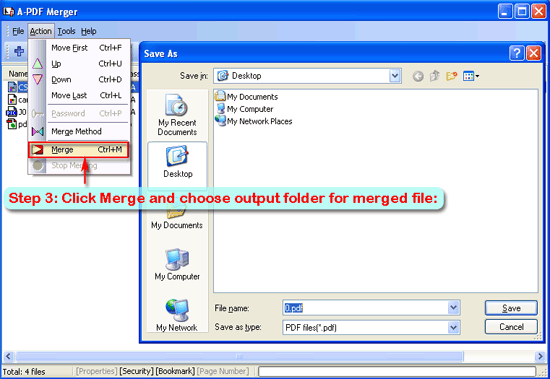
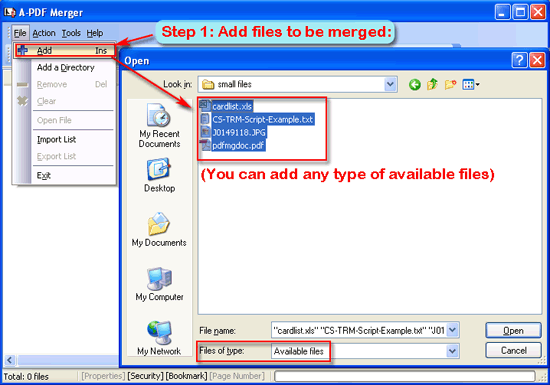
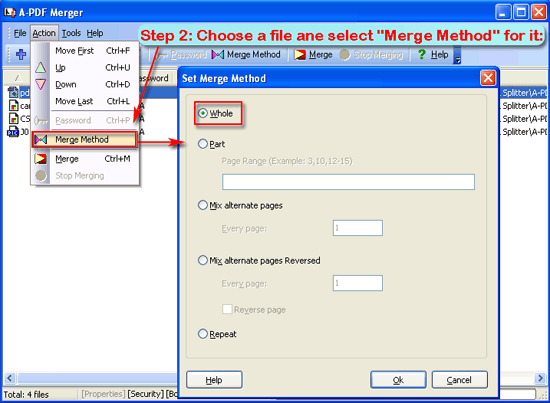
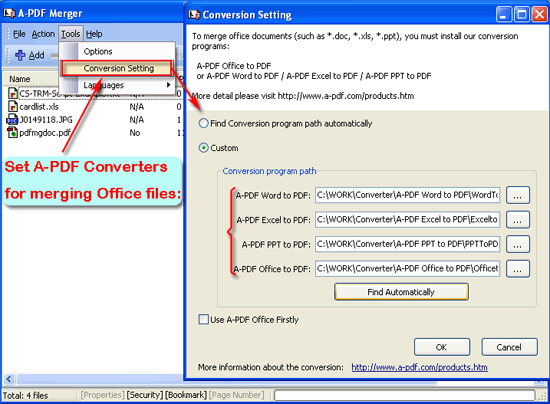
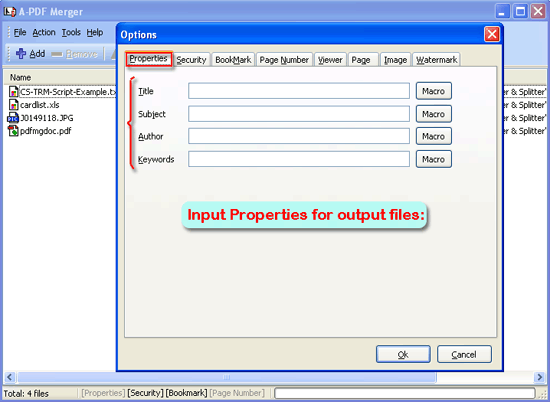
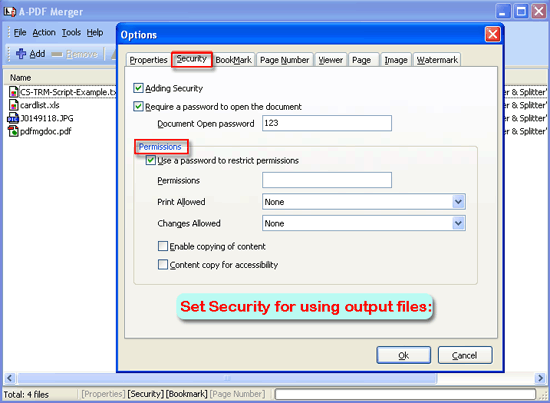
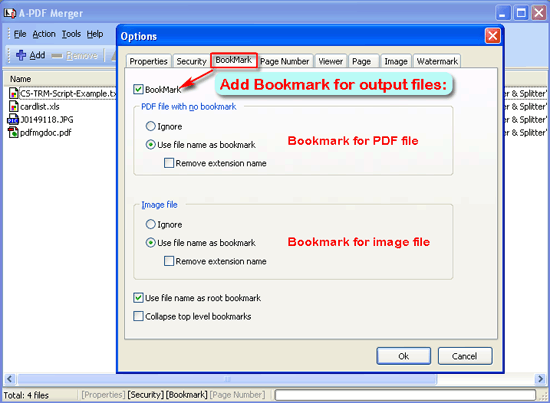
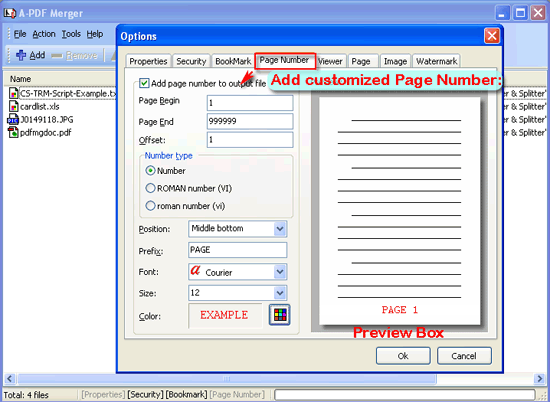
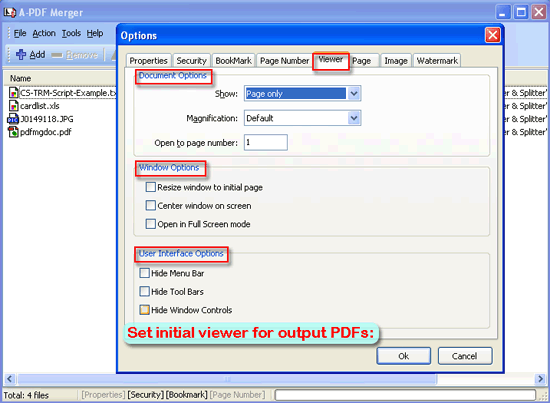
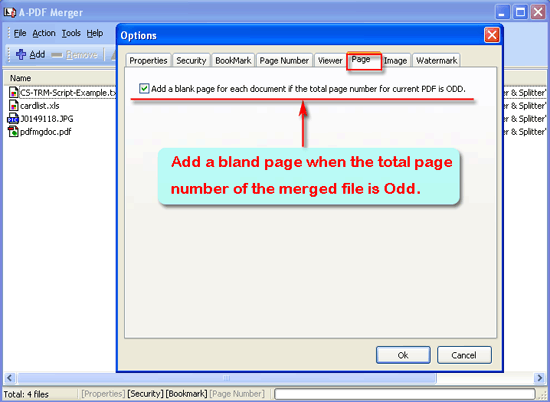
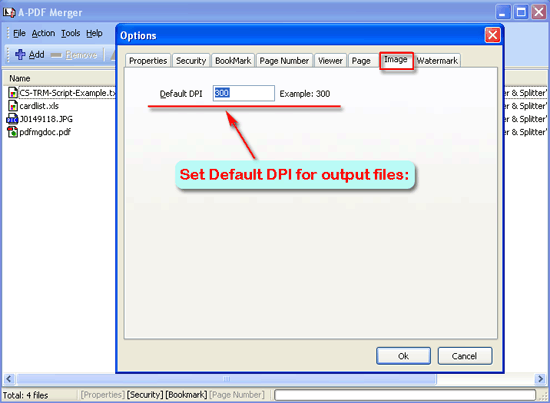
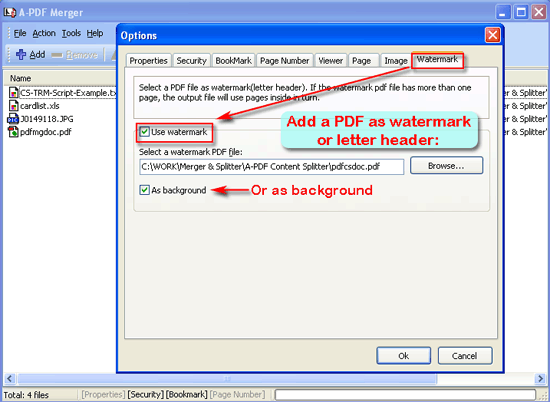
 Follow us
Follow us  Newsletter
Newsletter