
How to recognize blank page in PDF and set it as split tag by using A-PDF Scan and Split?
Question
Solution
A-PDF Scan and Split is a user-friendly PDF tool for users to split PDF by different split method. With A-PDF Scan and Split, users can split PDF directly, scan and split or split in command line with ease. Anyway, when you select split PDF or scan and split PDF, you will see there are three split methods for users to choose. They are split by barcode page, blank page and based on pages. Now let's take scan and split for example and show you how to split by blank page.
Step1: Select a Mode
With A-PDF Scan and Split, there are two modes batch convert mode and hot directory mode for users to choose. Usually we choose batch convert mode. And then you should select a way to split PDF from batch convert mode. Let's take split PDF for example.
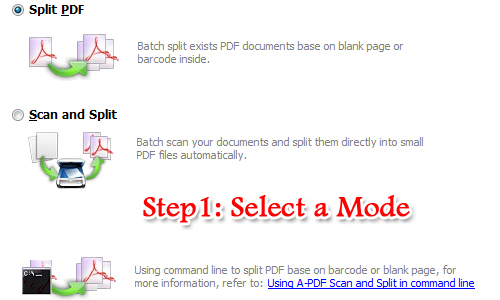
Step2: Select Split Method
And then you will see there are three split methods split by barcode page, split by blank page and split base on pages. Just select "Blank Pages as Split tag" and click "Next" to continue.
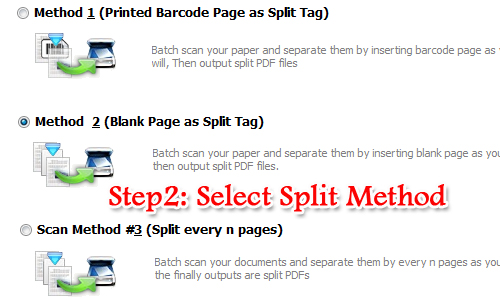
Step3: Customize PDF Split Settings
Now you are able to customize Split PDF settings. First of all,blank page recognizing then source selecting and output folder and name settings.
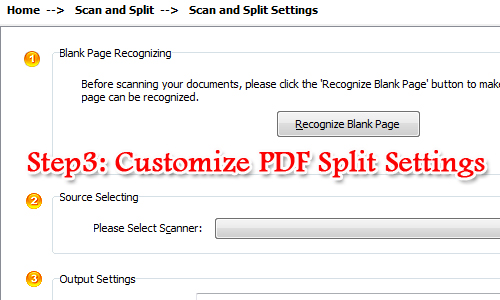
Step4: Split PDF by Blank Page
Then we move to the final step. That’s start to split PDF file by blank page with ease. Anyway, if you want to split the PDF with hot directory mode, just click hot directory button and import PDF files.
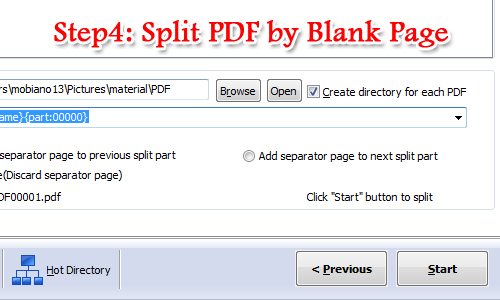
Related products
- A-PDF Page Size Split - batch split Acrobat PDF files into smaller PDF files based on page size.
- A-PDF Manual Split - you split your PDF documents into pieces by hand
- A-PDF Scan and Split - batch scan large volumes, unrelated documents and then create multiple PDF files separated base on blank page or barcode page
We always like improving our products based on your suggestions. Please send your feedback (or ask questions) to us in the contact page.
 Follow us
Follow us  Newsletter
Newsletter