
How to remove black borders of a PDF to print it in an environment-friendly way?
Question
What program is best to use for removing black borders of a PDF to print it in an environment-friendly way?
Solution
Sometimes, we have to deal with some special PDF documents which contain useless margins, for example, the PDF files to be printed are surrounded with black margins, and you may want some tool to help you remove these black margins for saving printing ink. Or you should crop the white margins of PDF pages and rescale them to fit a standard size of paper or screen of handheld devices.
You can use A-PDF Page Crop (free download here) to remove useless borders or crop into smaller page size.
The tutorial below shows two situations of using A-PDF Page Crop:
First Situation: Remove Black or White Margins of PDF files.
- Free download and install A-PDF Page Crop, then operate PdfPCP.exe, open a PDF file to be cropped.
- Now, you can draw crop box at the position you wanted, it also enables you to copy, paste or delete the boxes, define the size of boxes by yourself.
- Apply the current settings to other pages or do settings separately for other pages. Then, click "Crop and Save As" to save your cropped PDF files.
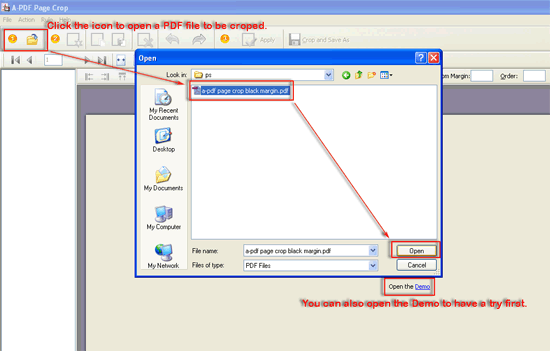 |
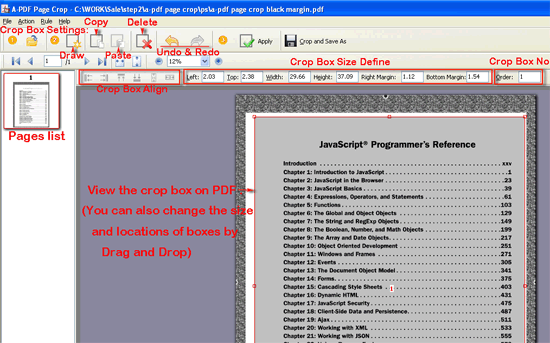 |
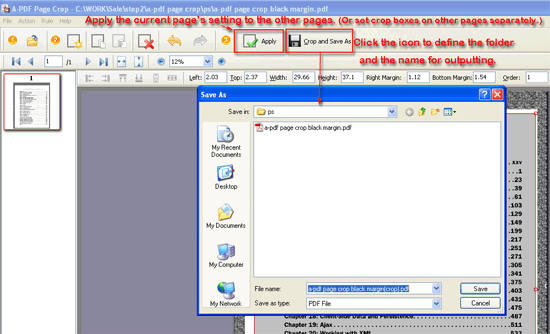 |
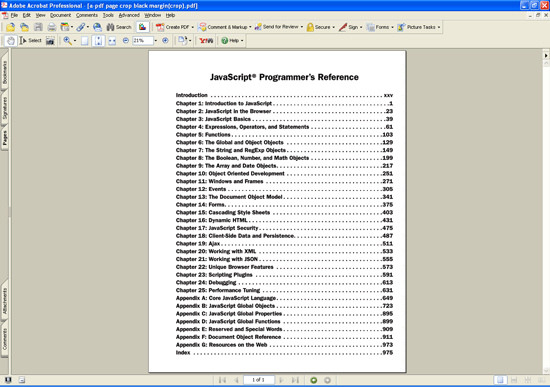 |
Second Situation: Crop PDF pages into two or more parts with smaller page size for special utilizes.
- The first step is the same as above situation:
- Draw crop boxes at the position you wanted, the program also enables you to copy, paste or delete, align these boxes, define their size by yourself.
- Apply above settings to other pages (Even Only/ Odd Only/ All pages), or click other pages in pages list to set crop boxes separately. Then click "Crop and Save As" to create cropped PDF files.
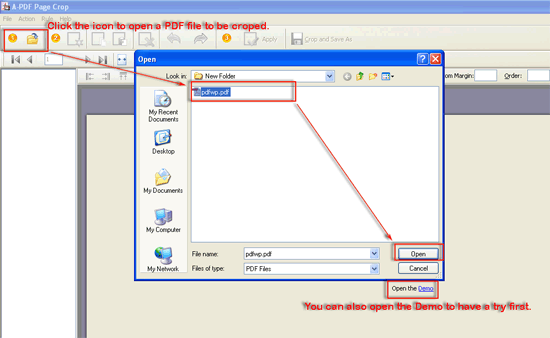 |
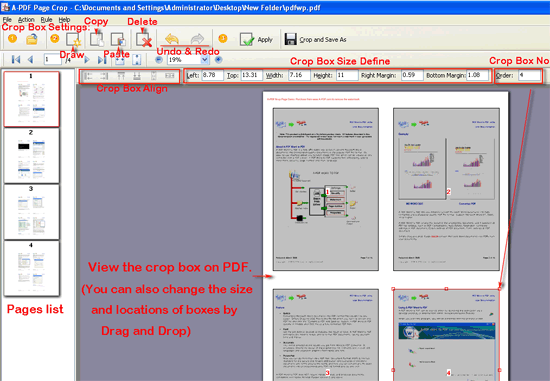 |
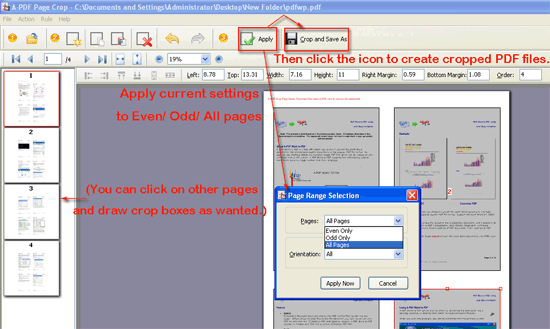 |
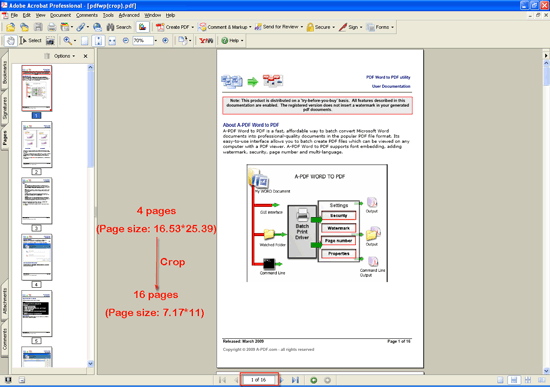 |
Related products
- A-PDF to Black/White - Convert the images to monochrome or grayscale in PDF files directly
- A-PDF Page Cut - break PDF document Pages into smaller pages
- A-PDF Page Size Split - batch split Acrobat PDF files into smaller PDF files based on page size.
We always like improving our products based on your suggestions. Please send your feedback (or ask questions) to us in the contact page.
 Follow us
Follow us  Newsletter
Newsletter