
How to remove the blank margin of PDF page by using A-PDF Page Crop?
Question
I want to remove the blank margin of PDF page. Is there any way for me to do it with ease?
Solution
With the help of A-PDF Page Crop, you are able to remove the blank margin of PDF page easily in minutes.
Just do as the steps listed below:
Step 1: Launch the program and click the "Open" button to open a PDF file to crop.
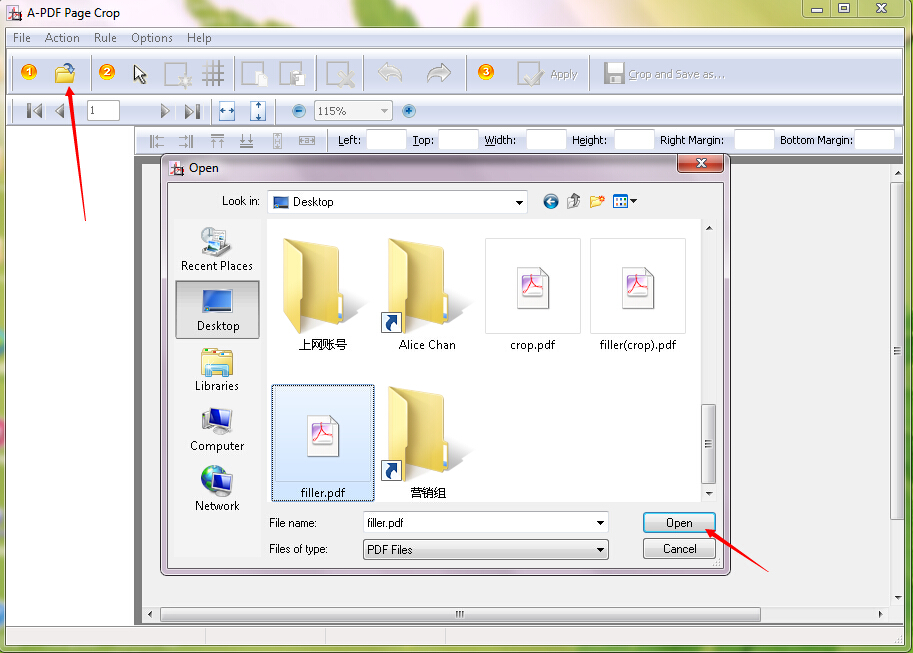
Step 2: Click the "Draw" button to draw a crop box.
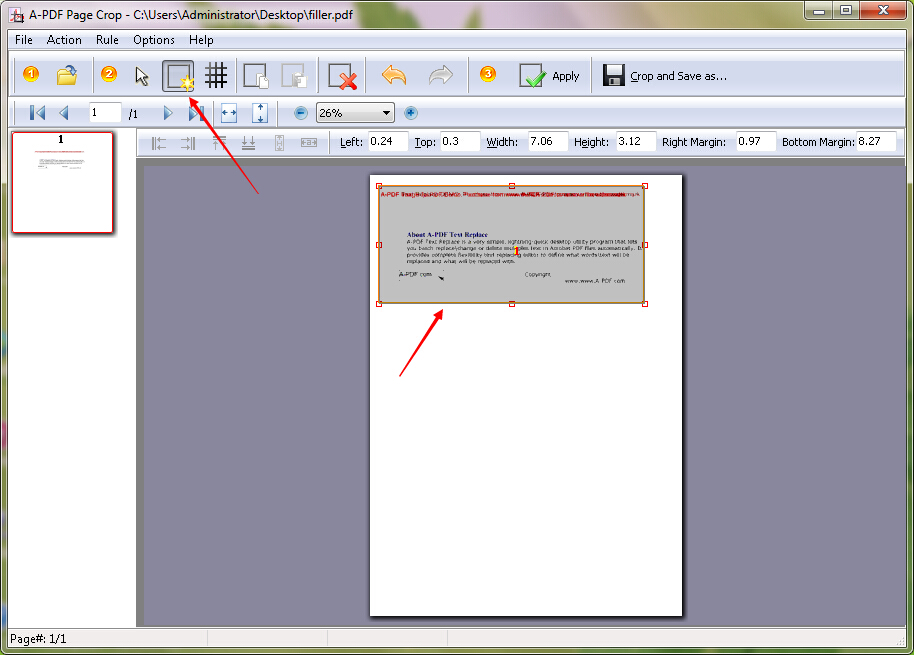
Step 3: Click the "Apply" button. You can select the page range and then click the "Apply Now" button as the "Page Range Selection" tab pops up.
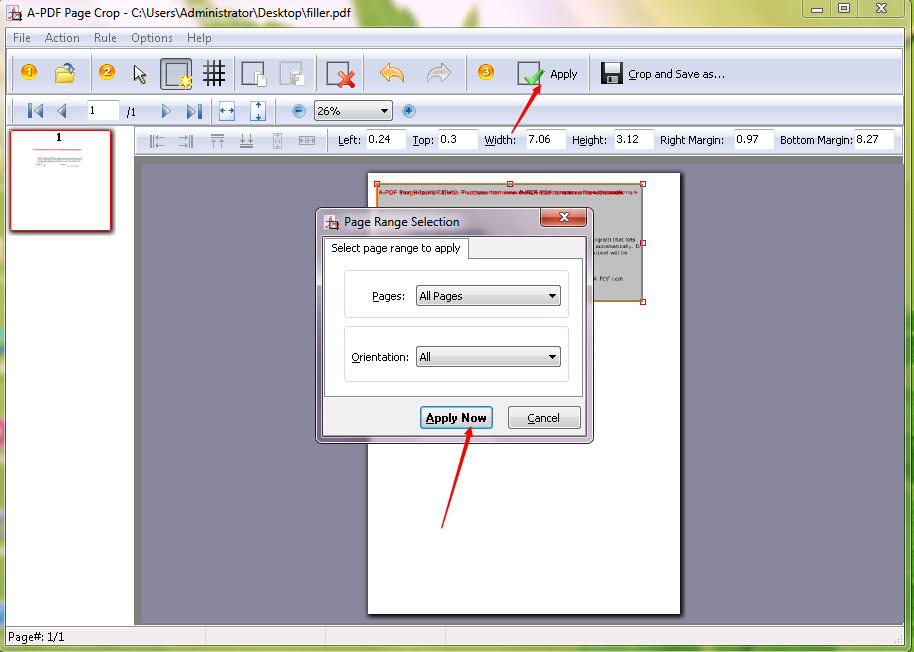
Step 4: Click the "Crop and Save as…" button to crop and save your newly created PDF file. You need to fill the file name and then click the "Save" button to save your cropped PDF file.
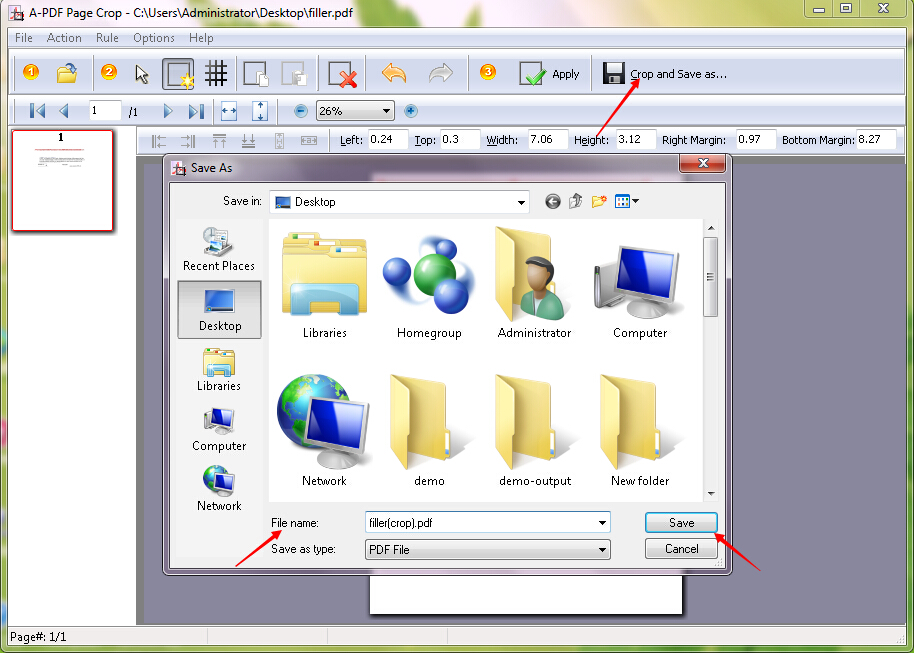
Related products
- A-PDF Split - Split any Acrobat PDF file into separate pdf files base on page, bookmark and more
- A-PDF Page Master - Manage and organize PDF document pages, including edit, arrange, merge, extract etc.
We always like improving our products based on your suggestions. Please send your feedback (or ask questions) to us in the contact page.
 Follow us
Follow us  Newsletter
Newsletter