
How to split your PDF file based on the blank page with A-PDF Scan and Split?
Question
Solution
With A-PDF Scan and Split, you are able to batch scan large volumes, unrelated documents and then create multiple PDF files separated base on blank page or barcode page. That is to say, you are allowed to split your PDF file easily based on the blank page with the help of A-PDF Scan and Split.
Just do as the steps below:
Step 1: Launch the program and select the "Split PDF" tab.
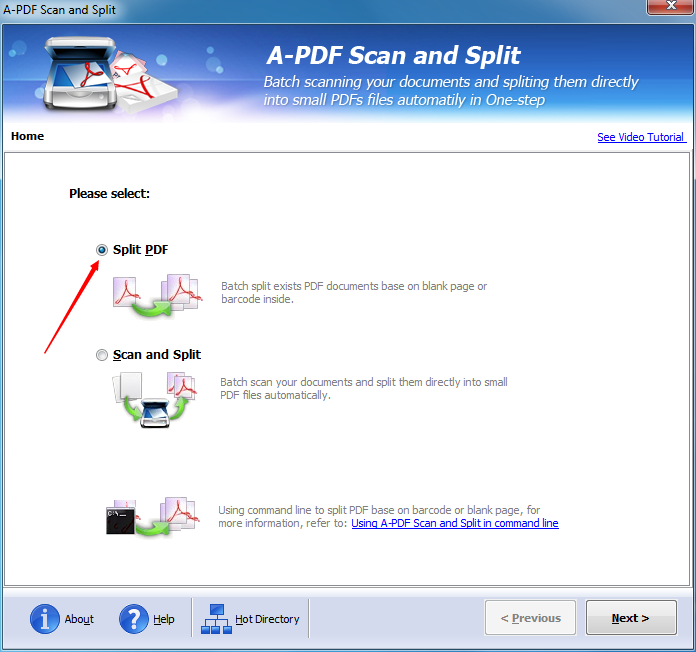
Step 2: Click the "Next" button to enter into the next step.
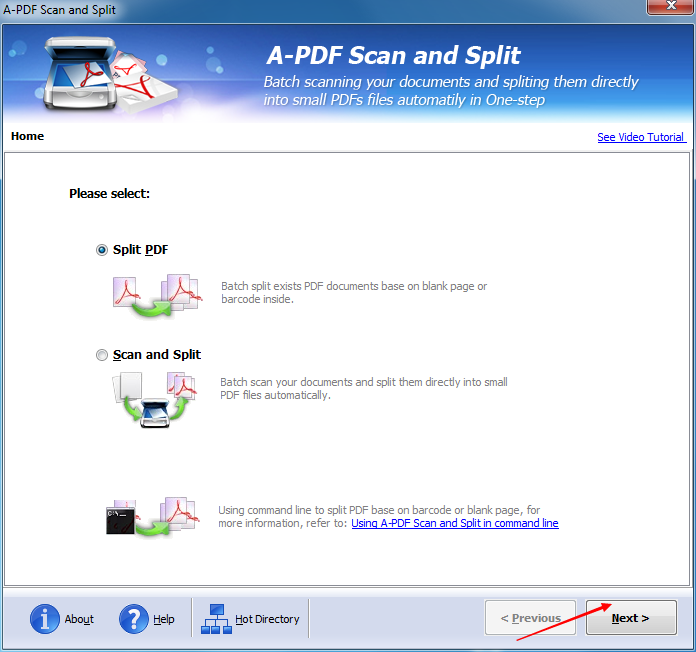
Step 3: Select the "Split by Blank Page" tab.
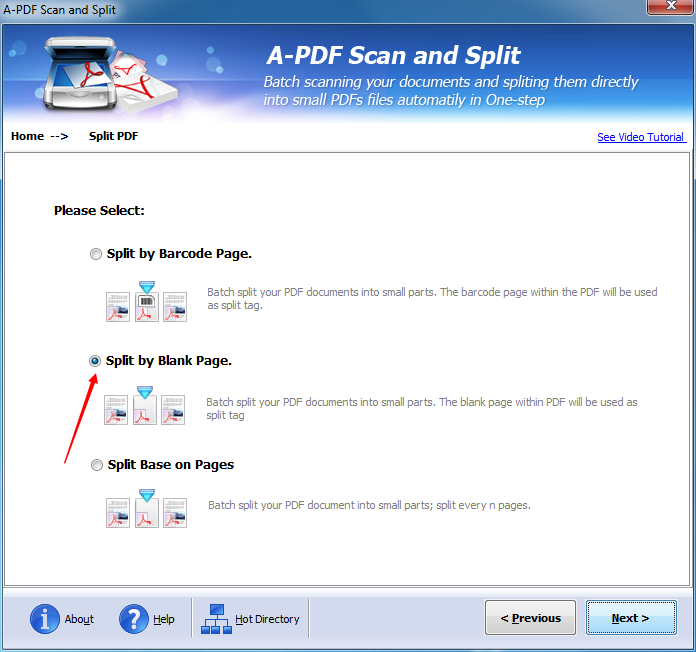
Step 4: Click the "Next" button to enter into the next step.
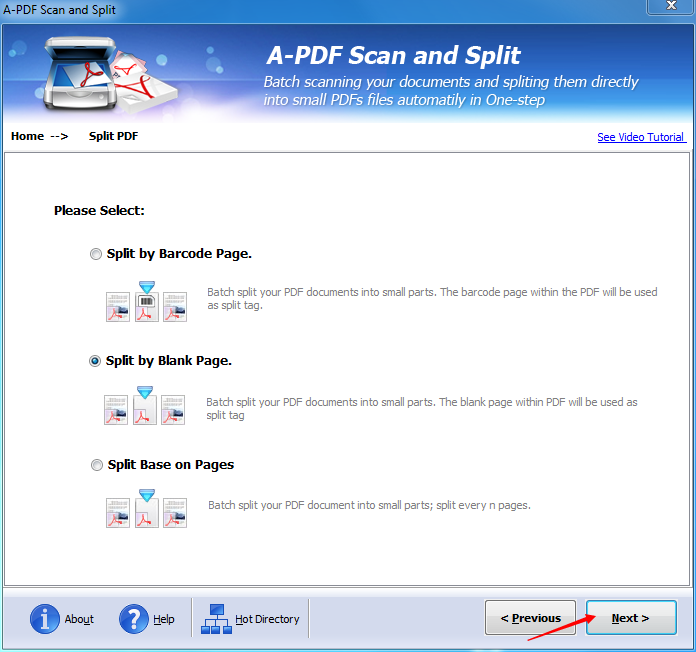
Step 5: Click the "Add PDF Documents" to add your PDF file.
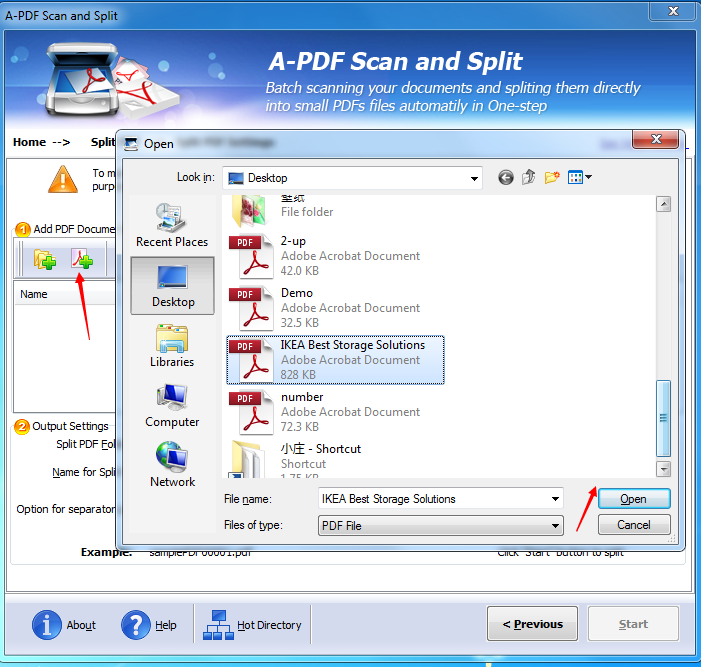
Step 6: Click the "Setting" button.
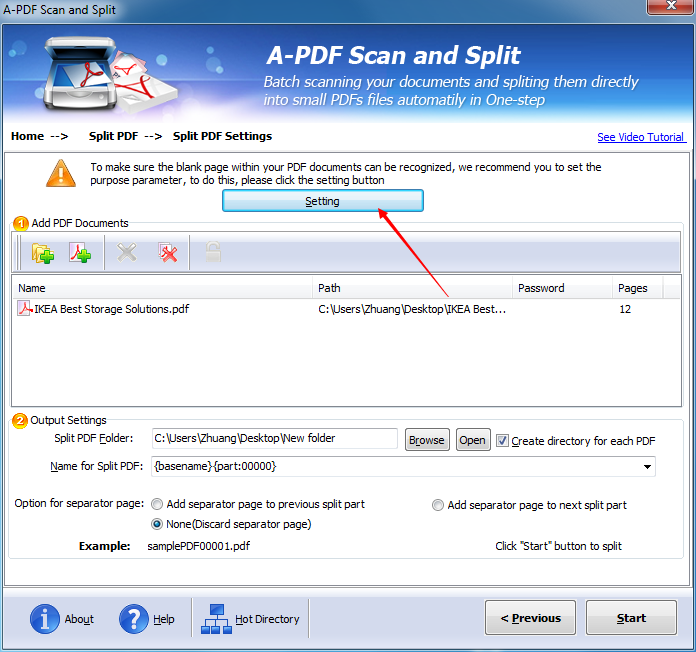
Step 7: Click the "Browse" button to choose your PDF file.
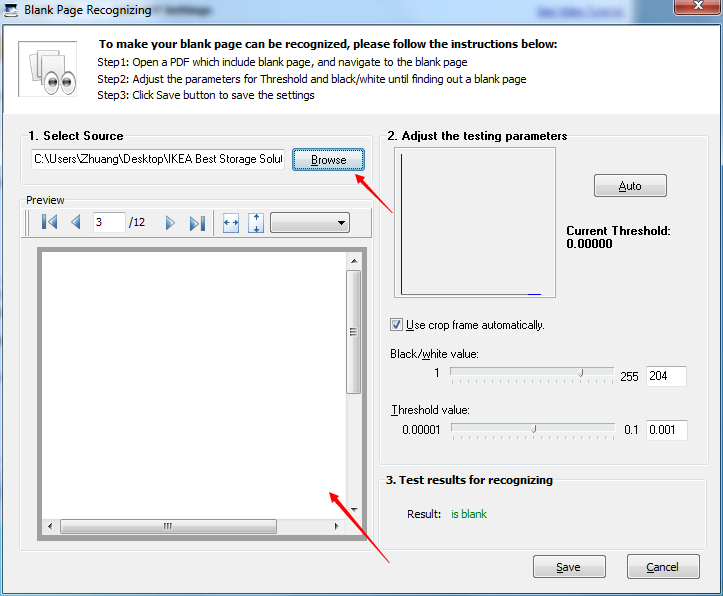
Step 8: Click the "Save" button to save your settings.
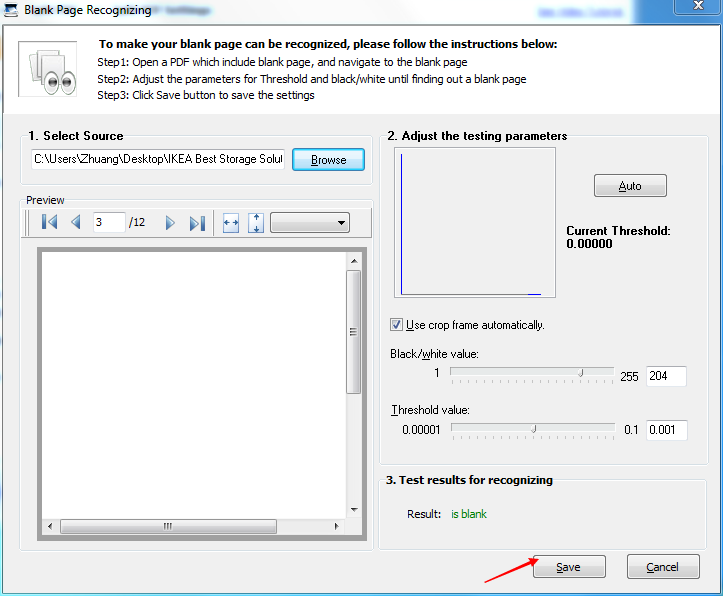
Step 9: Click the "Browse" button to choose the split PDF folder. You can also name for split PDF and customize more things for the output settings.
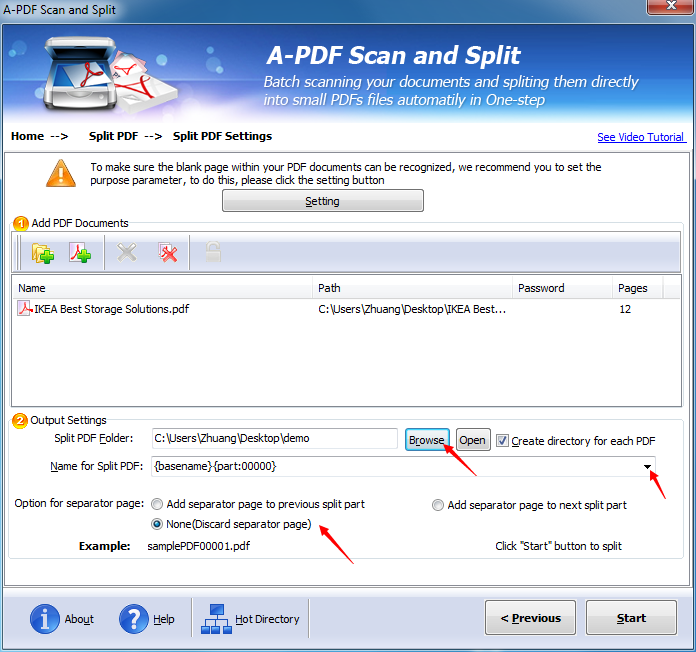
Step 10: Click the "Start" button to start splitting.
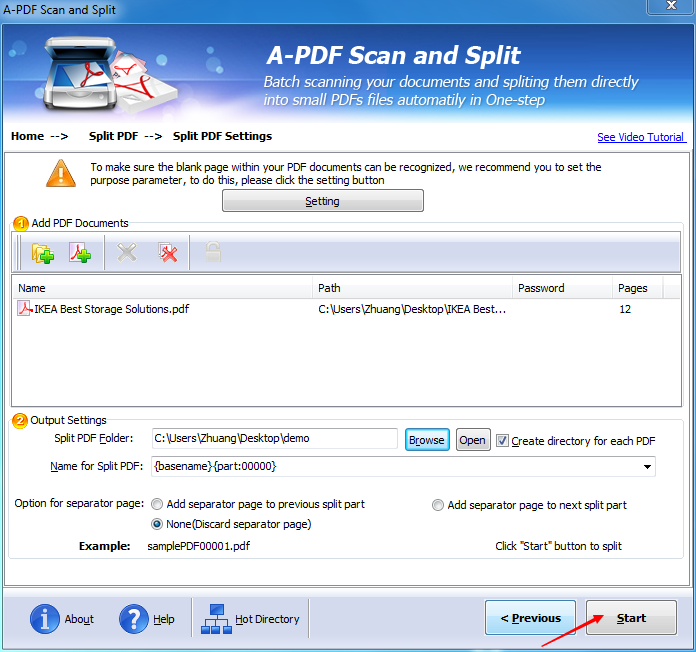
Step 11: Click the "Browse split folder" tab to browse your split PDF files.
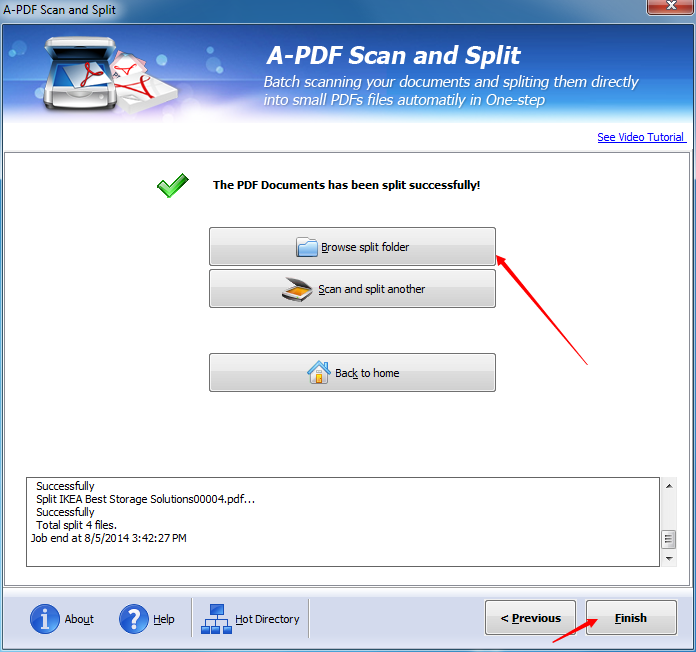
Related products
- A-PDF Split - Split any Acrobat PDF file into separate pdf files base on page, bookmark and more
- A-PDF Size Splitter - Split any Acrobat PDF file or group of files into smaller-sized pdf files
- A-PDF Content Splitter - Split PDF files based on content
We always like improving our products based on your suggestions. Please send your feedback (or ask questions) to us in the contact page.
 Follow us
Follow us  Newsletter
Newsletter