
How to use Hp scanner to create multiple PDF files based on barcode?
Question
What is the best and most affordable software on using Hp scanner to create multiple PDF files based on barcode?
Solution
If you have a large number of unrelated paper documents to be scanned and grouped, do you want some software to settle this problem automatically?
A-PDF Scan and Split (free download here) is a special product for batch scanning your paper documents, and then splitting them by inserted blank or barcode page, at last outputting separated PDF files. You can also split PDF files individually.
The tutorial below explains how to use scanner to create multiple PDF files based on barcode:
- Free download and install A-PDF Scan and Split, Operate PdfSaS.exe, the first step is to choose "Scan and Split" and then "Next >" to enter into choosing barcode or blank page interface:
- Select "Method 1 (Printed Barcode Page as Split Tag)", then click "Next" to use barcode to split scanned PDF files:
- Click "Create and Print Barcode" to create your defined barcode as split tag, you can define name, type, then select "Print" to form customized barcode, and then put the barcode at the position you want to break within paper documents:
- Select your scanner in "Source Selecting", you can use any kind of digital scanner, such as Hp Scanjet, Canon Scanner or some other scanners:
- Choose output folder for saving split PDF files, then define a name pattern for output PDF files, you can add prefix or suffix as you wanted, or choose from the templates;
- Click the icon of "Start" to scan documents as PDF format, and then split output PDF into separated files using inserted barcode.
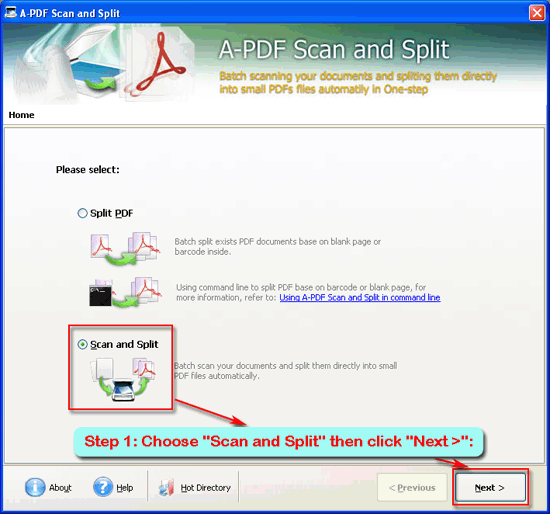 |
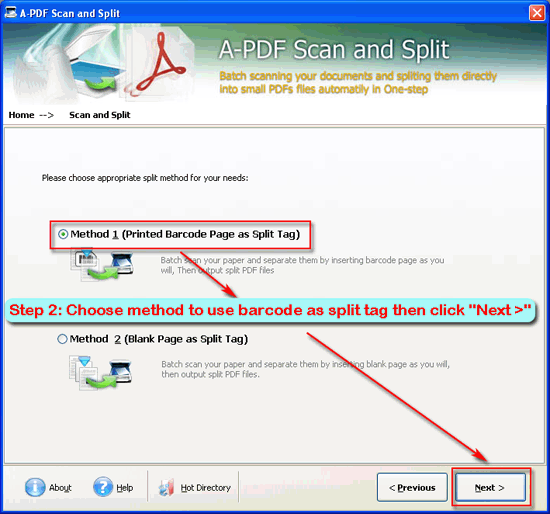 |
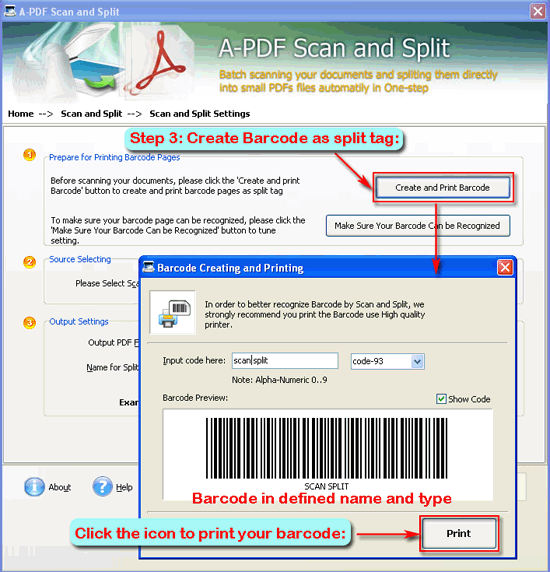 |
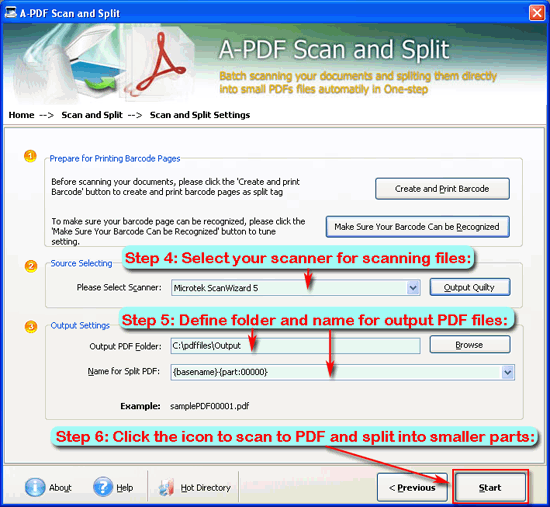 |
Click the download button to free download a trial version now
Video Tutorial
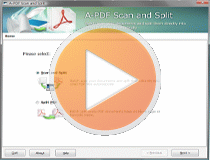 |
Related products
- A-PDF Batch Print - Print multiple word, pdf, excel documents and more.
- A-PDF Scan Optimizer - batch optimize your scanned PDF documents
- A-PDF Page Size Split - batch split Acrobat PDF files into smaller PDF files based on page size.
- A-PDF Manual Split - you split your PDF documents into pieces by hand
We always like improving our products based on your suggestions. Please send your feedback (or ask questions) to us in the contact page.
 Follow us
Follow us  Newsletter
Newsletter