
HP Scan PDF Scanner Software Download
Question
What software is the easiest to use to scan to PDF by using hp Scanner?
Solution
You can use A-PDF Image to PDF (free download here) to scan paper to pdf by using hp scanner, it provide a simple way to scan paper documents directly to image files and then convert them to PDF; here is an easy tutorial to tell you step by step
- Free download and Install A-PDF Image to PDF.
- Then launch the program, you will be presented with the primary screen from which all actions are taken
- Click the option "Scan paper" to select an exists scanner, then choosing "Scan ->Acquire" item, select a scanner (such as "hp Scanjet scanner") in here, Click "Select" button to start scan
- After finishing scanning, the scanned image will be displayed in the A-PDF Image to PDF left window (Image Thumbnail). You can view any of the images in the window by "clicking" them. That will display image files in right View window. You can crop, rotate, flip, sharpen, and add effects to your scanned images by using "image tool bar"
- To Select Output Mode, A-PDF Image to PDF will create PDF from Scanner with different printing Resolution based on Output Mode.
- Select the "settings->transforms" option to set scanned images rotation and image effect (such as flip, negative, etc…)
- Select the "settings->page settings" option to set output PDF page size, page layout, margins, position etc...
- Select the "settings->properties" option to add/edit Title, Subject, Author, Keywords for the output PDF document
- Select the "settings->security" option to choose if the output PDF file has security or not by check/uncheck Add Security. There are two passwords (Document Open Password, Permissions Password) you can apply.
- Select the "settings->watermark" option to add multiple watermarks to output documents.
- After finishing setting, you can select "Action->Build to One PDF" to create one PDF.
- To define Output PDF filename. and click "Save as" button.
- A-PDF Image to PDF will create PDF in progressing
- Finish to Scan to PDF
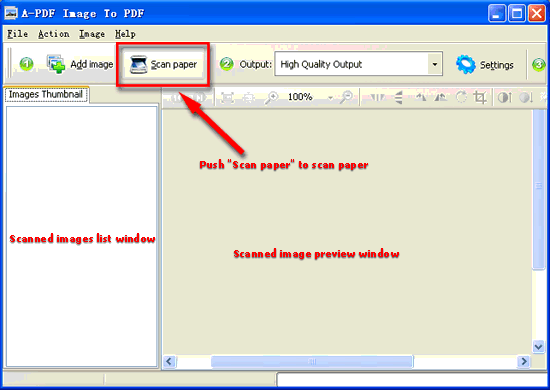 |
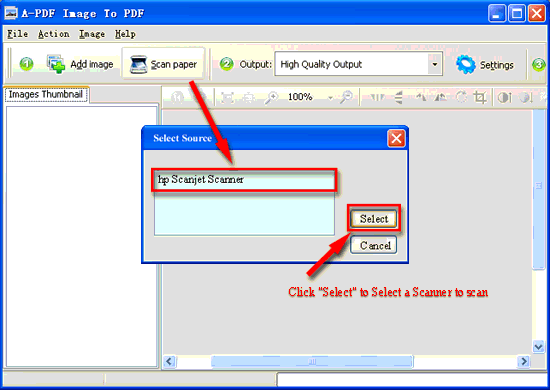 |
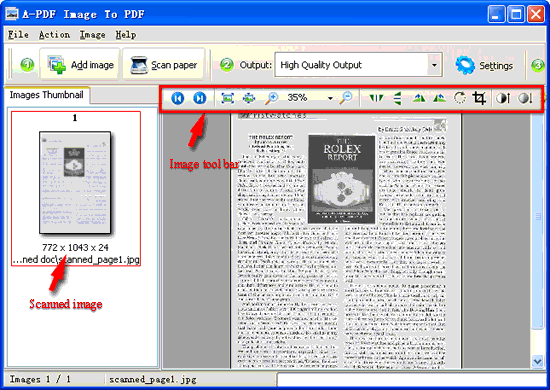 |
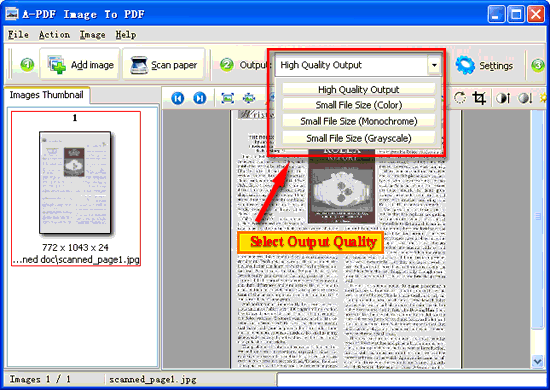 |
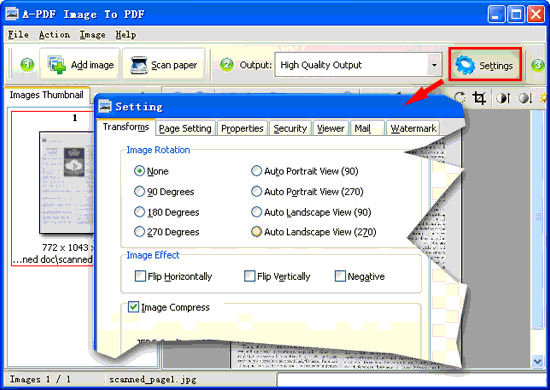 |
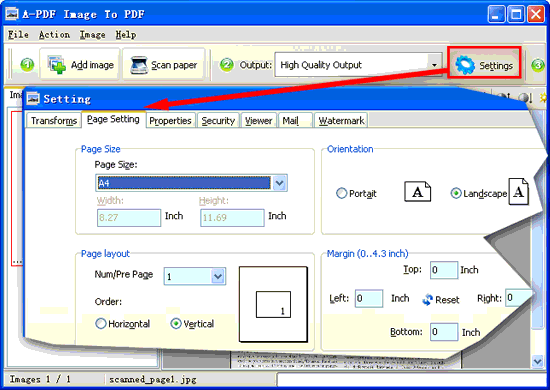 |
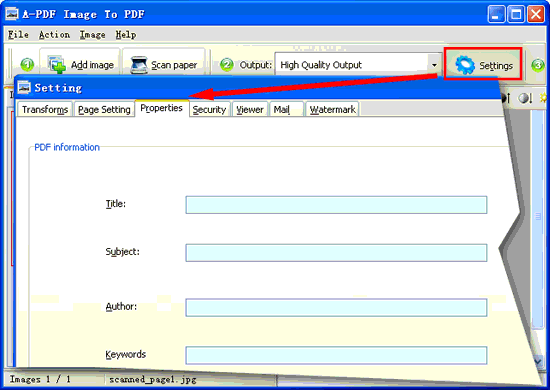 |
 |
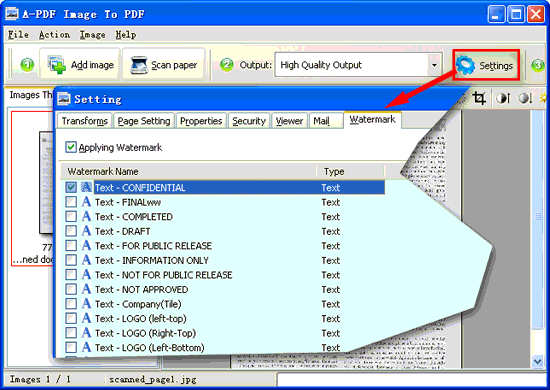 |
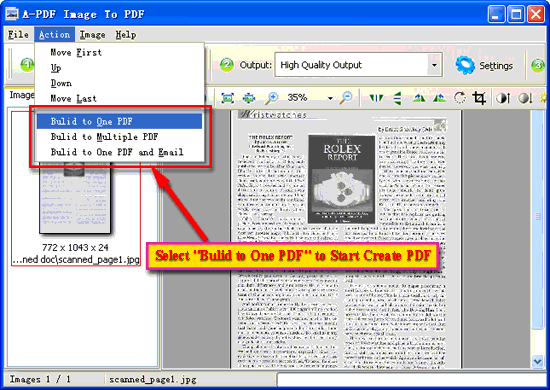 |
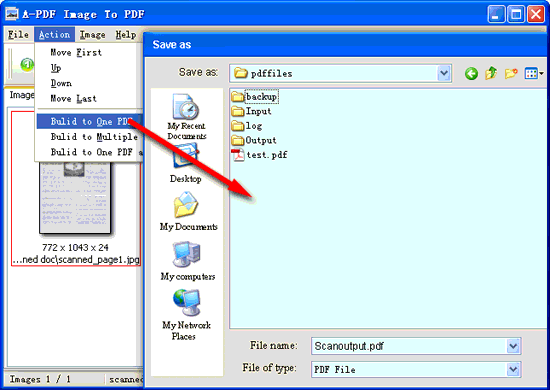 |
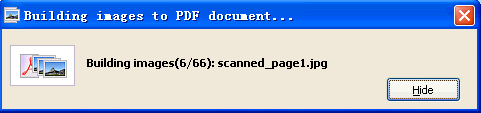 |
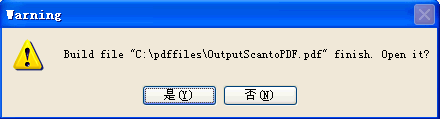 |
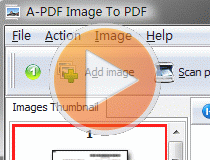 |
Related products
- A-PDF Merger - Combine two or more image files or Acrobat PDF files into a single PDF document
- A-PDF Word to PDF - Batch convert MS Word file into professional-quality PDF documents
- A-PDF PPT to PDF - Batch convert MS Powerpoint file into professional-quality PDF documents
- A-PDF Excel to PDF - Batch convert MS Excel file into professional-quality PDF documents
- A-PDF HTML to PDF - Batch convert HTML or URL into professional-quality PDF documents
- A-PDF Image to PDF - Convert photos, drawings, scans and faxes into PDF documents
- A-PDF Image Extractor - Extract images from Adobe PDF files
We always like improving our products based on your suggestions. Please send your feedback (or ask questions) to us in the contact page.
 Follow us
Follow us  Newsletter
Newsletter