
Is there a way to add page number to the merged PDF file by using A-PDF Merger?
Question
Solution
With A-PDF Merger, you are able to add page number to the merged PDF file easily in minutes.
Just do as the steps below:
Step 1: Launch the program and then click the "Add" button to select the PDF files.
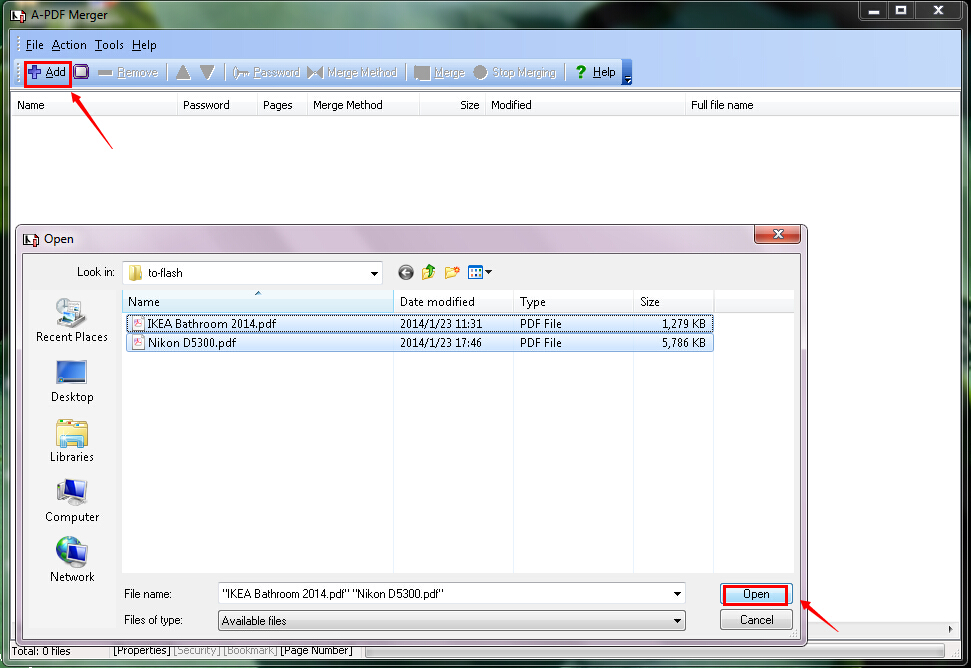
Step 2: Click the "Tools" button and then click the "Options" tab. You will see the "Options" interface pop up.
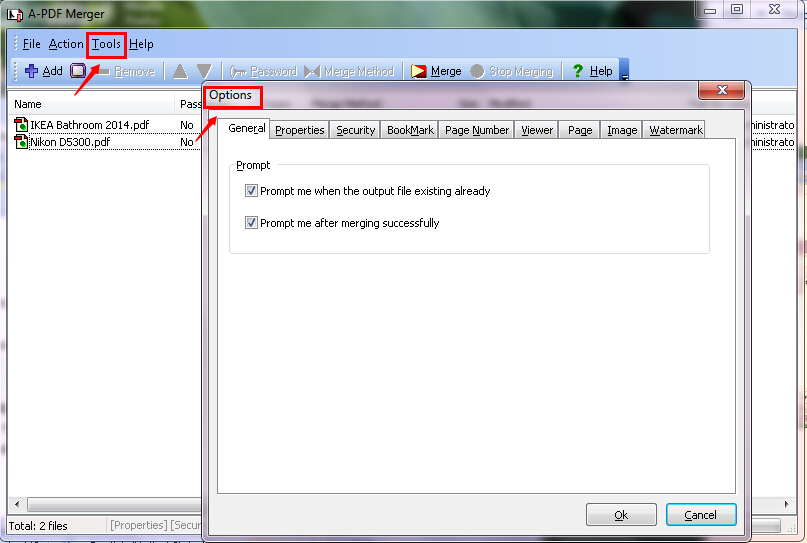
Step 3: Click the "Page Number" tab. You are allowed to add page number to the output file. You can set the "Number type", the "Position", the "Prefix", the "Font", the "Size", the "Color", etc. Click the "OK" button after you finish customizing the page number.
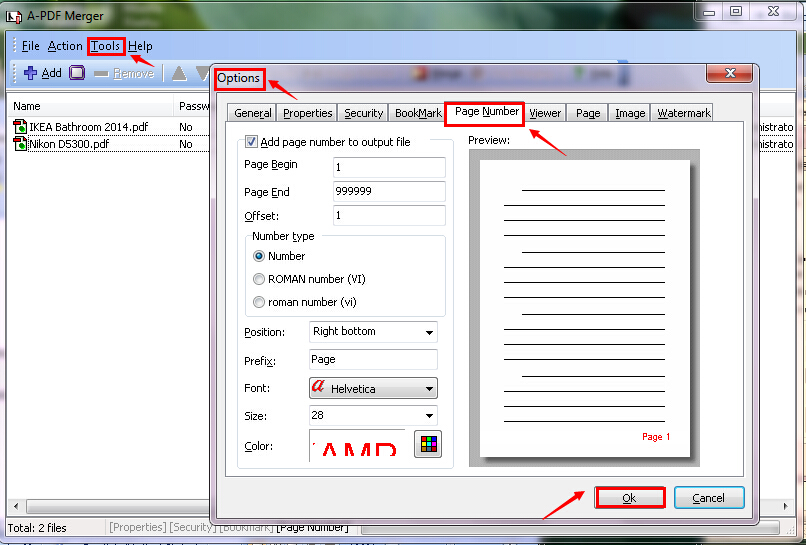
Step 4: Click the "Merge" button. You need to fill the file name and then click the "Save" button.
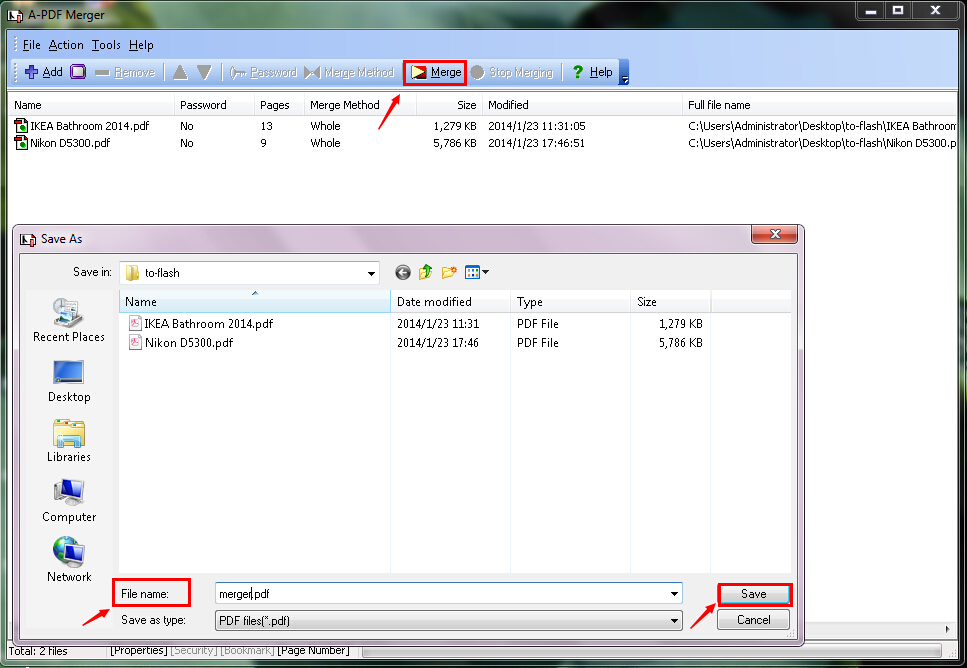
Step 5: Click the "Yes" button to view the newly merged PDF file. You can find the newly added page number.
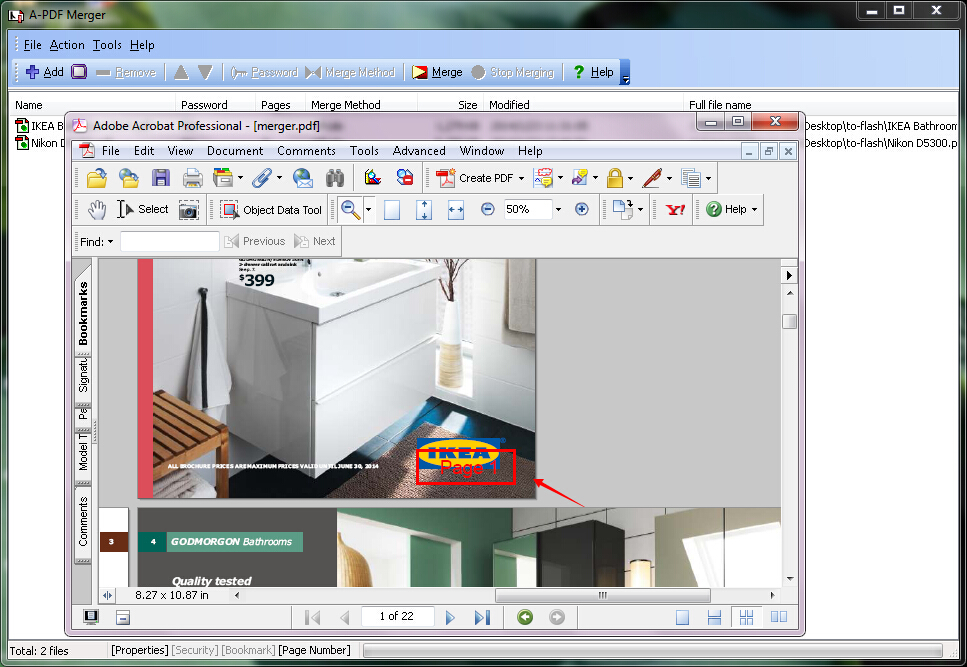
Related products
- A-PDF Split - Split any Acrobat PDF file into separate pdf files base on page, bookmark and more
- A-PDF Merger Command Line - A command line tool to combine image and PDF files into one PDF.
We always like improving our products based on your suggestions. Please send your feedback (or ask questions) to us in the contact page.
 Follow us
Follow us  Newsletter
Newsletter