
Can I use before scan setting while converting to PDF?
Question
Is there any program that helps to use the previous job's settings to avoid resetting everything each time before doing a new scan?
Solution
You can have a try on A-PDF Image to PDF (free download here) to scan file to PDF format with previous scan settings.
Easy operation as below shows:
- Click the dropdown icon beside "Scan Paper", check "Use Last Setting and Scan" to scan files, the page thumbnails will be listed after scanning;
- Click "Settings" icon to customize settings for output PDF files, such as Transforms, Page Settings, Properties, Security etc.;
- Choose output mode in the dropdown list of "Build to One PDF" icon, you can email, FTP, append to existing file.
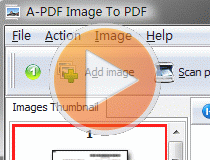 |
This web tutorial will give you an overview of the procedure how easy to use this product!
More Related Q&A
- Convert both images and scan files
- Convert a folder images to PDF
- Convert images which added by Drag and Drop
- Chage scan papers to PDF with adding watermark
- Crop images or scan papers to PDF format
- Create password protected PDF with scanned files
- Define metadata for PDF converted from images
- De-skew scan papers then form PDF files
- Convert images contain scan files to PDF
- Unlock secured PDF
- Secure PDF with passwords or restrictions
- Protect a PDF File with password
- Scan to PDF and mail it subsequently
- Remove restrictions from encrypted PDF
- Convert scan files to Acrobat PDF
- Protect PDF files or remove restrictions
- Convert Image to PDF
- How to Extract JPEG Image File from PDF files
TOP Q&A
Related products
- A-PDF Image to PDF - Convert photos, drawings, scans and faxes into PDF documents
- A-PDF Image Extractor - Extract images from Adobe PDF files
- A-PDF Office to PDF - Batch convert MS Office file into professional-quality PDF documents.
- A-PDF To Image - Batch convert PDF files to Image formats, such as TIFF, JPEG, BMP and so on.
We always like improving our products based on your suggestions. Please send your feedback (or ask questions) to us in the contact page.
 Follow us
Follow us  Newsletter
Newsletter