
Guide for embed image & photo slideshow into flash pages by PDF Flip Page Creator?
Question
Solution
Here are steps in detail for embed image & photo slideshow into flash pages:
Step1: Launch A-PDF to Flipbook Pro Program, and browse object PDF file from Local PC.
Step2: Click “Edit Pages” button to enter into Flip Page Editor interface;
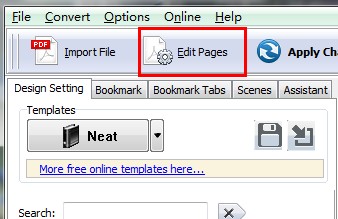
Step3: Click “Select Image Displayer to Insert” button on toolbar, chooses one of image insert mode and then draw a shadow area on object page for add images.

Step4: Set slideshow Properties
- Select Images from you Local computer;
- Choose slideshow effect on the list;
- Define background color and BackgroundBorder Color for image slideshow;
- Define image shadow and position.
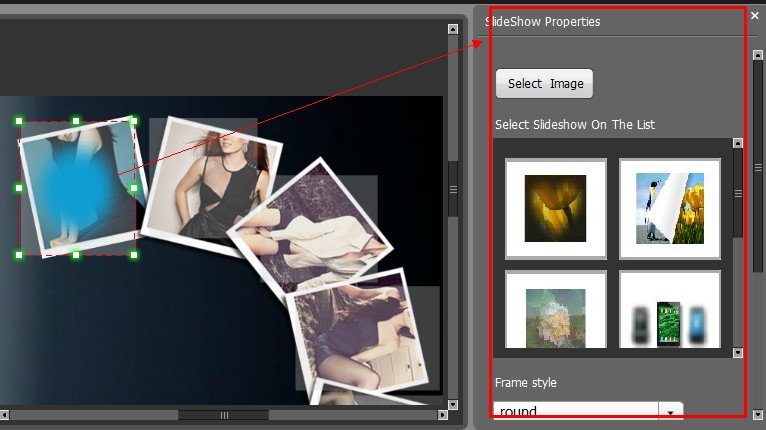
Step5: Click "Save and exit" button to leave the "Flip Page Editor" interface, then you’re finished add image & photo slideshow.
Related products
- A-PDF Batch Print - Print multiple word, pdf, excel documents and more.
- A-PDF Mailer - Batch email sender allows you to send PDF files with dynamic watermark to multiple recipients
- A-PDF Photo Collage Builder - Create photo collages, digital scrapbooks, posters, invitations, greeting cards and photo calendars within clicks
- A-PDF to Flipbook for iPad - Publish amazing flash flipping edition that can be viewed on iPad
We always like improving our products based on your suggestions. Please send your feedback (or ask questions) to us in the contact page.
 Follow us
Follow us  Newsletter
Newsletter