
How to add image light box to flipbook?
Question
Solution
You can try A-PDF to Flipbook Pro. This amazing page flip software does not only help you convert PDF to flip book, but also allows you to add pop-up image gallery. You can display multiple images in the image light box with ease.
First, after you start the software, create a new project and import a PDF file;
Second, click the "Edit Pages" button to enter into the Page Edit interface, click "Select an Image Displayer to Insert" and add an image to the page;
Third, click on the image you added; and then click "Action Option" under "Image Properties", select "Photo Slideshow" and add images. Click "OK", then "Save and exit" to return to the main interface.
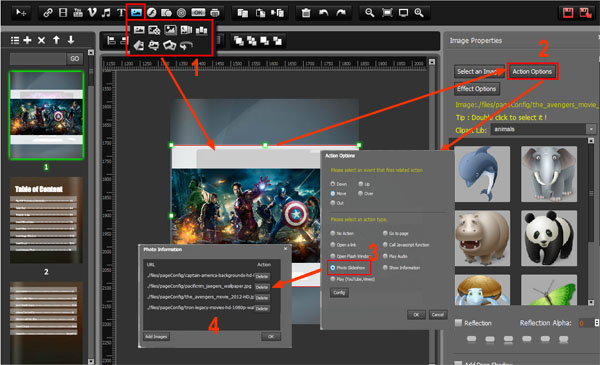
Now, you can click the image to preview the image light box in the software or just click "Publish" to output the flipbook with image light box.
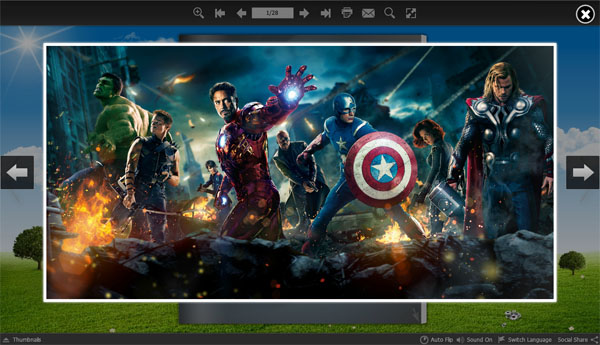
Related products
- A-PDF Image to FlipBook - Batch create flash flip books from images or scanned files with page flipping effect
- Photo SlideShow Builder - Convert photos to professional slideshows in EXE, SCR, WMV, AVI, MPEG, CD, DVD mode.
We always like improving our products based on your suggestions. Please send your feedback (or ask questions) to us in the contact page.
 Follow us
Follow us  Newsletter
Newsletter