
How to add video files to the page flip book?
Question
Solution
Step 1: Start A-PDF Flipbook Maker and import PDF file;
Step 2: In the Design interface, choose a template and a theme, and configure the flipbook based on selected template and theme with the custom settings;
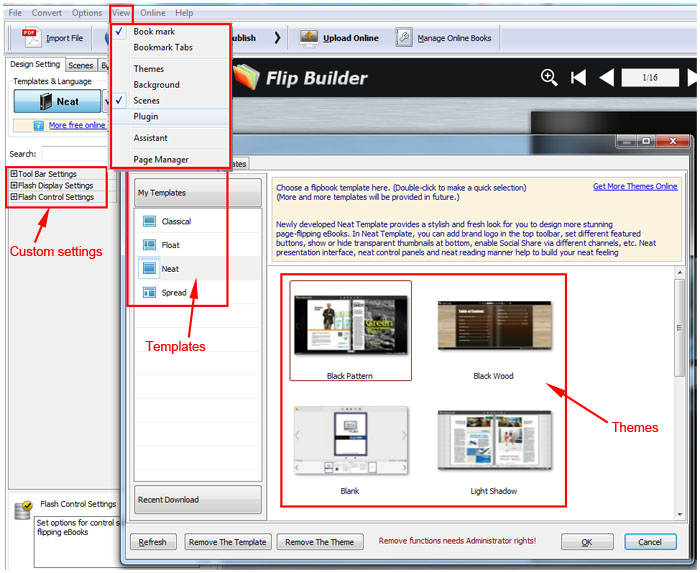
Step 3: Click the "Edit Pages" button to enter into Page Edit Interface;
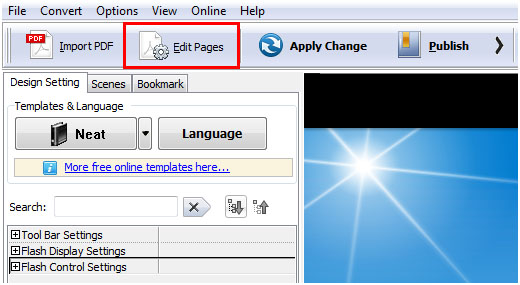
Step 4: In the Page Edit Interface, choose the page to which you want to embed the video, and in the toolbar, click the Video icon to select a video player and select where you want to add it to the page, and click "Select Movie" to choose a video file (*.flv, *.f4v, *.mp4) and then define video settings;
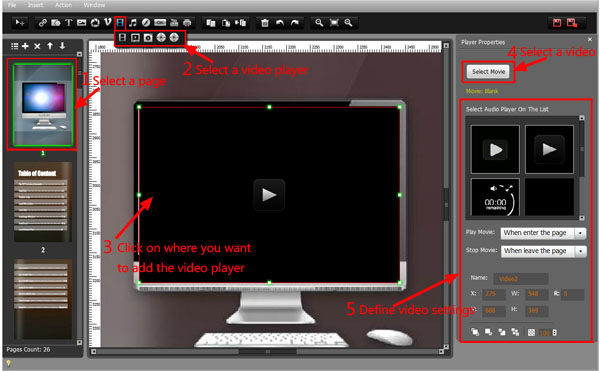
P.S: You can also embed YouTube or Vimeo video to the flipbook.
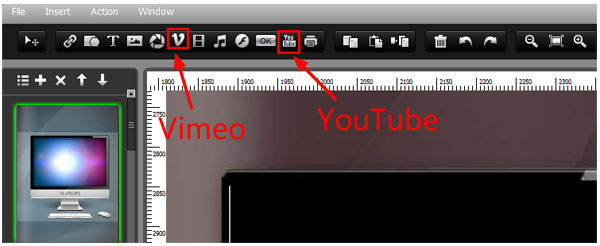
Step 5: Click the "Save and exit" button to save the settings and exit to the main interface;
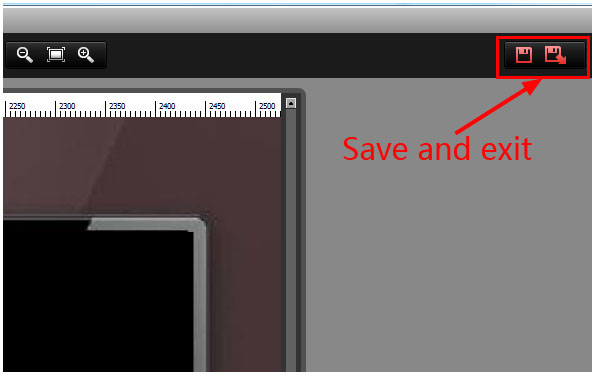
Step 6: Click the "Apply Change" button to save settings and then click "Publish to Local" or "Upload Online" to publish the flipbook.
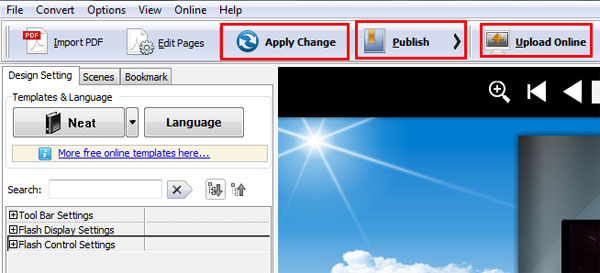
Related products
- A-PDF to Flipbook Pro - Convert PDF to 3D flash flip book with embedded multimedia
- A-PDF to Flipbook Pro for Mac - Embed video, flash, audio, images and links to the virtual flip book
We always like improving our products based on your suggestions. Please send your feedback (or ask questions) to us in the contact page.
 Follow us
Follow us  Newsletter
Newsletter