
How to batch send multiple mails with data extracted from Excel?
Question
What software is available for business users to batch send multiple mails with data extracted from Excel?
Solution
You can use A-PDF Mailer (free download here) to batch send multiple mails with data extracted from Excel:
- Select Excel: open an Excel spreadsheet which listed addresses for recipients;
- Select Attachments: add PDF or any other kind of files as attachments, you can design watermarks for different receiver with data extracted Excel file;
- Email Settings: input Email Subject, Email Body manually or insert data extracted from opened Excel automatically;
- Batch Send Mail: click "Action->Batch Send Mail" to send out emails to all recipients listed in Excel file.
Video Tutorial
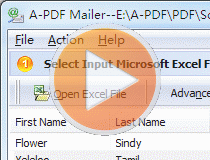 |
This Image tutorial will give you an overview of the procedure how easy to use this product!
More Related Q&A
- Protect PDF attachments while batch sending
- Auto send Email based on Excel list
- Auto produce and send multi emails with attachments
- Add unique watermarks to PDF for auto sending
- Use Excel to send emails automatically
- Enable Outlook 2010 auto send ecards
- Email and attach unique stamped PDFs
- Convert images contain scan files to PDF
- Unlock secured PDF
- Secure PDF with passwords or restrictions
- Protect a PDF File with password
- Scan to PDF and mail it subsequently
- Remove restrictions from encrypted PDF
- Convert scan files to Acrobat PDF
- Protect PDF files or remove restrictions
- Convert Image to PDF
- How to Extract JPEG Image File from PDF files
TOP Q&A
Related products
- A-PDF Password Security - Change password security of existing Acrobat PDF files
- A-PDF Watermark - Add image and text watermarks to a batch of Acrobat PDF documents
- A-PDF Data Extractor - Batch extract certain text information within the PDF to XLS, CSV or XML format.
- A-PDF AutoMail - Bulk email software for automatically send PDF documents which contain recipient email addresses.
We always like improving our products based on your suggestions. Please send your feedback (or ask questions) to us in the contact page.
 Follow us
Follow us  Newsletter
Newsletter