
How to change different software languages of A-PDF to Flash after installation?
Question
Solution
A-PDF to Flash is used for converting PDF to page turning digital publication such as e-book, e-catalog, e-magazine, e-brochure and photo album with ease. Anyway, in order to make global users can operate and take good use of A-PDF to Flash, there are 12 languages for users to choose. If you didn't select a proper language while you are installing page flip software, you can change the languages later without installation again as well. Now follow the steps to learn to change the languages for page flip software A-PDF to Flash.
Step1: Run A-PDF to Flash
First of all, you should open A-PDF to flash, and then move the upper left corner. And then click the third buttons and select the last option from the drop-down menu.
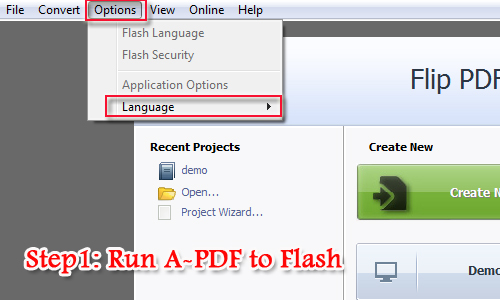
Step2: Select Software Language
If you have no idea which language you are familiar, you can select the first one English first. And then it will remind you to restart to make the new language work. After restarting, then you can select your language and restart again.
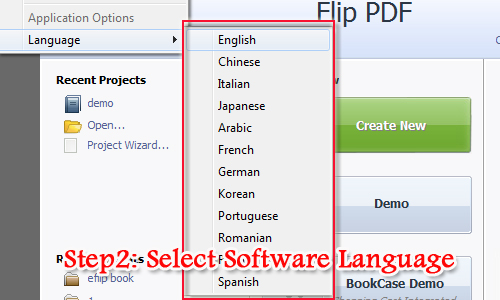
Step3: Continue Enriching or Publishing
After you select the software language you need, you can continue to enrich flash flipbook, customize the layout and settings. Anyway, you also can skip to enrich the page flip book and publish it online or offline directly.
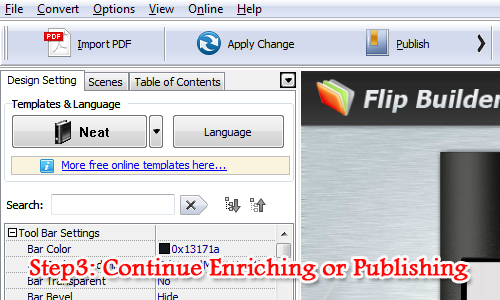
Related products
- A-PDF to FlashBook - Convert PDF documents to flash eBook with 3D Page Sliding Effect in a few minutes.
- A-PDF to Flash Converter - Convert PDF to animated Flash with more share and view features
- A-PDF to Flipbook Pro - Convert PDF to 3D flash flip book with embedded multimedia
We always like improving our products based on your suggestions. Please send your feedback (or ask questions) to us in the contact page.
 Follow us
Follow us  Newsletter
Newsletter