
How to encrypt PDF files automatically via Hot Directory Mode by using A-PDF Password Security?
Question
Solution
Sometime, we need to add password for the commercial PDF files or some customer files which can’t be seen by everyone. In this case, you may need some easy to use PDF tool that can batch add password for your multiple PDF files. A-PDF Password Security provides a convenient way for users to add password for large numbers of PDF file with ease. With A-PDF Password Security, there are five security levels for users to set password for PDF files. Now follow our steps to learn encrypt PDF files via hot directory mode by A-PDF Password Security.
Step1: Select Hot Directory Mode
A-PDF Password Security provides three modes for users to add password with ease. You can batch PDF security, single PDF security and hot directory. Then select "Hot Directory" to continue.
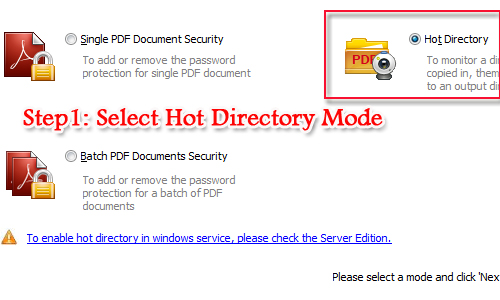
Step2: Customize Hot Directory Settings
Then move to customize Hot Directory settings which contain monitored directory, output directory, log file directory and backup directory.
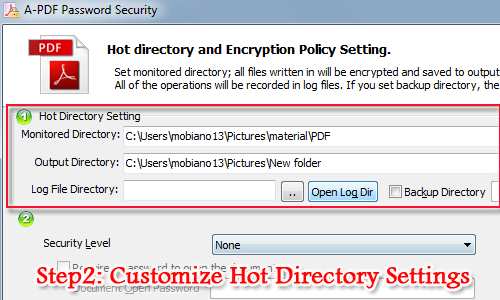
Step3: Define Security Level and Restrict Permission
And then continue to define the security levels. Users can select a proper one based on your Acrobat and above. By the way, you are able to use a password to restrict permission of the PDF file with ease.
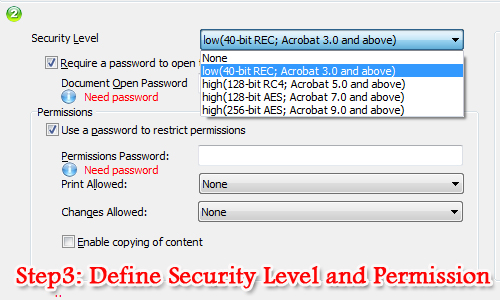
Step4: Batch Add Password for PDF
Before you start to add password for PDF files, you can click the "Option" button to customize output PDF file general and password pool settings. Finally, click “Start” to add password for PDF file automatically.
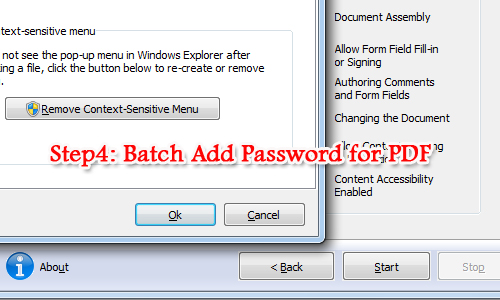
Related products
- A-PDF Text Extractor Command line - A command line tool to convert PDF files to text.
- A-PDF Restrictions Remover Command Line - A command line tool to remove PDF restrictions and password.
- A-PDF Password Security Service - Monitor folders for changing PDF password security
We always like improving our products based on your suggestions. Please send your feedback (or ask questions) to us in the contact page.
 Follow us
Follow us  Newsletter
Newsletter